Do you know about ‘caffeinate’ on the Mac? Have you given it a shot? Do you have any idea what you’re missing out on? Let me explain.
Need to Keep Your Mac Awake for a Task? Try Caffeinate and Get Things Done in the Background
Setting up a Mac for the first time is a daunting task, although very exciting. If you are buying a Mac for the first time, setup is quick. You make an Apple ID, sign in with it, and everything falls into place. Plain and simple.
If you are a long-time Apple user – most definitely you are – and just got yourself a brand new Mac, then setup takes a wild turn since your new computer needs a ton of time to download all your files and settings. If you have a slow internet connection, then best of luck syncing thousands of photos, Safari history, Messages in iCloud and more in a single day. It may take multiple days for everything to fall into place before you can start using everything normally.
Sure, you can sit in front of your Mac all day and all night, forcing it to download all the relevant stuff. Thankfully, you don’t have to do that, because there’s a command out there that forces your Mac to stay awake and it’s called ‘caffeinate.’
I gave you an example of a new Mac setup, but you may have other use-cases in hand, for example, you are using your Mac as a 24/7 Homebridge server. For that, you need your Mac turned on and running at all time, and this is where caffeinate shines. I’ve been using it for a long, long time and so should you.
The way this command works is simple: you launch Terminal and type in the following: caffeinate
Hit the Return/Enter key to get the command up and running.

With that done, your Mac is now awake and active. It will stay awake until you stop the command. Be warned, if you forget to close the command, your Mac will stay awake for eternity until you manually close the Terminal window.
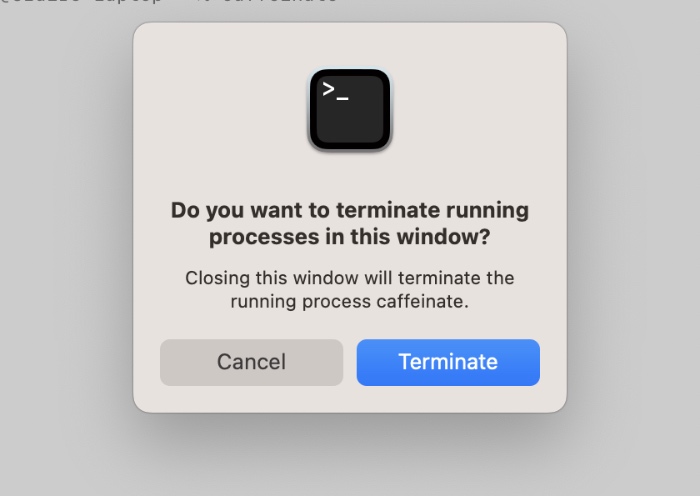
This is an extremely useful and underrated command on the Mac. The possibilities are endless how you end up using it. Whether you’re restoring your new Apple ID data, downloading something big or running a script, this command is the biggest sip of coffee for your Mac.
Until you close it manually, of course.





