You can completely disable HDR (high dynamic range) photo and video playback on Instagram for iPhone. Here’s how you do it.
Don’t Like HDR Content Showing up in Your Instagram Timeline? Here’s How You Can Disable it Now on iPhone
It goes like this – you’re scrolling through Reels on Instagram late at night with brightness set to low, and suddenly a video pops up with extremely high brightness. Congratulations, you just experienced HDR in the worst possible way.
Though HDR content is great, it’s fun to consume if it blends in nicely with the rest of the environment. Sadly, HDR can only be fully enjoyed at high brightness settings. If you’re the kind of person that prefers using an iPhone at low brightness, then HDR might not have sit well with you, especially on social media platforms like Instagram where content takes you by surprise while scrolling.
Thankfully, there is a way to disable HDR content in Instagram. And by disable, I mean view content in SDR (standard dynamic range) all the time. Here’s how to set it up.
Step 1. Launch the Instagram app.
Step 2. Tap on your profile tab on the bottom right hand corner of the display.
Step 3. Tap on the ‘three dash’ button at the top right.
Step 4. Scroll down to the ‘Your app and media’ section.
Step 5. Tap on ‘Media quality.’
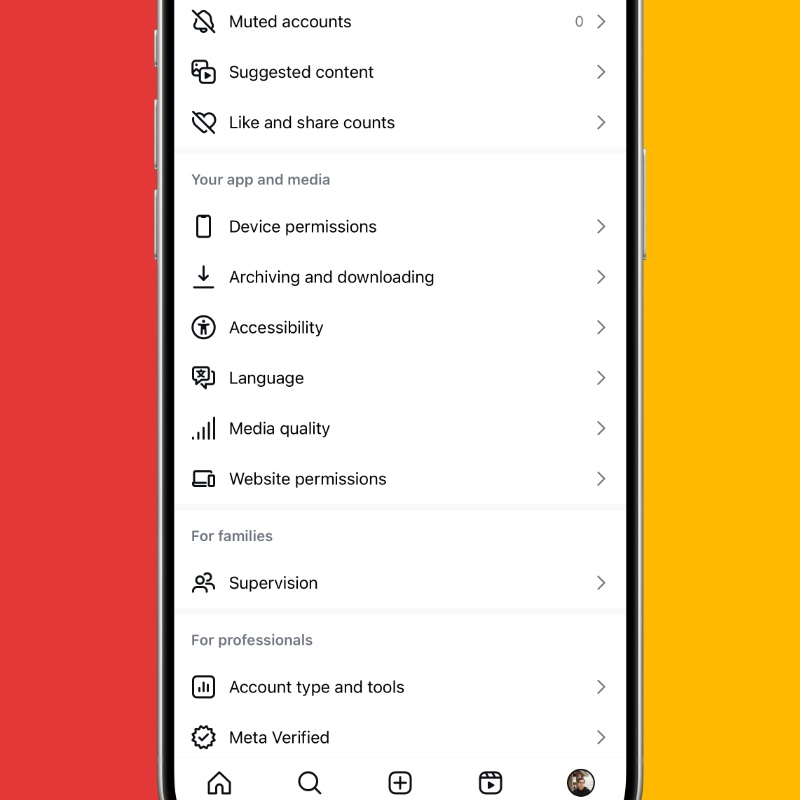
Step 6. Tap on the ‘Disable display of HDR media’ button to disable it.
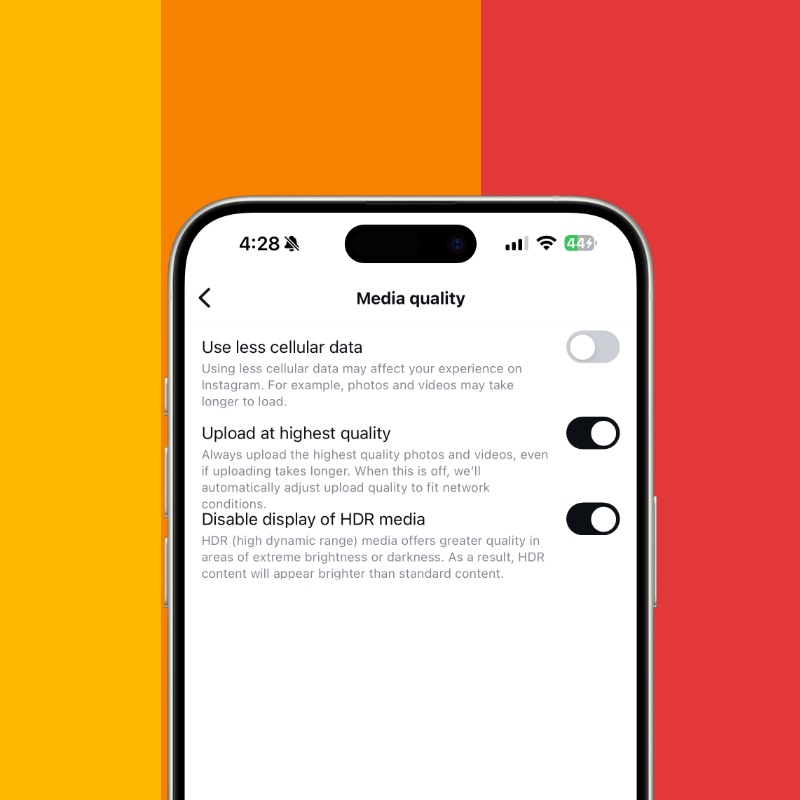
Whenever you’re scrolling throughout Instagram, regardless of the time of day or brightness setting, you can rest assured that HDR content won’t take you by surprise.
I enjoy HDR content on Instagram, especially since I have an iPhone with an OLED display. You truly get to appreciate the amount of detail hidden away in shadows and bright areas. Yet, I completely understand how it can actually turn into an annoyance, when you just want to wind back, relax and put the least amount of strain on your eyes. Keeping the option enabled or disabled is entirely a personal preference.
You might have noticed something interested in the ‘Media quality’ page. See that ‘Upload at highest quality’ toggle switch? Enable that to share your content on Instagram at the highest possible setting. This feature may be a little taxing on your data allowance, but if you’re all about high quality and crispy content, enabling this feature makes a ton of sense.






