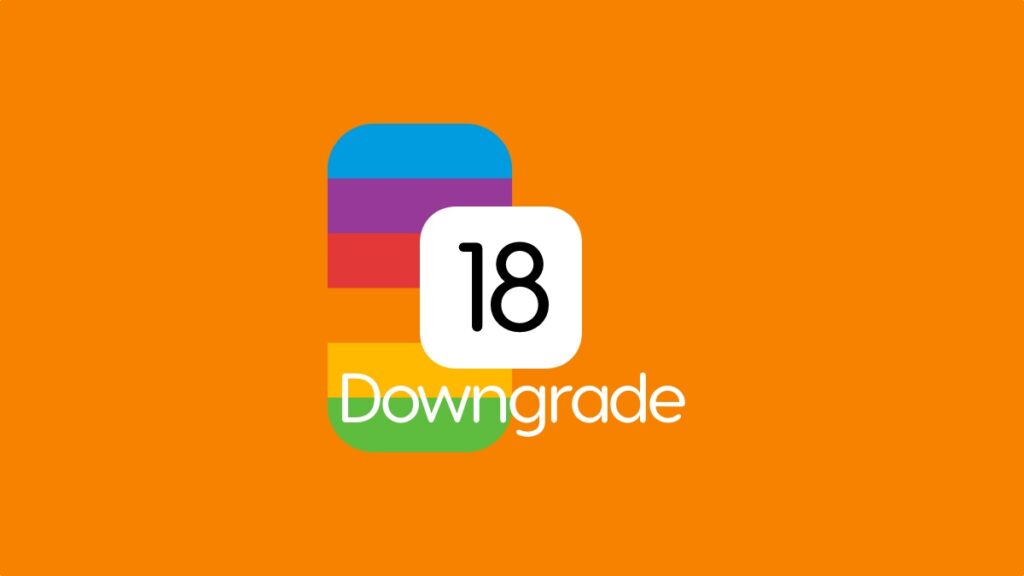If you’re looking to downgrade iOS 18 or iPadOS 18 beta on iPhone and iPad back to iOS 17 and iPadOS 17, here’s what you need to do.
Hit a Massive Roadblock? Downgrade iOS 18 and iPadOS 18 Beta Back to iOS 17 Now to Make Everything Normal Again
The fact you’re reading this tutorial means you’ve run into a bit of a hiccup or two. You might have run into a bunch of issues, including terrible battery life, incompatible apps, Safari crashing while opening your favorite website and more. Don’t worry, I have you covered. You can downgrade from iOS 18 and iPadOS 18 beta back to iOS 17 and iPadOS 17.
Do keep one thing in mind here – you will lose all your files and settings once you do this since this is essentially a clean installation of iOS 17 and iPadOS 17. I sincerely hope you made that device backup I was constantly nagging you about from time to time so that you can restore everything once you’ve installed iOS 17.
Turn off Find My
Turning off Find My is extremely important before you do anything. Go to Settings > Apple ID at the top > Find My > Find My iPhone/iPad and turn the feature off. You’ll be required to enter your Apple ID password in order to do this.
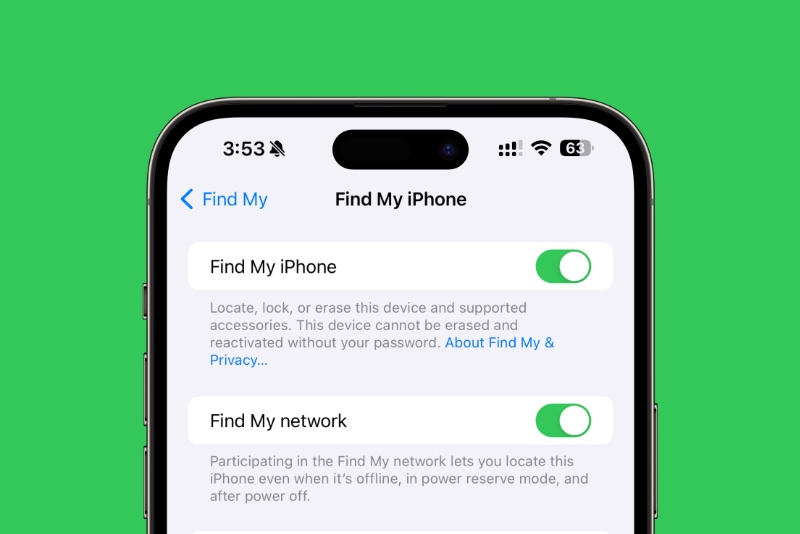
Once Find My has been turned off, you’ll probably receive an email notification about it. It’s totally normal.
Downgrade iOS 18 and iPadOS 18
Step 1. Connect your iPhone and iPad to your Mac using a USB-C or Lightning cable, whichever is applicable for your device.
Step 2. Launch Finder. You might have to enter your device’s passcode and ‘trust’ your Mac in order to do this, so it’s best to get the formalities out of the way at this point.
Step 3. Once everything is done, you’ll see your iPhone or iPad on the left. Click on it to reveal more options.
Step 4. Simply click on Restore iPhone/iPhone and follow the on-screen instructions.
Since Finder will download the entire IPSW from Apple’s server, it may take a while for everything to happen. Patience is key here and you’ll be left with a device with a freshly installed version of iOS 17 and iPadOS 17 – that too the latest one. Once it is done installing, you can set up the iPhone and iPad as new or restore the backup which you created prior to all this.
Despite all the issues in the first beta, it shouldn’t deter you in any way. You can always try again after a couple of betas. Developers tend to update their apps during this time to support the latest software to some extent, allowing you to keep on testing out Apple’s new software while enjoying your favorite apps.