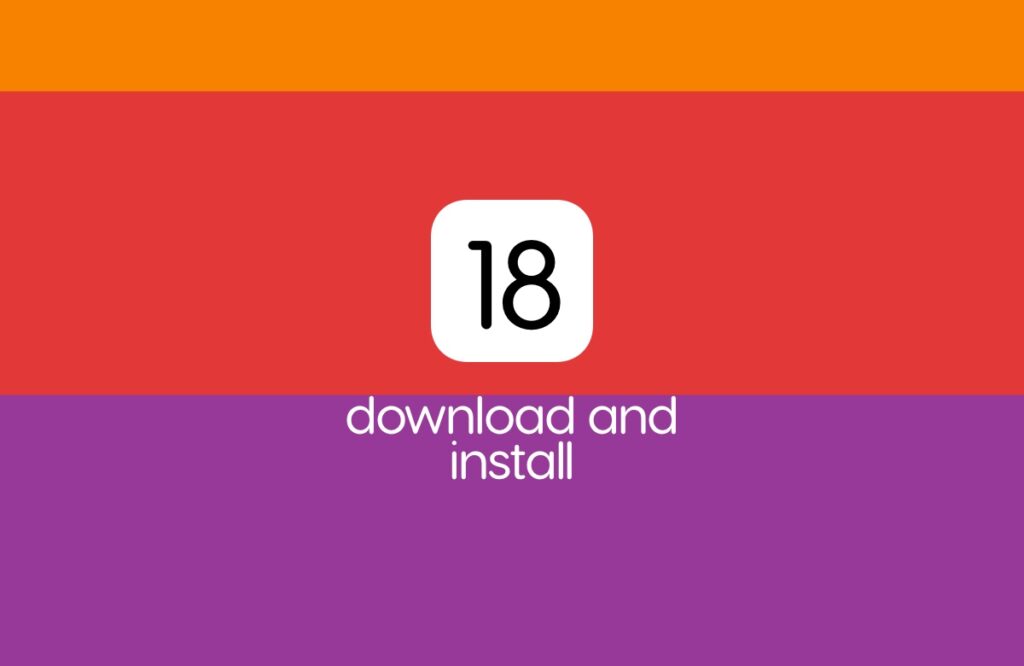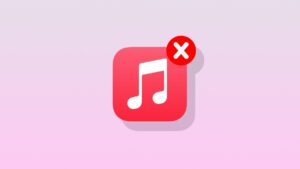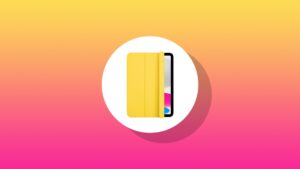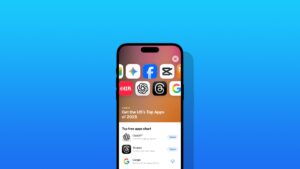It’s finally here. You can download and install iOS 18 and iPadOS 18 beta on your iPhone and iPad right now, that too over the air.
Apple’s First Beta of iOS 18 and iPadOS 18 is Here for iPhone and iPad – Download and Install it Now and Give it a Test Drive
New beta software is always exciting and a massive risk at the same time. If you’re all up for it and want to install it right away, you will pleased to learn that you can do so over the air. However, before I take you to the download process, there are a few things you should know first.
Is Your iPhone and iPad Compatible with iOS 18 and iPadOS 18 Beta?
Chances are high you’re going to attempt this endeavor on an iPhone or iPad that is sitting in your drawer. That iPhone or iPad is probably an old, spare device which means it might not be able to run the latest beta software. Just to clear the air anyway, here are the iPhones that can run iOS 18 beta:
- iPhone 15, iPhone 15 Plus
- iPhone 15 Pro, iPhone 15 Pro Max
- iPhone 14, iPhone 14 Plus
- iPhone 14 Pro, iPhone 14 Pro Max
- iPhone 13, iPhone 13 mini
- iPhone 13 Pro, iPhone 13 Pro Max
- iPhone 12, iPhone 12 mini
- iPhone 12 Pro, iPhone 12 Pro Max
- iPhone 11, iPhone 11 Pro
- iPhone 11 Pro Max, iPhone XS
- iPhone XS Max, iPhone XR
- iPhone SE (2nd generation or later)
Here are the iPads currently supported by iPadOS 18 beta:
- iPad Pro 12.9-inch (2nd generation and later)
- iPad Pro 10.5-inch
- iPad Pro 11-inch (1st generation and later)
- iPad Air (3rd generation and later)
- iPad (6th generation and later)
- iPad mini (5th generation and later)
You can identify which device you have by going to Settings > General > About > Model Name as shown in the screenshot below:

Backup Everything Now or Regret it Later
Take this time to backup everything on your iPhone and iPad. If something goes wrong, you’ll severely regret it later on. I’ve written a complete tutorial on how to create a backup using both iCloud and Finder. It’s totally worth it and only takes a few minutes to go through. Check it out here.
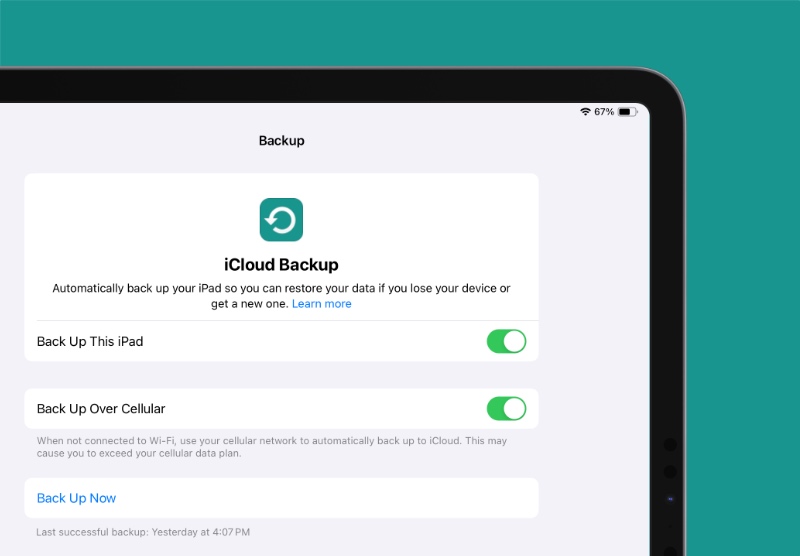
Once the backup is complete, you’ll have something to fall back to in case you run into an issue where you’re forced to downgrade. Though the chances of that happening are low but never zero.
The moment you find out your favorite social media app is making your iPhone hot or your banking app refuses to work altogether, panic will definitely ensue.
Set Device to Receive Beta Updates
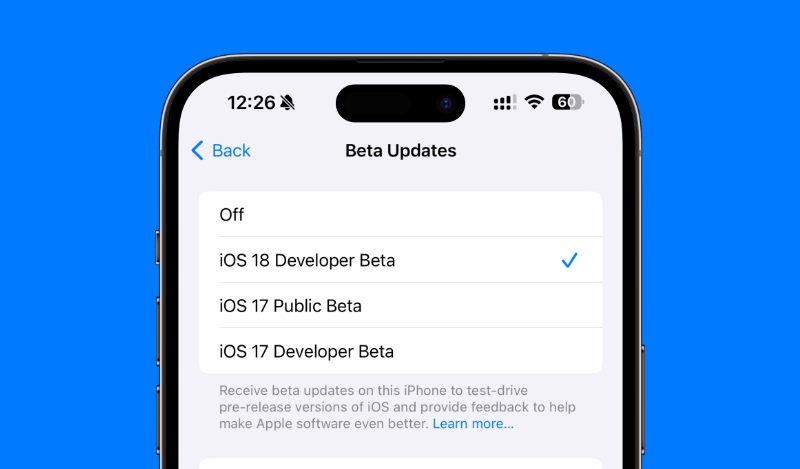
You don’t need a developer account in order to get beta updates on your iPhone or iPad. Go to Settings > General > Software Update > Beta Update. If you want to receive beta updates before anyone else, then select Developer Beta, otherwise select Public Beta.
You Should Have Enough Free Space
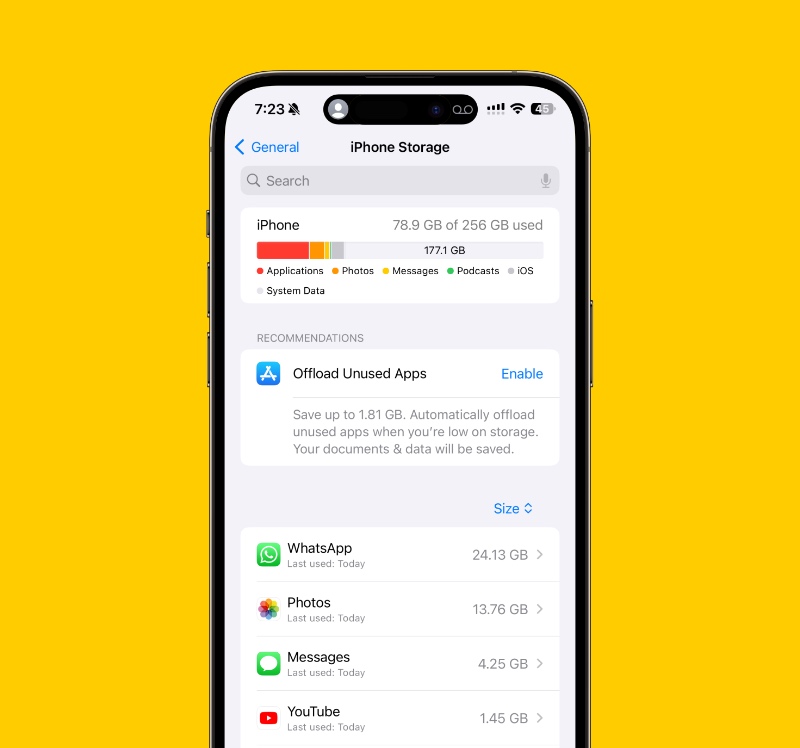
It is highly recommended that you free up to 15GB of space in order to download and install the new beta. You can check the amount of space available by going to Settings > General > iPhone/iPad Storage. Identify apps that are using the most data and get rid of everything that can be spared in exchange for storage.
Install iOS 18 and iPadOS 18 Beta on iPhone and iPad
Once everything is said and done, follow the steps below:
Step 1. Connect your iPhone and iPad to a Wi-Fi network.
Step 2. Navigate to Settings > General > Software Update.
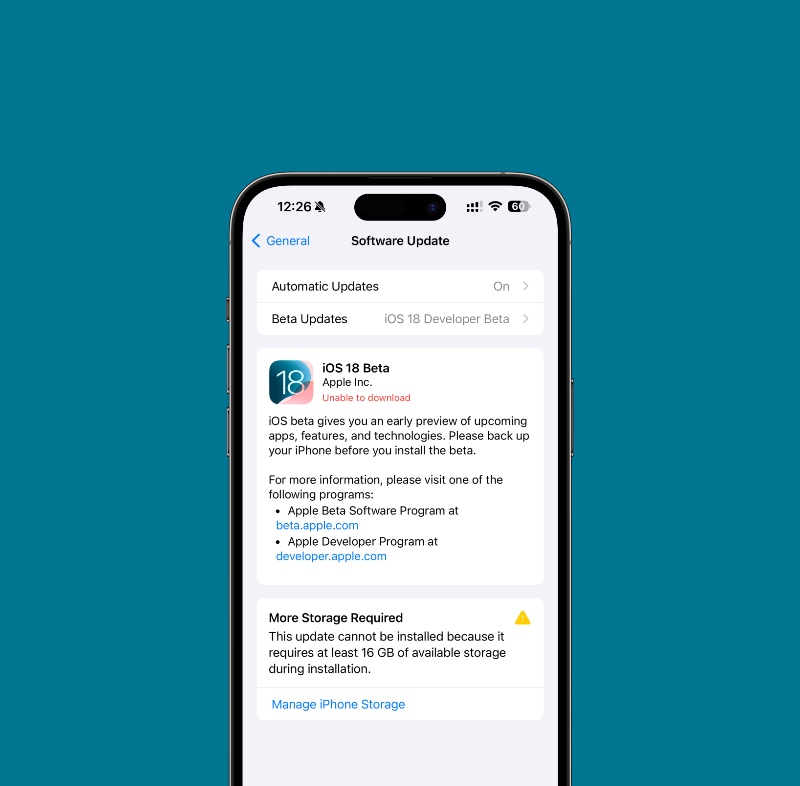
Step 3. You’ll see the latest iOS 18 beta and iPadOS 18 beta show right up for download. Tap on Download and Install. That’s all.
You might be required to plug in your device to a power source if your battery is below 50%.