Extremely packed on the features end, the macOS Sequoia developer beta is now available for download. Here’s how to install it.
macOS Sequoia has Landed and You Can Download and Install it Right Now on Your Mac
Updating devices like the iPhone and iPad to beta software is always an adventurous task, not so much when the desktop operating system comes into the scene. Today, you can take the macOS Sequoia update for a test drive on your Mac and it’s extremely easy to install as well.
Before you do that, there are a couple of things you should do before you end up blaming me for things going wrong.
Do I Have a Compatible Mac that can Run macOS Sequoia Beta?
The list of Macs compatible with macOS 15 are as follows:
- iMac (2019 and later)
- Mac Pro (2019 and later)
- iMac Pro (2017 and later)
- Mac Studio (2022 and later)
- MacBook Air (2020 and later)
- Mac mini (2018 and later)
- MacBook Pro (2018 and later)
You can check which Mac you have by clicking on the Apple logo in the menu bar at the top then click on ‘About This Mac.’
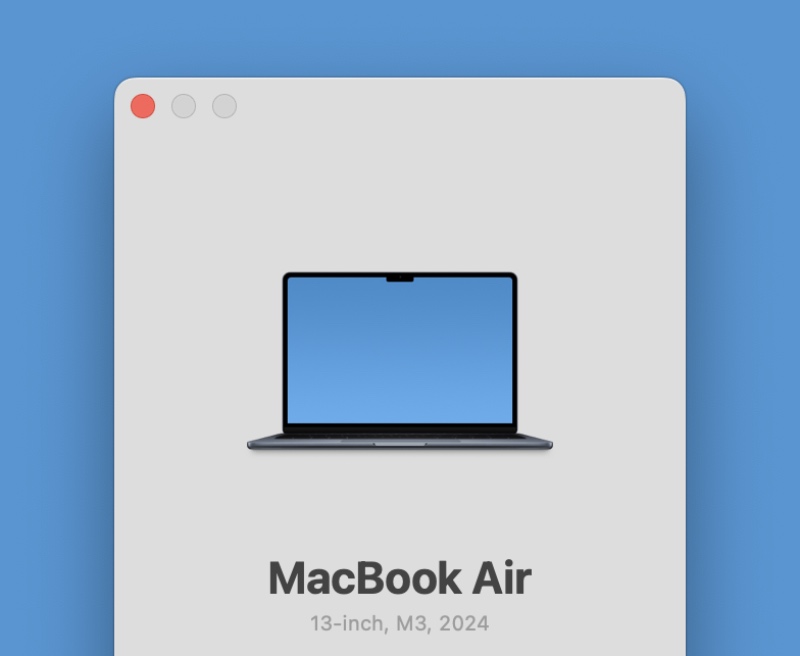
Under your Mac’s image you’ll see the model number and year bright as day. Just tally this information with the chart above and you’re good to go, or not, unless your Mac is not listed in the list of compatible devices.
It’s never too late to buy a new Mac, if yours isn’t in the list.
Backup Everything Right Away
Assuming your Mac is in the list and you’ve decided to install the macOS Sequoia update, take this time to create a backup of your important files and folders. You can either use iCloud Drive or an external drive, whichever works for you. The point is to keep your data safe and secure so that you can return to it if something goes wrong.
Download and Install the macOS 15 Sequoia Update
Step 1. Launch ‘System Settings.’
Step 2. Click on General and then ‘Software Update.’
Step 3. Let the page refresh and you’ll see a ‘Beta Updates’ option at the top. Once it shows up, click on it.
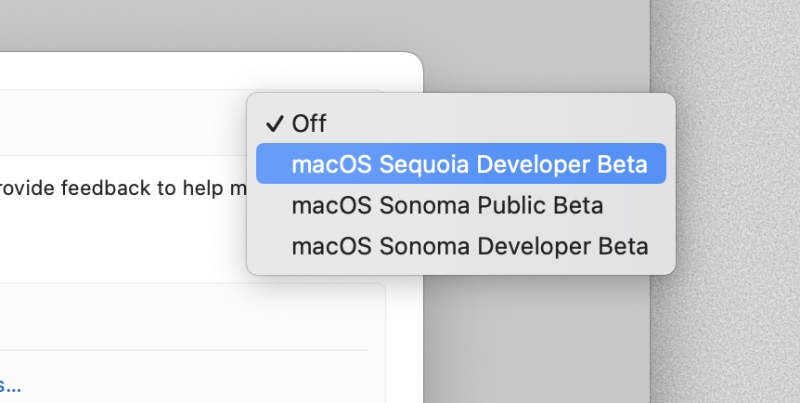
Step 4. Now select whether you want to receive public beta updates or developer. Click on ‘Developer’ if you want to receive pre-release builds thick and fast.
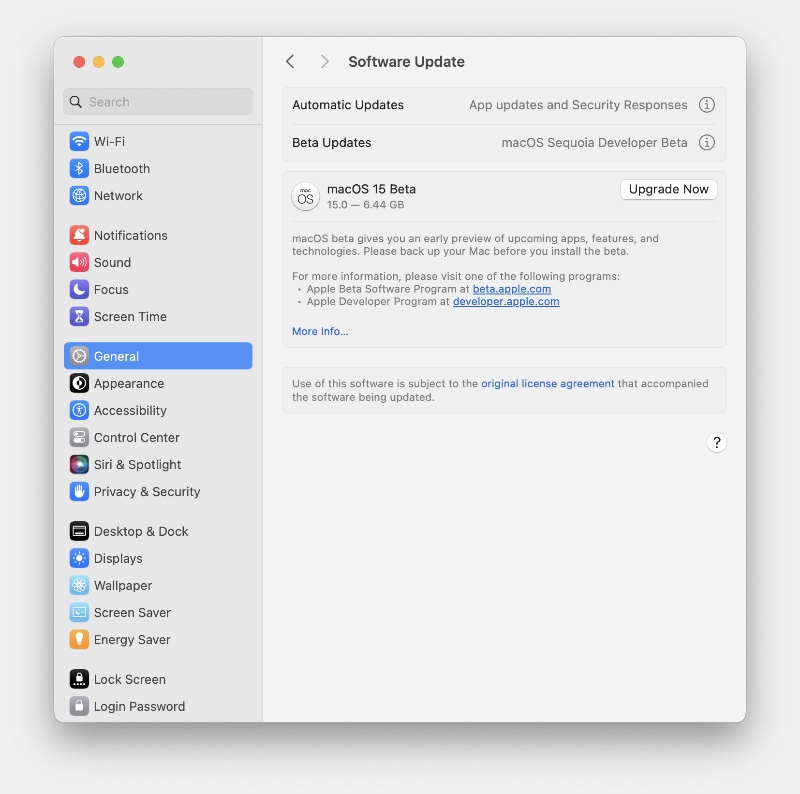
Step 5. Let the page refresh and you’ll see the macOS Sequoia update show right up. Think about it twice and click on Install.
The whole thing may take a while, depending on the speed of your internet connection and once it is done you can start using your Mac normally.






