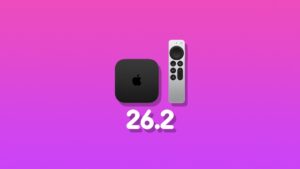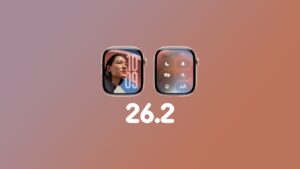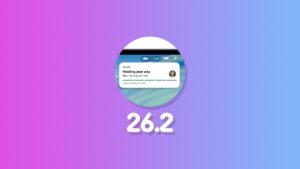watchOS 11 beta is finally available for download from Apple. If you want to install on your Apple Watch today, here’s what you need to do.
watchOS 11 has been Announced and the Beta is Now Available to Testers – Here’s How You Can Download and Install it Now
Apple’s latest wearable software update is available in beta currently and there are a few important things you should know before installing it. First of all, watchOS beta updates don’t behave in the same manner as iOS and iPadOS updates. You can’t downgrade them to the public release if you wanted to. Once you’ve upgraded to the beta, you’re living the beta life all the way till the final version comes out. In this case, you’re in for a rocky ride till September, at least.
If you totally understand this risk, then installing watchOS 11 beta is actually an easy task. But first, it has a prerequisite that might throw some people off – install iOS 18 beta on your iPhone. You can find the complete tutorial for this by going here.
Check Device Compatibility
Also make sure you have a compatible Apple Watch model with watchOS 11 beta. If your device is not on the list then this entire tutorial is not for you:
- Apple Watch SE (2nd generation)
- Apple Watch Series 6
- Apple Watch Series 7
- Apple Watch Series 8
- Apple Watch Series 9
- Apple Watch Ultra
- Apple Watch Ultra 2
Install watchOS 11 Beta on Apple Watch
Once you’re done and back here, follow the steps below to download and install the watchOS 11 beta.
Step 1. Launch the Watch app on your iPhone. Also make sure your iPhone is connected to a Wi-Fi network.
Step 2. Go to General > Software Update and let the page refresh properly.
Step 3. Tap on ‘Beta Updates’ when the option shows up at the top.
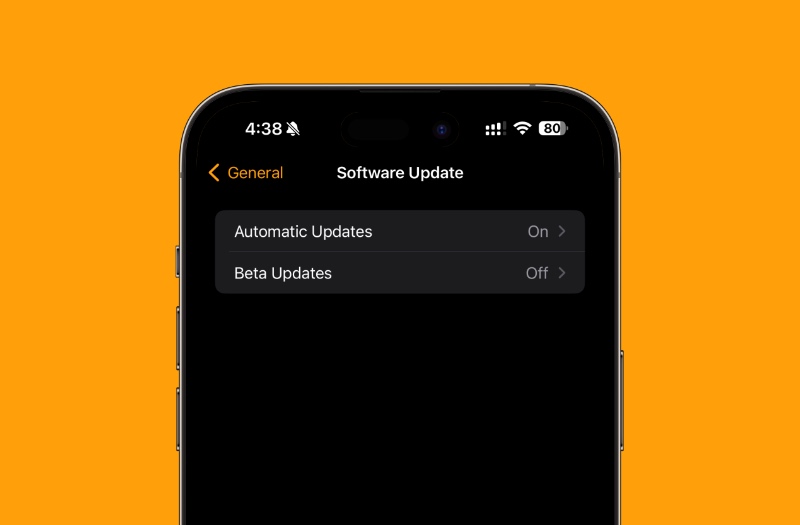
Step 4. Either select ‘Public Beta’ or ‘Developer Beta.’ Select the latter if you want to install the watchOS 11 beta right now. Again, you’re doing this at your own risk.
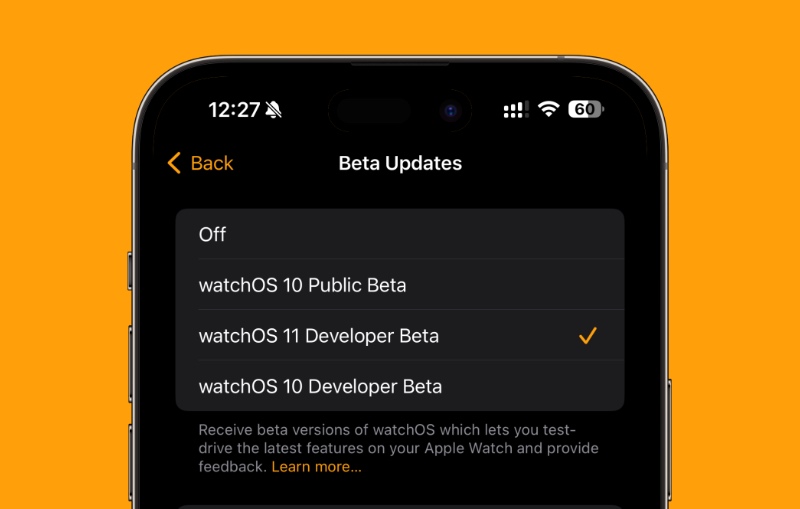
Step 5. When the watchOS 11 beta update shows up, tap on Download and Install.
Place your Apple Watch on its magnetic charger and leave it there as the download is happening. Do not take it off the charger or take the iPhone out of range of your Apple Watch. You really, really need this go through as smoothly as possible.
After a short while, your Apple Watch will boot up and you’re all set to play around with watchOS 11 beta.