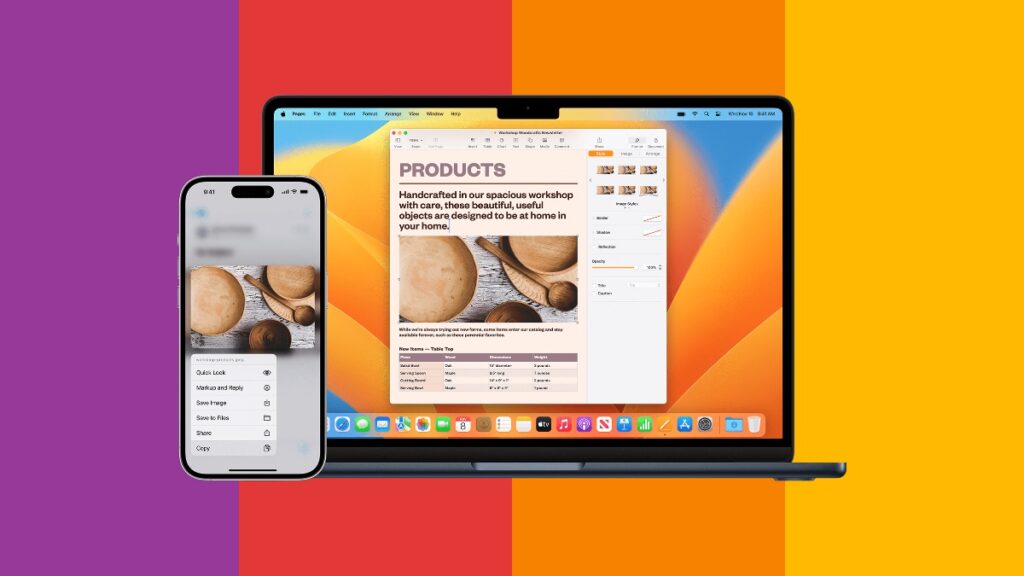Cut, copy and paste not working between your iPhone, iPad and Mac? Here are a few things you should do to fix this issue.
Universal Clipboard Not Working on iPhone, iPad, Mac? Here’s How You Can Fix Your Cut, Copy, Paste Issues in No Time
The feature that allows you to cut, copy and paste between the iPhone, iPad and Mac is called Universal Clipboard. It’s the most convenient thing ever and feels like magic.
Until it doesn’t.
See, the thing is, features sometimes fail, and that’s okay, nothing in the tech world is bulletproof. If you’re reading this, you likely had Universal Clipboard wave a white flag at you. But, don’t throw in the towel just yet. There are a few things you should check that will surely make the feature work again.
Check if You’re Signed into Your Apple Account
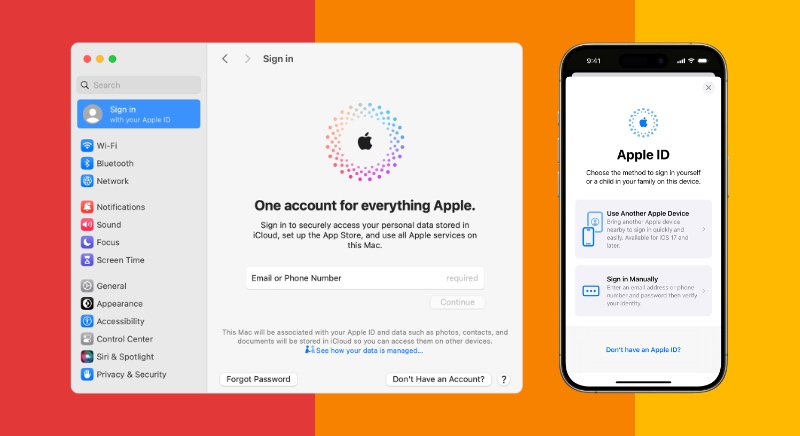
Universal Clipboard works across devices only if you’re signed into the same Apple Account on all your devices. You can check this on iPhone and iPad by going to Settings and then tapping on the Apple Account section at the top. On the Mac, you can launch System Settings and check the Apple Account section at the top. If this requirement isn’t met, you need to sign out and sign into your own Apple Account. There’s no exception to this rule set by Apple at all.
Once you’ve confirmed you’re signed into the same account, move on to the next step.
Check if Handoff is Enabled
If Handoff is turned off even if you’re signed into the same Apple Account across your devices, Universal Clipboard won’t work. You can on iPhone and iPad if it’s turned on by going to Settings > General > AirPlay & Handoff and check if the Handoff switch is turned on.

Mac users can do the same by going to System Settings > General > AirDrop & Handoff and check the ‘Allow Handoff between this Mac and your iCloud devices’ toggle switch.

So far so good? Keep on reading.
Check Wi-Fi and Bluetooth
Universal Clipboard will refuse to work if Wi-Fi and Bluetooth are turned off. On your iPhone and iPad, go to Settings > Wi-Fi or Settings > Bluetooth and ensure these radios are turned on. You can also do this from Control Center.
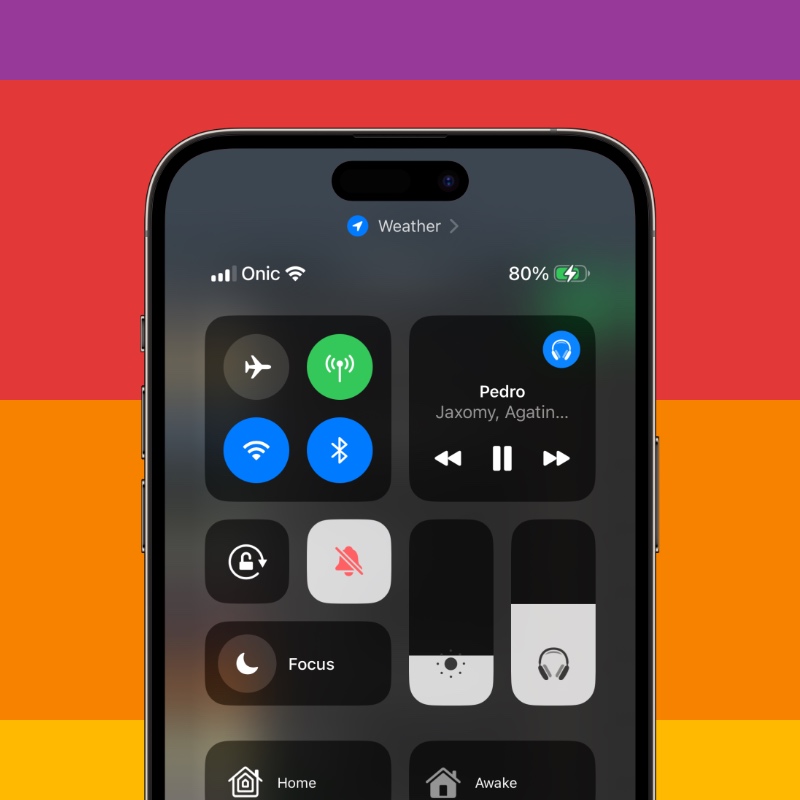
On the Mac, go to System Settings and check Wi-Fi and Bluetooth. Again, you can turn these features on using Control Center on the Mac, too.
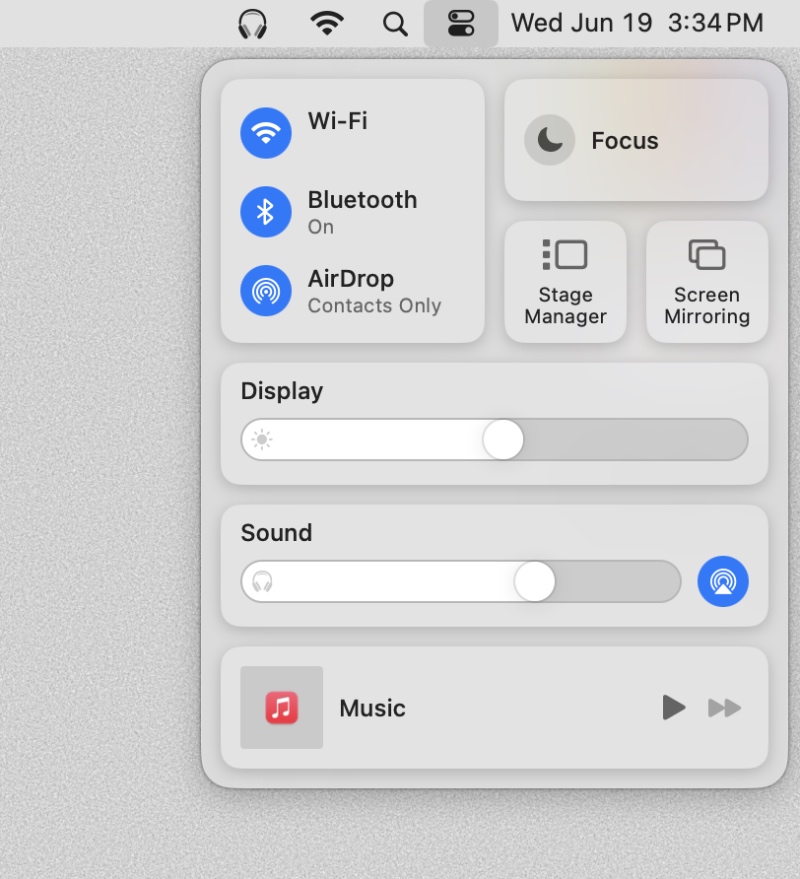
Usually, Bluetooth and Wi-Fi are the main culprits for cut, copy and paste not working across your devices.
Universal Clipboard Still Not Working?
At this point, the only option left is performing a fresh restore of the software on your iPhone, iPad or Mac. I know this sounds like a little too extreme, and I’m 100% sure you don’t have to do this.