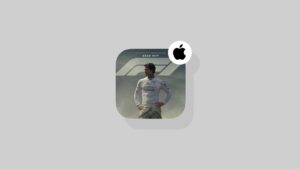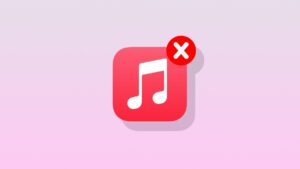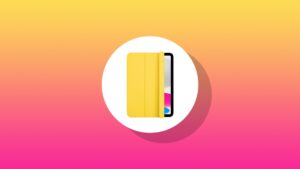If you’re experiencing extremely slow or failed Wi-Fi photo and video transfers between your Sony camera and iPhone, here’s the fix for you.
Photos and Videos Slow or Failing to Transfer from Sony Camera to iPhone While Using Imaging Edge Mobile? There’s Actually a Fix for this
Digital cameras give you the luxury to transfer photos and videos straight to your iPhone wirelessly. The experience is usually straightforward though not very smooth every single time.
If your camera of choice is a Sony mirrorless, then you already know how bad the experience is when copying stuff from the camera to an iPhone wirelessly using the Imaging Edge Mobile app. In fact, it’s recommended that you simply use a USB-C cable to transfer photos and videos, and not bother with Wi-Fi transfer at all, it’s just that bad. But the thing is, you might not have a USB-C cable with you all the time.
In case you’re wondering what I’m talking about – Sony mirrorless cameras, especially older models such as the A7 III, use the 2.4GHz band to connect to your iPhone. Once connected, you will either experience extremely slow transfer speeds or complete failure, forcing you to start all over again. This isn’t a problem in newer cameras that rely on the 5GHz band.
However, the fix for this problem is so, so simple and it all boils down to interference caused by things around you.
Turning off Bluetooth on your iPhone completely will magically fix this problem. And I mean, turn off your Bluetooth, not disconnect it using Control Center. You can turn off Bluetooth by going to Settings > Bluetooth and turn the toggle switch to the off position as shown below.
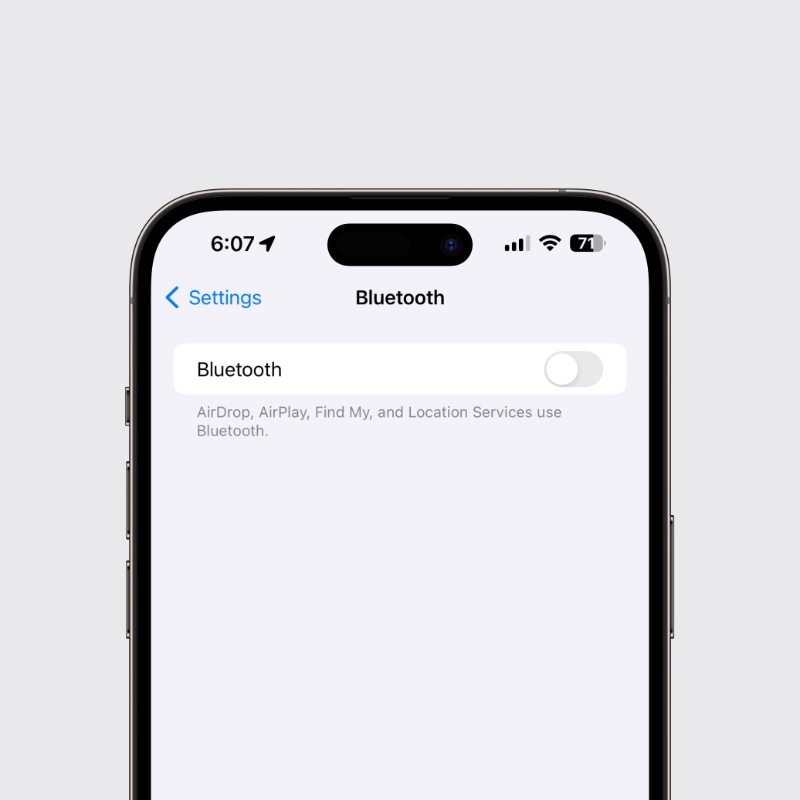
When you head over to the Imagine Edge Mobile app to copy something from your Sony camera, it will go through quickly and smoothly.
The thing is, Wi-Fi and Bluetooth operate over the 2.4GHz band and it’s so crowded at this point that a little bit of interference is going to mess with the transfer which can ultimately lead to failure. Even your Apple Watch can bother with the transfer so it’s best that you put it in airplane mode to let photos and videos copy smoothly. You can turn on airplane mode on Apple Watch by bringing up Control Center by pressing the side button and tapping on the airplane mode button.
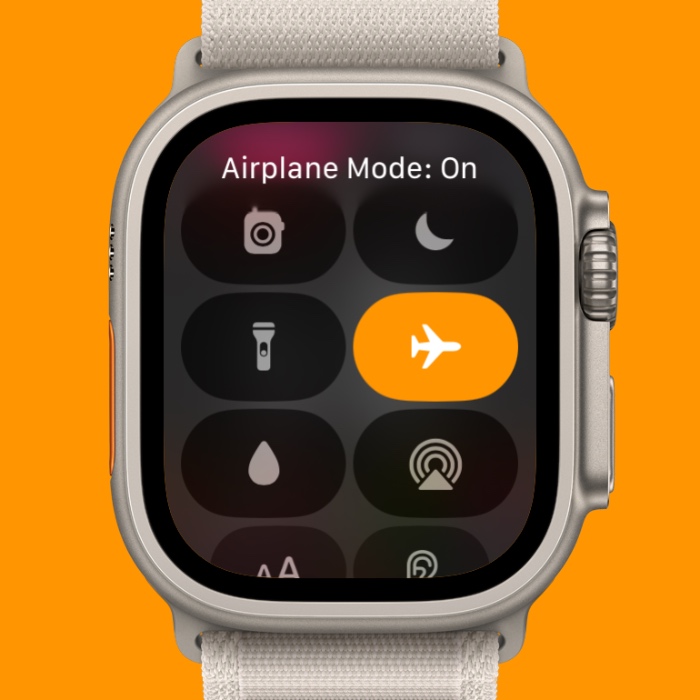
For the longest time, I gave up on using the Imaging Edge Mobile app because it was useless wireless transfers. Then it just occurred to me that I should just turn off Bluetooth and see what happens. At that point I realized I had solved 90% of the beef I had with Sony cameras, all thanks to one toggle switch on the iPhone.
The fact that this problem occurs is neither Sony’s fault, nor Apple’s. There’s a reason why bands like 5GHz and 6GHz exist in the world of wireless. Even if you are buying a new camera today, you’ll notice how they make use of the 5GHz band for wireless transfers because it has little to no interference at all. Not even your AirPods can wreck the file transfer. It’s smooth as butter.