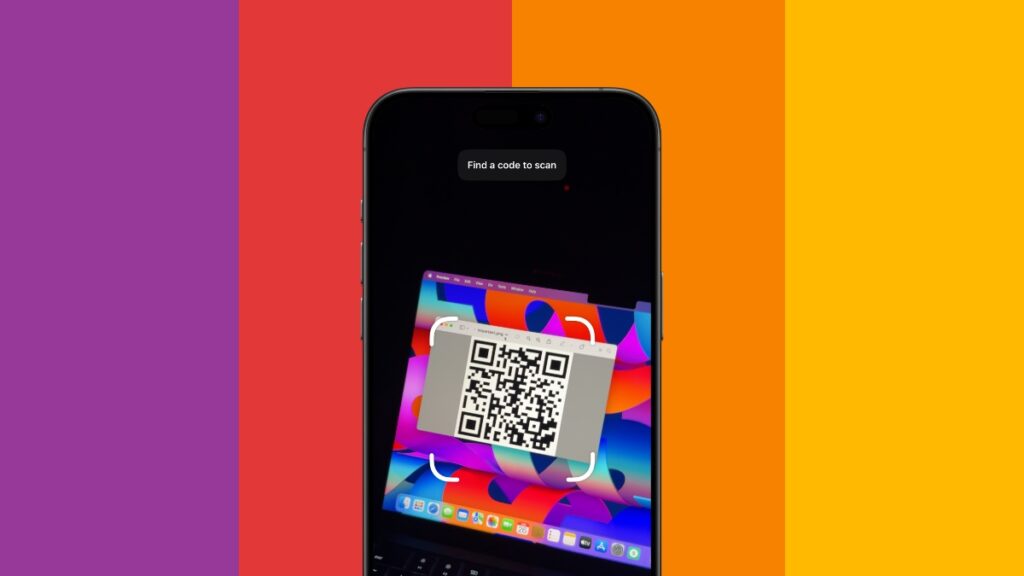You can add a dedicated QR code scanner to the Control Center on your iPhone and iPad. It barely takes a minute to add.
Make Your Life Convenient by Adding a QR Scanner Straight to Control Center on Your iPhone and iPad
We end up scanning a ton of QR codes these days and we don’t even realize it. We usually do it from the Camera app and we believe it’s nice and convenient. But, your iPhone and iPad actually has a dedicated QR code scanner built into it and there’s no way to access it from the Home Screen, for some reason, unless you add it to Control Center.
Today, I’m going to show you how to do just that – add a QR code scanner straight to your Control Center. This way, you don’t have to launch the Camera app to do the same thing. I’ll explain after the tutorial how this QR scanner is different from the Camera app.
Step 1. Launch the Settings app.
Step 2. Tap on ‘Control Center.’

Step 3. Scroll down to the ‘More Controls’ section and find the ‘Code Scanner’ option. Tap on the little ‘+’ sign next to it.

Step 4. Confirm you’ve added the Code Scanner by scrolling up to ‘Included Controls.’ By default it goes to the bottom of the list. You can arrange it however you like which will also alter its position in Control Center.

Step 5. Pull down Control Center and you’ll see the Code Scanner toggle switch. Tap to open it up.
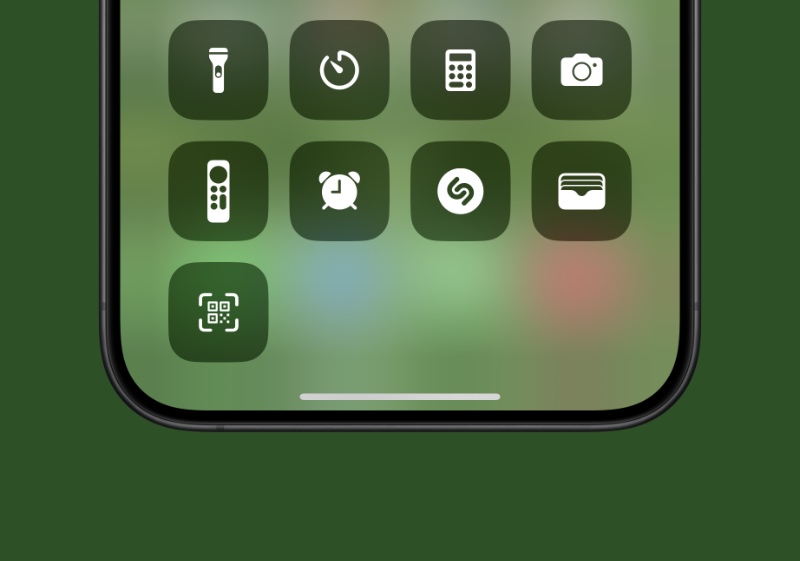
Step 6. Just point the scanner to any QR code and it will immediately open up.
You’ve now reached the part of the tutorial where I’ll sing praises for the Code Scanner app.
The thing is, while the Camera app does get the job done, you really have to fight with it. You have to hold the camera steady, tap on the link below the display, it can get annoying. With the dedicated Code Scanner in Control Center, you point your iPhone or iPad towards a QR code and it instantly opens up. At best, it may ask you if you want to launch an app for it, such as a YouTube video link.
There’s nothing on the UI that may throw you off either. It’s as plain as it gets and it works, the way it should be.
I’m sure you’ll still resort to the default Camera app to get things done, but I will still ask you to give the Code Scanner a try just once to see how it works out for you. For me, it has been game-changing.