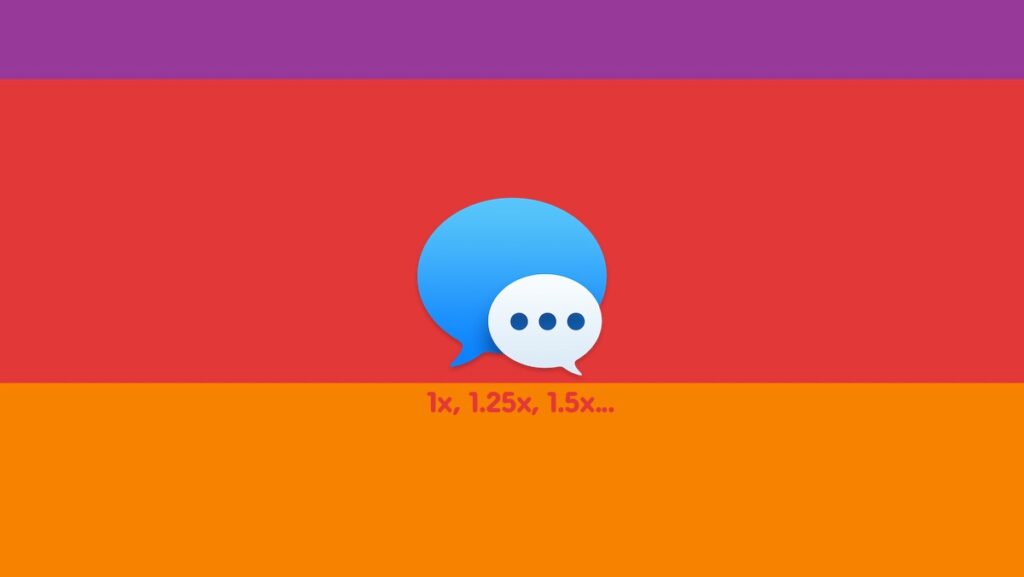Here’s how you can adjust the playback speed of audio messages in iMessage on both iPhone and iPad, just like WhatsApp.
Don’t Have Time to Listen to an Entire Audio Message on iMessage? Adjust the Playback Speed to Your Liking
I send out audio messages a lot using iMessage, I’m sure you do as well. I do this because I’m too lazy to type an essay. However, audio messages can get really lengthy as you start to narrate an epic story. The other person, or maybe even you, may not have all the time in the world to listen to that 5-minute long message. But, little do people know, you can adjust the playback speed of an audio message, allowing you to listen to that great epic in a short amount of time. You’ve already seen this feature in apps like WhatsApp. Interestingly, it’s been around on iOS and iPadOS for a long time, and many people didn’t know about it, apparently.
I could do s step-by-step tutorial on how this works, but it’s such a simple little thing that it doesn’t even need one. Whenever an audio message reaches you, instead of playing it back immediately, press and hold on the ‘play’ button and you’ll see all the playback speeds which you can listen to the message.
You can listen to the message at normal speed which is 1x, then there’s 1.25x, 1.5x and 2x. Interestingly, you can’t slow down a message. A speed of 0.5x would have been a nice touch. Perfect for times when something isn’t quite audible.
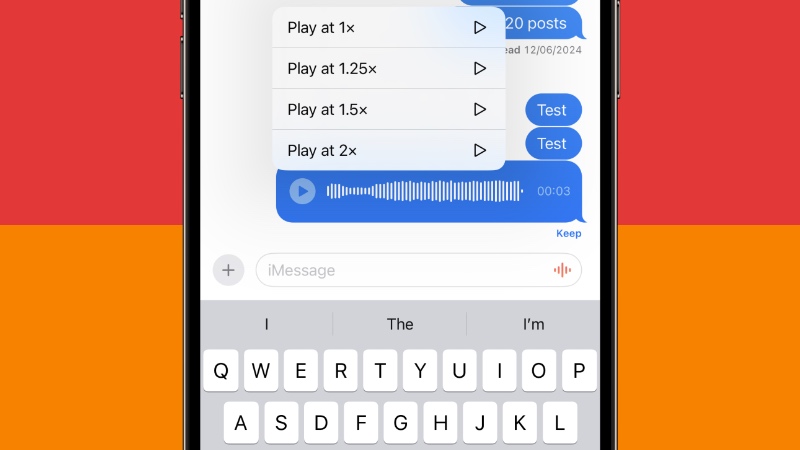
I’ve been using this feature for a long time and recently it started to get attention again. It never ever occurred to me that I should even share it with everyone because I assumed everyone knew about this. Apparently, a lot of you don’t. Now that you know about it, hopefully it has solved a massive audio message problem for you, specifically regarding the playback speed.
Despite the ability send and receive audio messages, iMessage is not that great at this feat. The number of times it has given up on me and how cumbersome the process is, it made me realize how convenient this feature is on other services, especially WhatsApp.
There is a tiny mic icon right next to the text field in iMessage and a first-timer would assume it will be used to send audio messages, but nope. You press on it and it turns on voice dictation.
Dear Apple, please fix this. That mic needs to start recording an audio message, and not do anything else. There is no planet or alternate reality out there where someone wants a button on the text field to turn on voice dictation. There’s already a voice dictation button on the bottom right hand of the keyboard. I don’t need two of them on the same screen.