You can enable the battery percentage indicator on your Mac’s menu bar if you have a MacBook Air or MacBook Pro.
Find Out How Much Battery Life is Left on Your MacBook Air or MacBook Pro Right in the Menu Bar by Enabling Battery Percentage
Enabling the battery percentage indicator used to be an easy thing in previous versions of macOS. Now, it have been shuffled around a little. It almost feels like Apple doesn’t want us to see the battery percentage so we can focus on the task at hand and not the battery life remaining.
Whatever the case might be, you can enable battery percentage in the menu bar if you have a MacBook Air or MacBook Pro. The process is easy and the option is hidden away in a menu where you least expect it to be.
Step 1. Launch ‘System Settings’ by clicking on the Apple icon in menu bar at the top left hand corner.
Step 2. From the list of options on the left, find and click on ‘Control Center.’
Step 3. Find the Battery section and then click on ‘Show Percentage.’
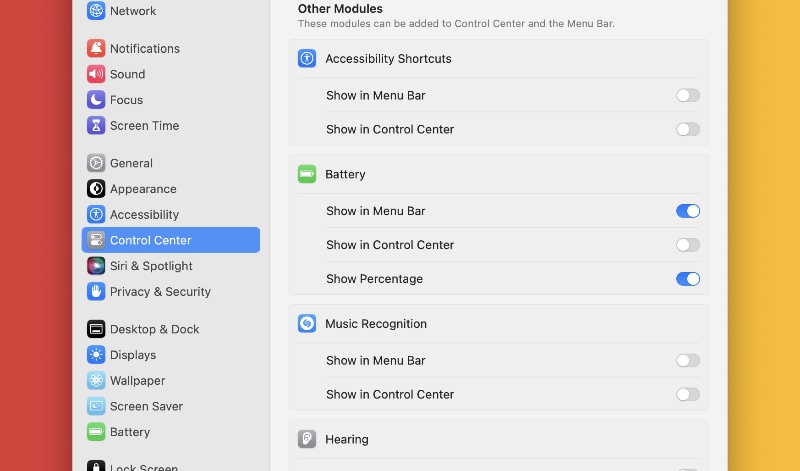
Step 4. Give the battery indicator a look in the menu bar and you’ll see the percentage right next to it, the way it should be.

I remember there was a time when Apple used to display the total battery time remaining in hours and minutes in the menu bar. The day Apple removed the feature, there was intense outrage in the Mac community. Eventually, everyone realized that metric wasn’t coming back and everyone settled down.
Fast forward to this day and it takes several clicks to enable the battery percentage indicator, too. Enabling this in older versions of macOS was very different and very easy. You just had to click on the battery indicator in the menu bar and then click on ‘Show Percentage.’ That’s it.
I sincerely hope Apple doesn’t take away the battery percentage indicator from us in a near future update to macOS. So far, things are looking solid with macOS Sequoia.






