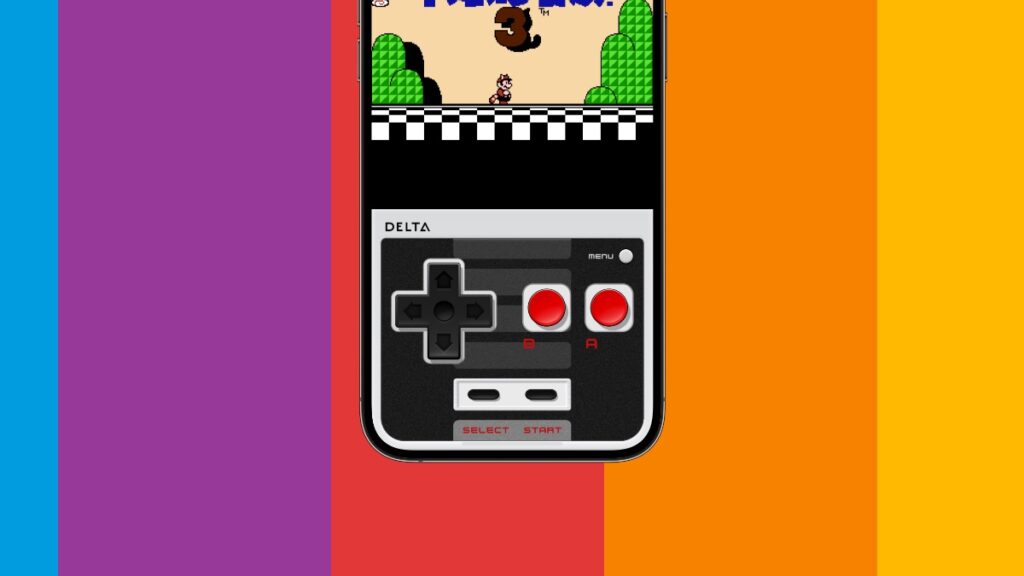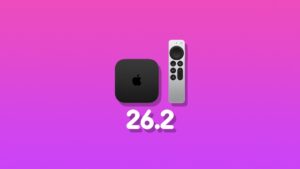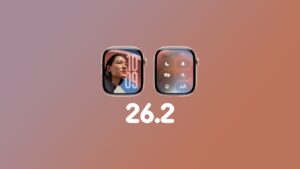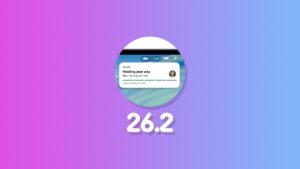Ready to play Nintendo and Game Boy video games on your iPhone and iPad for free? I will show you how to set the whole thing up without spending a dime.
Play Your Childhood Classics Right on your iPhone and iPad Using Delta – Supports Nintendo, Game Boy and Other ROMs
Apple recently opened up the App Store to game emulators. You now have the option to download your favorite retro games and play them whenever and wherever you like. The best game emulator for iPhone and iPad, called Delta, is absolutely free, too. So, if you want to try and see what’s up in the world of retro gaming, this is a great starting point for you.
Like I mentioned, Delta is absolutely free. You do have the option to try some other emulators. But, I’m going to surround this tutorial-of-sorts around Delta, since that’s the app I’m comfortable with and know for sure works perfectly every single time I need it to.
Download Delta for iPhone and iPad

You can download and install Delta for iPhone and iPad from the App Store by going here. Again, you can try some other emulator, the process for installing ROMs is basically the same.
Which Platform and Game ROMs are Supported by Delta?
Since Delta is a game emulator, therefore you have to download a ‘ROM’ in order to play your favorite game. Before we touch the download part, you should know which game platforms are actually supported, and they are as follows:
- Nintendo Entertainment System (.nes)
- Super Nintendo Entertainment System (.smc, .sfc, .fig)
- Nintendo 64 (.n64, .z64)
- Game Boy (.gb)
- Game Boy Color (.gbc)
- Game Boy Advance (.gba)
- Nintendo DS (.ds, .nds)
- Sega Genesis (.gen, .bin, .md, .smd)
As you can see, a lot of gaming systems and their ROMs are supported. The developer says support for more is coming soon which is obviously great news.
Support for Controllers
This is a big one. Apart from using the on-screen controls, you can actually connect your own controller to play games on iPhone and iPad. Interestingly, the list of supported controllers is massive, too.
Here’s all of it:
- Nintendo Switch Pro controllers
- Joy-Cons
- Nintendo Switch Online controllers
- PlayStation 4 and PlayStation 5 controllers
- Xbox One S, Xbox Series X controllers
- MFi game controllers
- Bluetooth and wired keyboards
At first, I will recommend sticking to on-screen controls and see how it works out. Chances are, you’ll get the hang of it. You can step things up later by adding extra hardware into the mix.
Download ROMs
For reasons that should become obvious by now, I can’t link to websites which have ROMs up for download. However, the interesting thing is, a simple search on the web will give you access to exactly what you need. Literally, every single game from your childhood, from any system at all, is available as a ROM that is playable on your iPhone and iPad.
Once you’ve found your ROM, you can save it to the Files app. It’s entirely up to you whether you want to save it up front or put those ROMs inside a folder. A folder would be better, as it allows you to stay organized.
Loading and Playing
Step 1. Assuming you’ve already downloaded the necessary ROM, find it in the Files app. Once you see it, tap on it and it will take you straight to the Delta app. This is only possible as long as the ROM is supported by Delta.
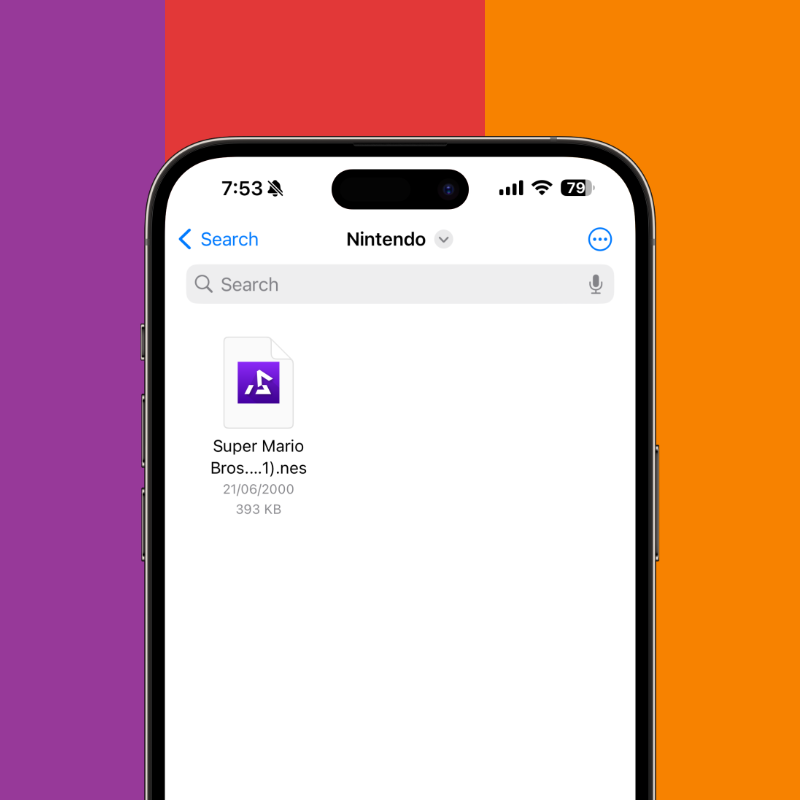
Step 2. Now that you’re in Delta, just tap on the game and it will instantly launch as shown in the screenshots below.
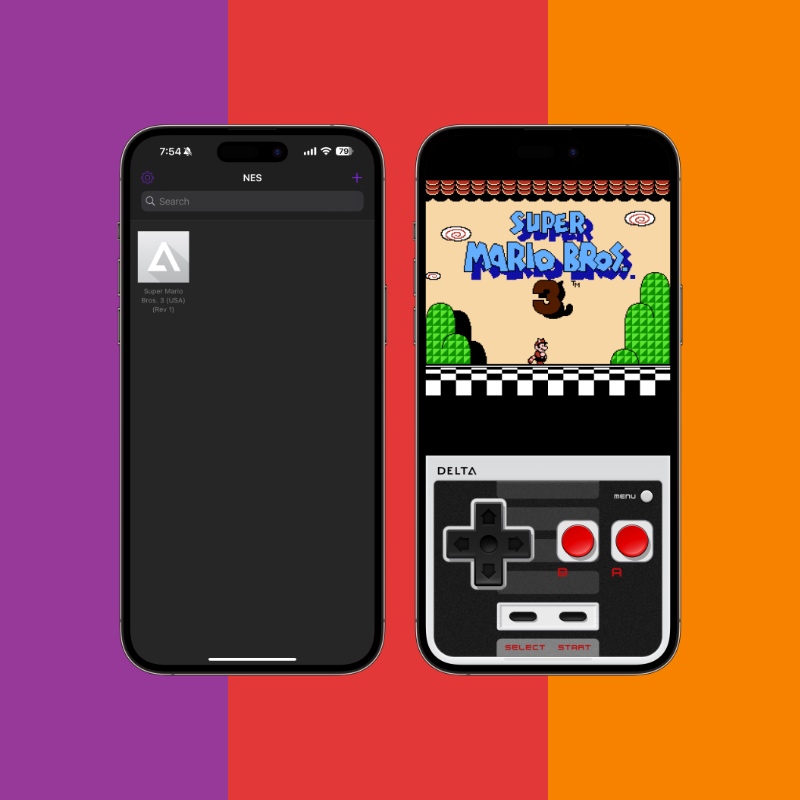
You can keep on adding more games in the Delta app this way, too. Or, you can just tap on the ‘+’ button on the top right and choose ‘Files.’
Over time, you will definitely build up an amazing collection of games like this, and the best part, if you’re using iCloud Drive to save these ROMs, all the games will be synced across all your devices too.