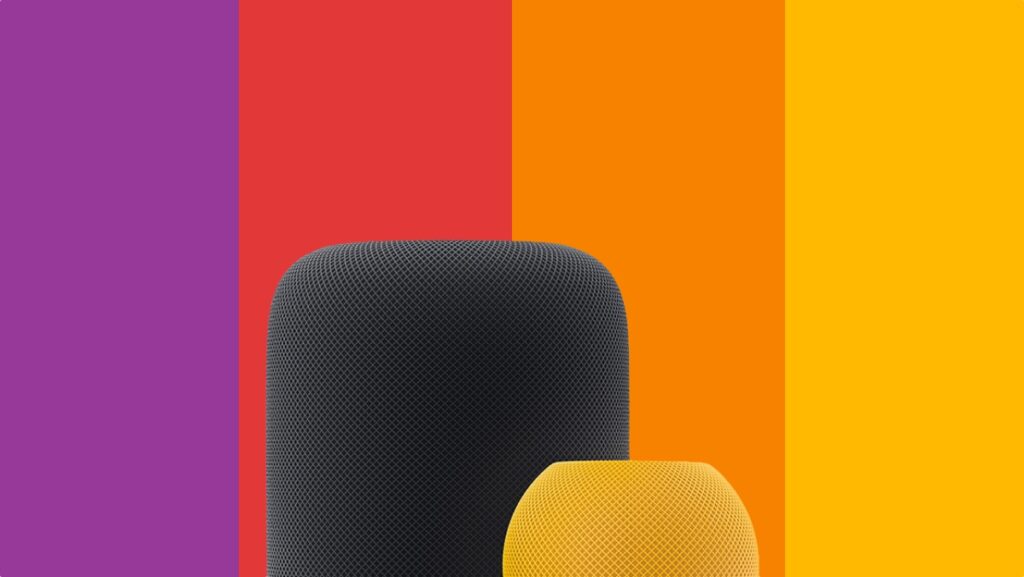Running into issues with HomePod and HomePod mini? Here’s how you can remotely restart it and make things right again.
Fix Your HomePod or HomePod mini Issues by Giving it a Quick Restart Remotely Straight from the Home App
The HomePod and HomePod mini are great little speakers. They can be more than that if you’re living the Apple Home life as these smart speakers have the ability to act as a hub for your entire setup, allowing you to control your home, have a glance at security cameras, and more, even if you’re away from home.
This also means these speakers are prone to issues if kept running for a long period of time. For example, they might not show up in the AirPlay speakers menu on iPhone, iPad, Mac or Apple TV. You may even have issues accessing your cameras, lights, blinds, etc.
If you’re having similar issues, you can give the speaker a quick restart and hopefully bring everything back on track.
You can, if you like, just walk over to the HomePod or HomePod mini, turn it off and then back on. This is the usual way to do things if you can’t perform a restart remotely, especially if your HomePod refuses to connect to Wi-Fi.
If your HomePod is connected to Wi-Fi just fine, you can restart it straight from the Home app on your iPhone, iPad and Mac. The steps are essentially the same across all platforms and you can follow them below.
Step 1. Launch the Home app.
Step 2. Find the HomePod you wish to restart and tap on it.
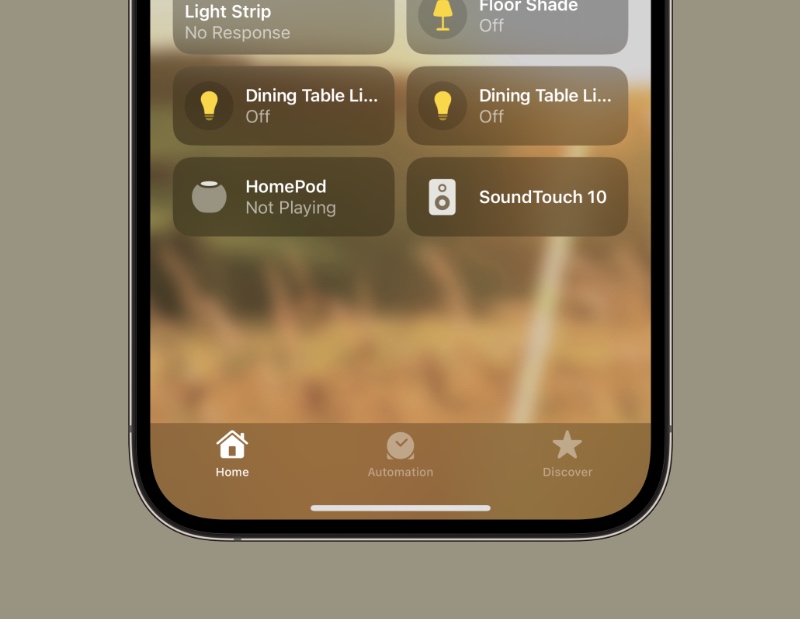
Step 3. Tap on the ‘Settings’ icon on the bottom right hand corner.
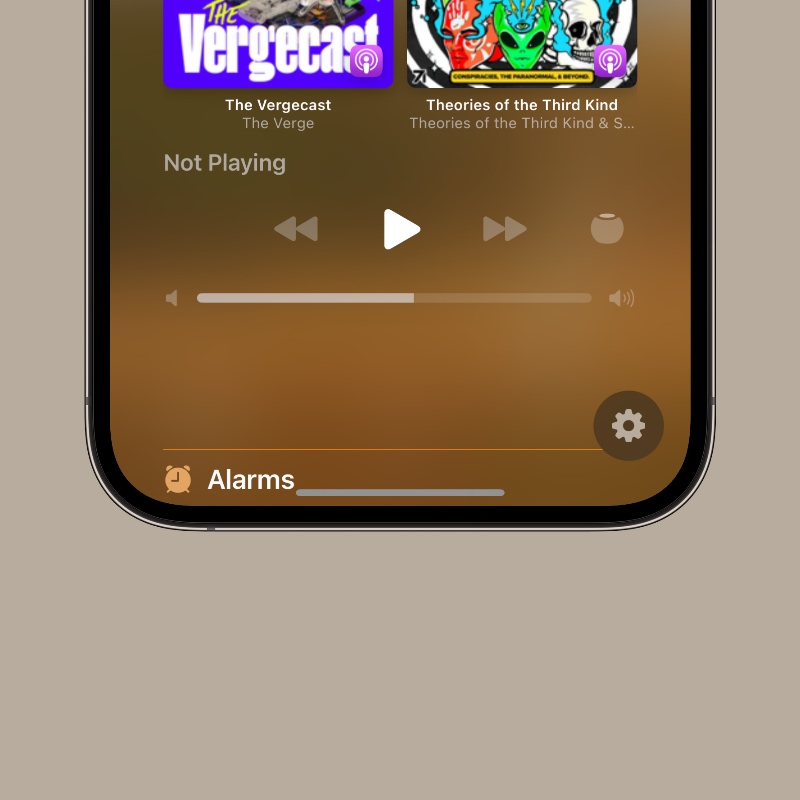
Step 4. Scroll all the way down and you’ll see an option called ‘Reset HomePod.’ Tap on it, too.
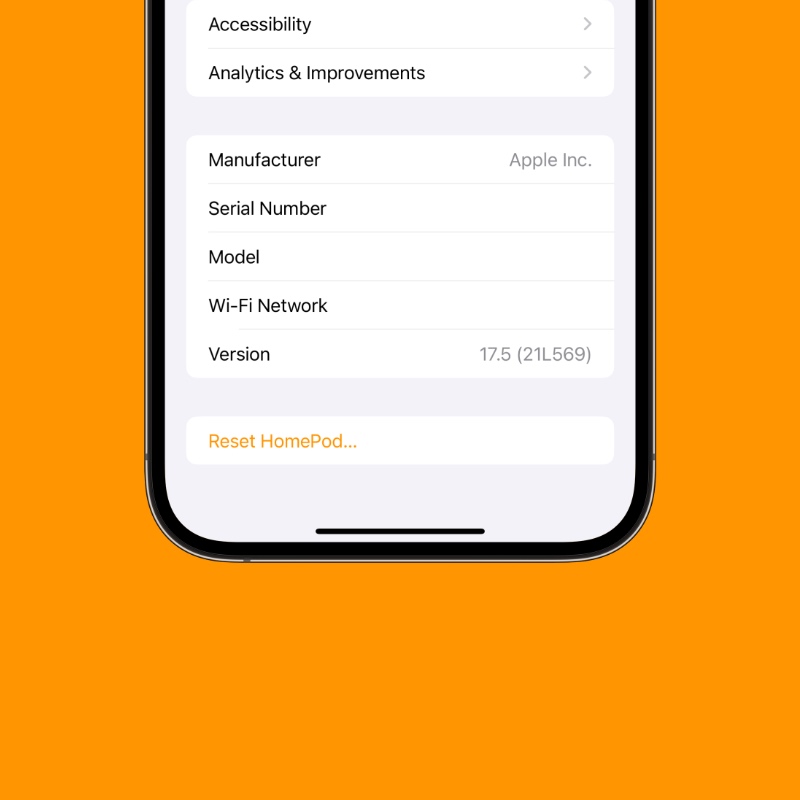
Step 5. Now tap on ‘Restart HomePod’ from the list of available actions available.
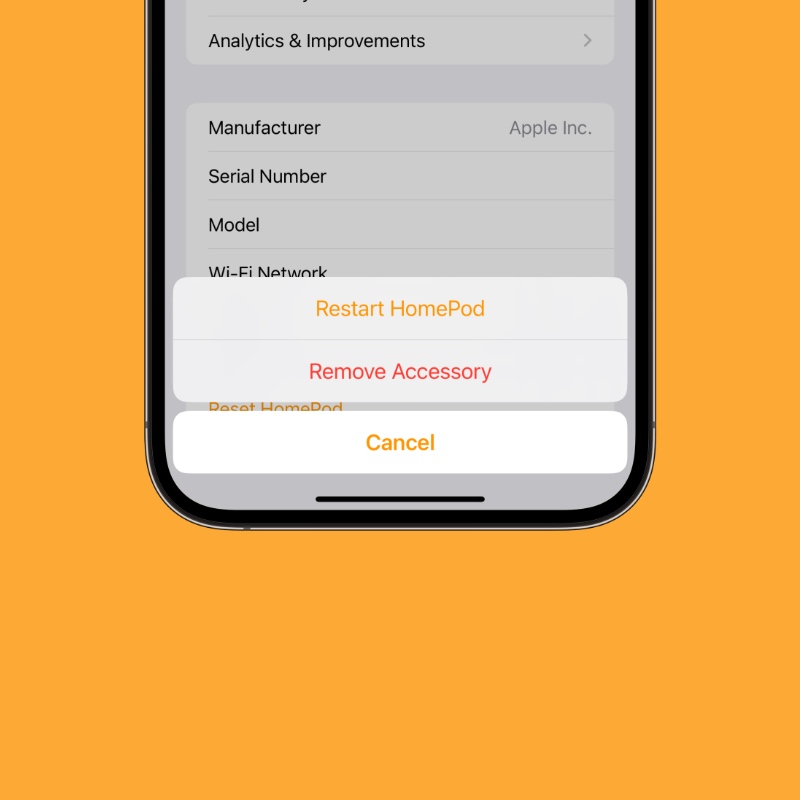
After a minute or two your HomePod or HomePod mini will boot right back up, connect to Wi-Fi and you can start using it normally again. It’s that simple.
A manual restart from time to time is a great way to ensure things are running smoothly. If you’re leaving home for a long time, I always recommend giving your HomePod or Apple TV a restart just before leaving. This will give time for the software to keep on ticking along nicely when you’re away and you can glance at everything happening at home without issues, too.