This is an extremely useful feature. You can share your AirTag item tracker with your family and friends as long as they have an iPhone, iPad or Mac.
Make Your AirTag Twice as Useful by Sharing it with Family or Friends, Perfect for Keys, Bags and Bikes
AirTag is useful, and it becomes twice as useful when you share it with friends and family members. You send them an invite, and now both of you can see the item on the map and this is great especially if you have shared belongings like car keys, maybe a bag or even a bike.
When the AirTag is being shared, the other person won’t get bugged with tracking notifications at all. It’s total bliss.
You can send the sharing request for your AirTag using your iPhone, iPad or Mac. I will cover iPhone and iPad separately and Mac right after.
Send AirTag Sharing Request from iPhone and iPad
Step 1. Launch the Find My app.
Step 2. Tap on the ‘Items’ tab and find the AirTag you want to share.
Step 3. You’ll see an option called ‘Share this AirTag.’ Tap on ‘Add Person’ underneath.
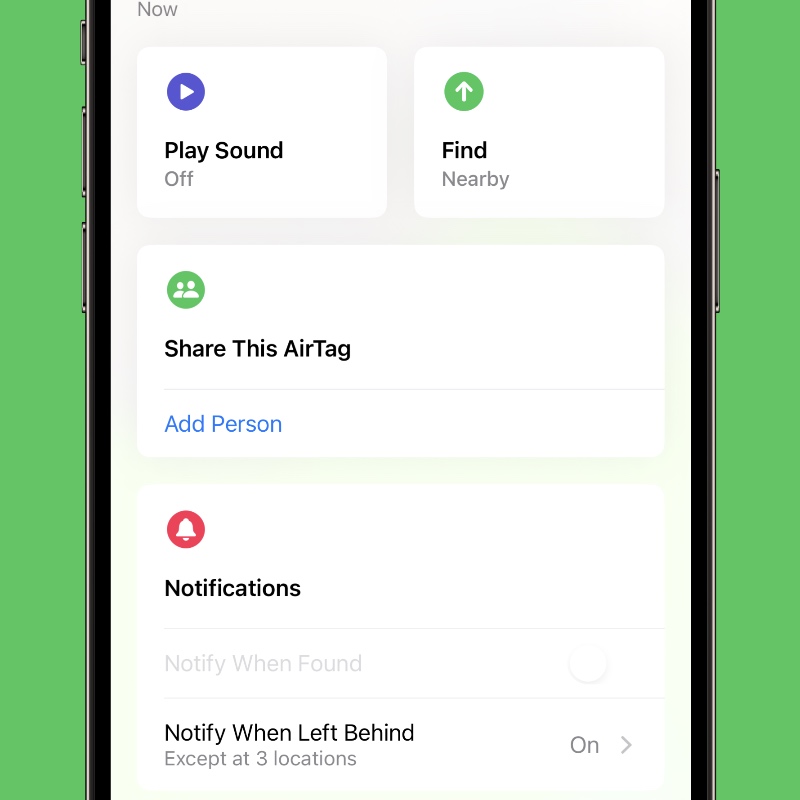
Step 4. Tap on ‘Continue’ at the bottom.
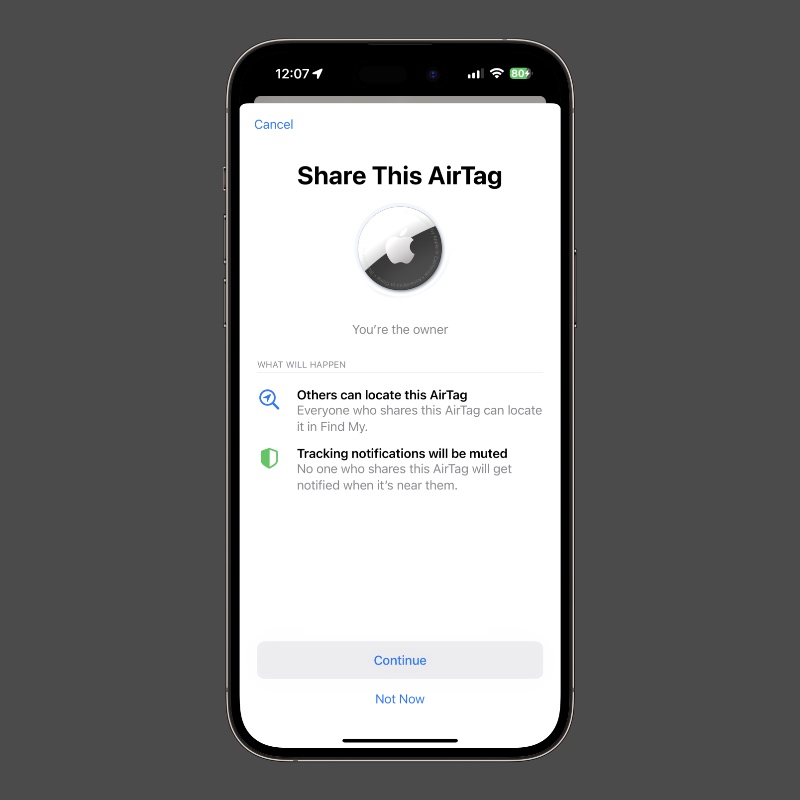
Step 5. Select the person from your contacts list with whom you want to share this with.
Remember, you have to be extremely careful and share the AirTag with someone you fully trust. This person will be able to see the location of this AirTag on a map, which means they will know where you live, where you currently are and so on.
Send AirTag Sharing Request from Mac
Step 1. Launch Find My.
Step 2. Select the ‘Items’ tab from the top left hand side.
Step 3. Find the AirTag you want to share and click on it.
Step 4. Once you see the AirTag on the map, click on the little “i” button next to it.
Step 5. Find the ‘Share This AirTag’ section and click on ‘Add Person’ underneath it.

Step 6. Click on ‘Continue’ at the bottom and select the person with whom you want to share the AirTag.
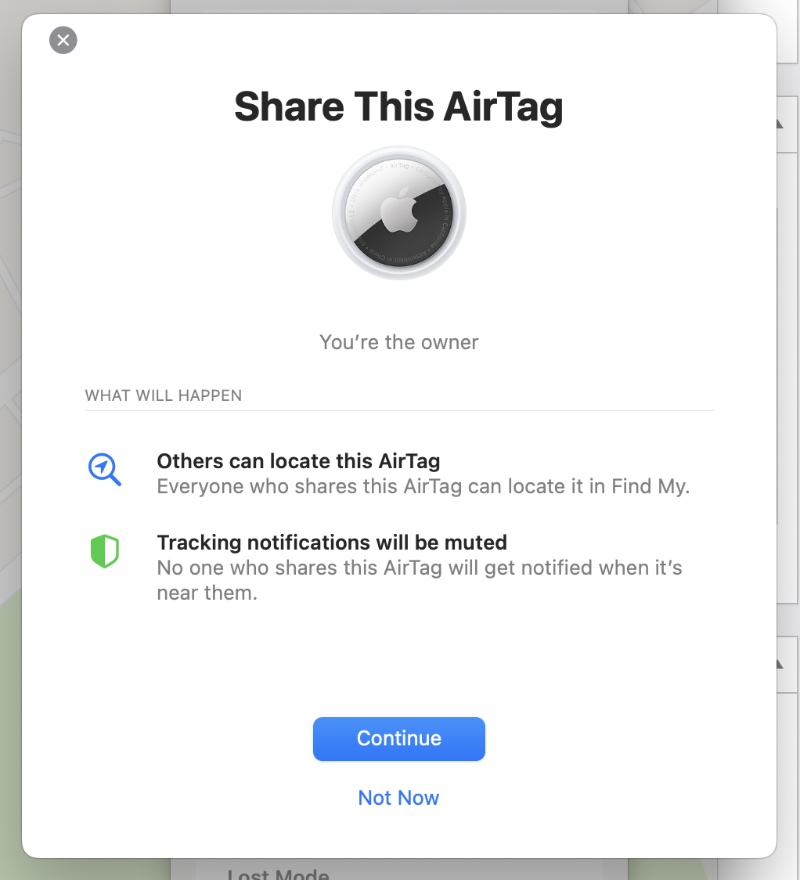
That’s it, you and the other person can now see the AirTag on a map, something which you probably wanted to do for a long time.
While this is feature is great, I will highly recommend exercising extreme caution with it. A little bit of irresponsibility can land you in a lot of trouble, something you actively want to avoid.

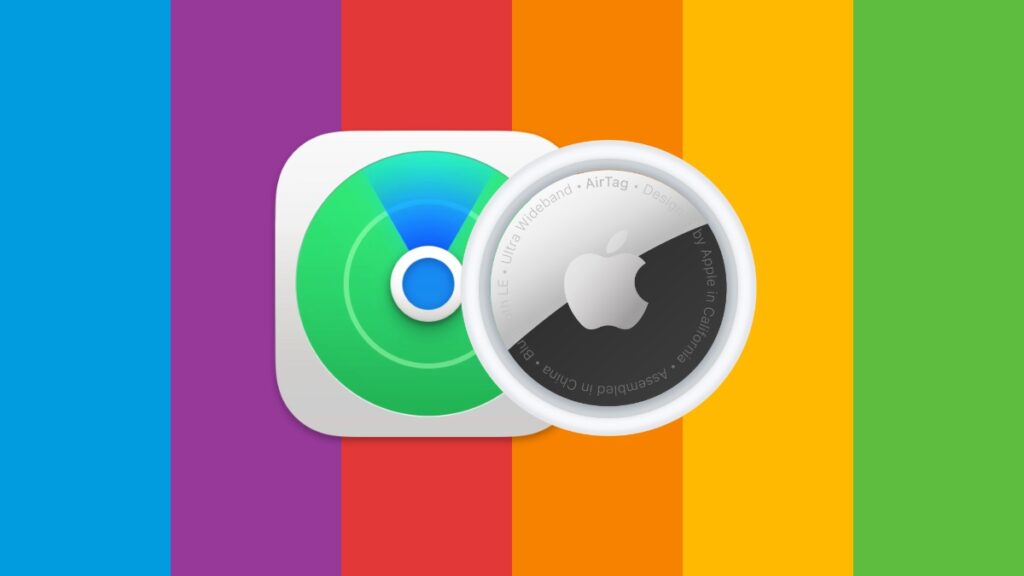

![Download: Microsoft Copilot App for Mac [Direct Link]](https://www.anotherapple.com/wp-content/uploads/2025/02/microsoft-copilot-for-mac-official-300x169.jpg)


