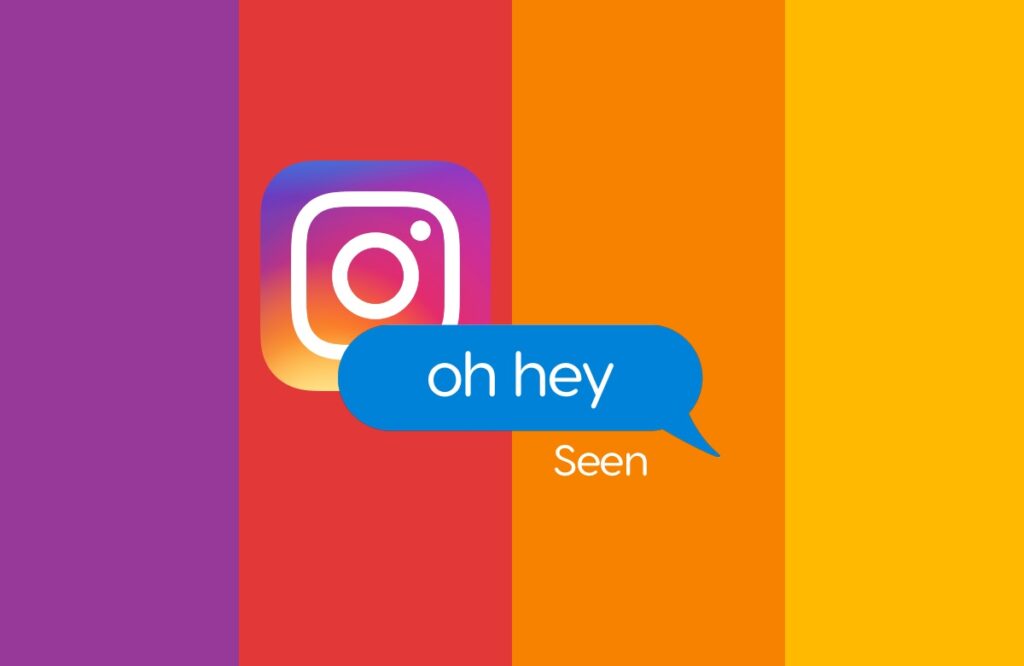Most of you already know this, but if you don’t, you can turn off read receipts for messages in the Instagram app for iPhone. Let me show you how it works.
Leave People on Read and Never Let them Know by Turning off Read Receipts in Instagram Messages on iPhone
Instagram started off as a photo-only sharing service and is now one of the biggest social platforms out there. Turns out, many people use it regularly for sending out text messages, too. And just like iMessage, WhatsApp and Messenger, it offers rich messaging which means you get the usual features like the ability to send photos, videos, audio notes and read receipts.
The last one – read receipts – is something that tells the other user that you’ve left them on read. But, a lot of people don’t know that you can actually turn off read receipts. It’s not a universal setting and works on a per-thread basis which is good enough.
If you want to leave someone on read without ever letting them know, this is the tutorial you’ve been waiting for your entire life.
Pick up your iPhone and I’ll walk you through the whole thing.
Step 1. Launch the Instagram app.
Step 2. Swipe left on the display to reveal your messages. Or just tap on the messages icon on the top right corner.
Step 3. Open the conversation thread where you don’t want to share read receipts.
Step 4. Tap on the name of the contact at the top to reveal more options.
Step 5. Tap on ‘Privacy & safety.’
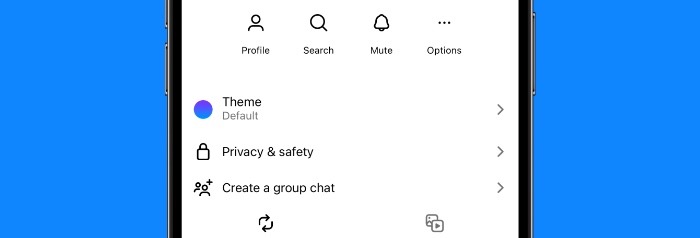
Step 6. Now just turn off the ‘Read receipts’ option as shown in the screenshot below.
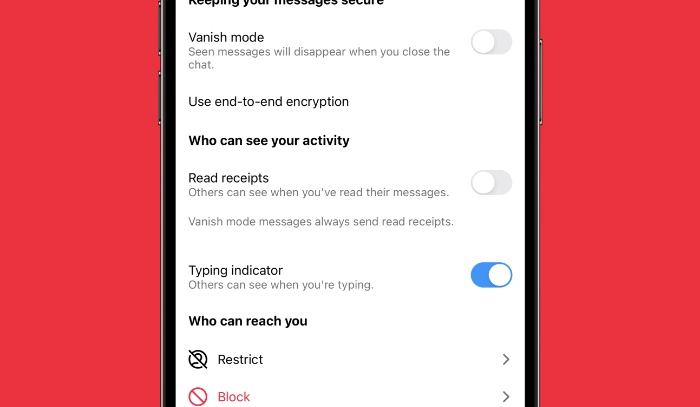
You can go a mile further by turning off the typing indicator from the same settings page, if you like. For now, let’s stick with read receipts.
You can reverse this change whenever you like by following the above steps again.
We wish this feature was a universal toggle switch, but since it isn’t, buckle up enabling it one at a time if there are a lot of people you are planning to leave on read.