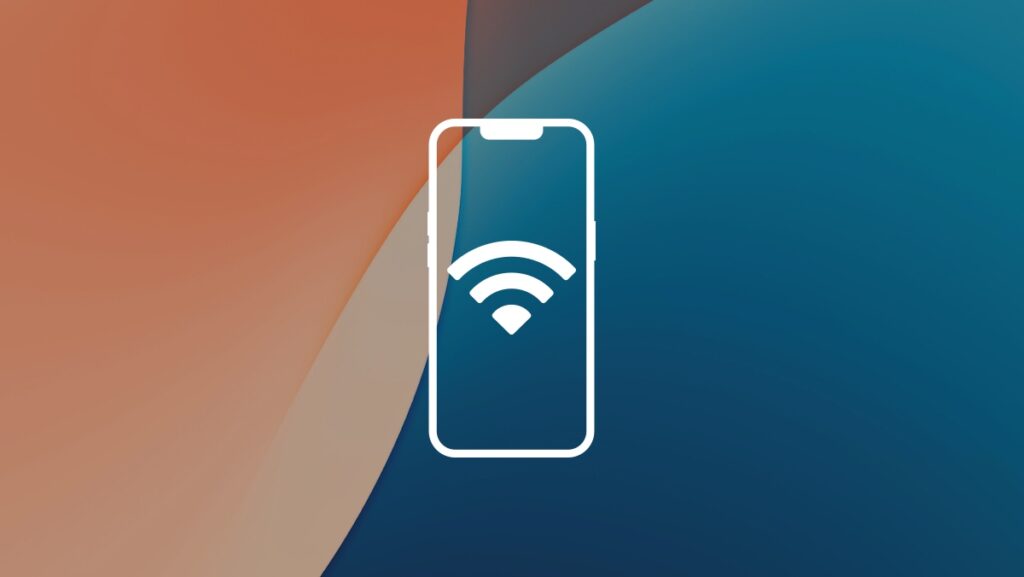If your iPhone and iPad Personal Hotspot turned on and is not showing up in Wi-Fi on another device? Here’s the fix.
iPhone and iPad Personal Hotspot Issues are Easy to Fix and You’ll be up and Running in No Time
I’m sure you make use of Personal Hotspot on your iPhone and iPad a lot. A little too much, maybe. But sometimes, that feature may not work as expected. If you’re new to the iPhone and iPad Personal Hotspot game, you might have run into an issue or two. The bigger issue being the most obvious one – the Wi-Fi hotspot from your iPhone and iPad is not showing up on the other device.
There are two things you should do to ensure a fix, and I’ll walk you through both.
Make Sure You’re on the Personal Hotspot Screen
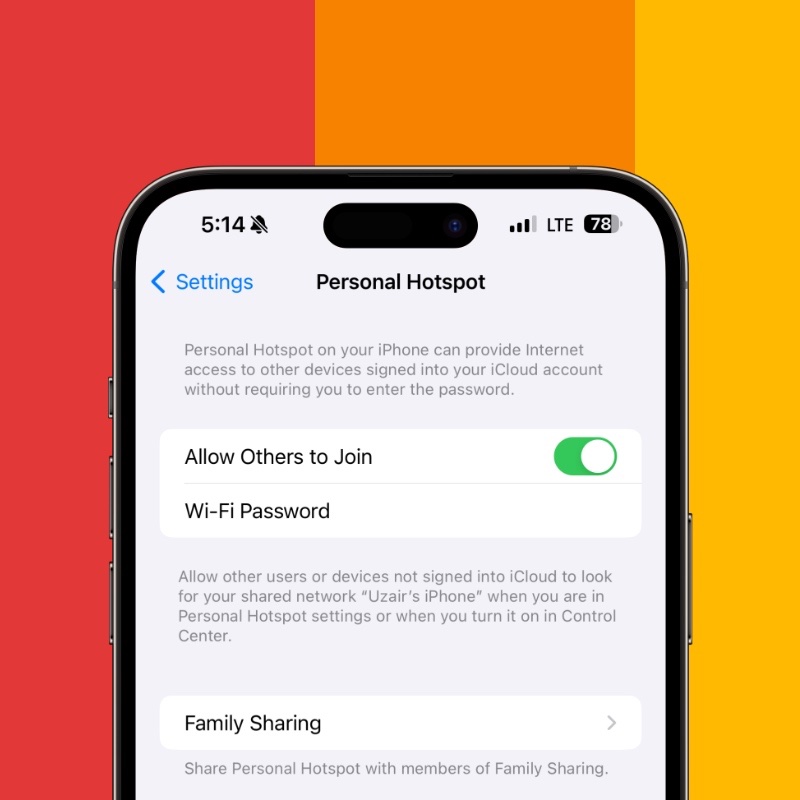
You can’t just turn on Personal Hotspot and expect it to work, otherwise anyone with a password will just connect to your iPhone or iPad and gobble away at your data. For the network to show up as a Wi-Fi connection on another device, you need to go to Settings > Personal Hotspot, make sure the ‘Allow Others to Join’ button is turned on. The network will only show up for others if you’re on this very screen. Anywhere else and the network will do a Houdini.
Any new device that needs to share your device’s internet connection, you have to be on the above screen. There’s no exception to this.
Your Device Doesn’t Support the 5GHz Band
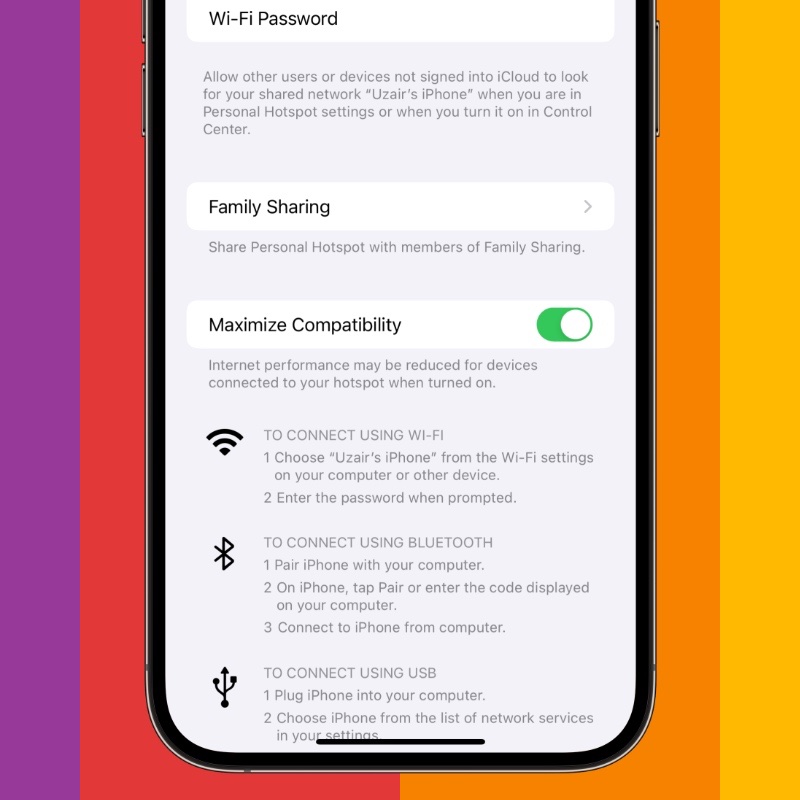
To ensure the best possible performance with little to no interference at all, the iPhone and iPad will create a hotspot using the 5GHz band. Despite being insanely common on planet earth, it’s not strange at all that the device you’re trying to connect does not support this band. Thankfully, you can switch the iPhone to the 2.4GHz band, and you can do this by going to Settings > Personal Hotspot and turn the ‘Maximize Compatibility’ switch on. Once this is done, the hotspot will show up immediately on the other device.
Please note that some carriers require you to enter the correct APN settings otherwise Personal Hotspot won’t work on your iPhone and iPad. You can fill out the necessary settings by going to Settings > Cellular > choose your SIM plan and then choose ‘Cellular Data Network.’ Here, you can enter all the required settings. You may have to contact your carrier for these settings.
In some cases, you might even be required to purchase a plan to enable the hotspot features on your iPhone and iPad. It is what it is.