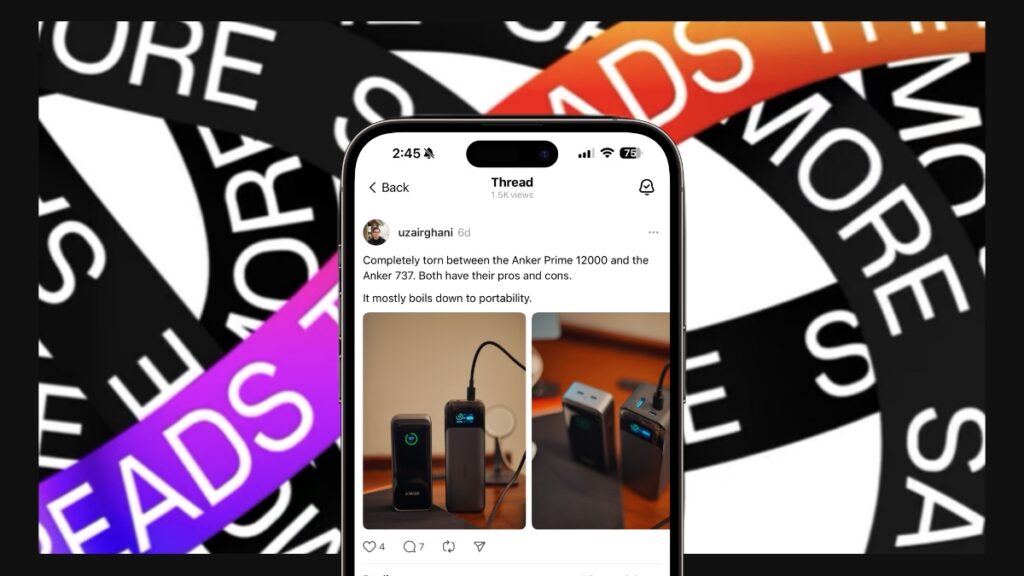You can set the Threads app to upload photos and videos in high quality every single time from your iPhone. Here’s how you do it.
Stop Uploading Photos and Videos in Low Quality on Threads by Simply Turning on this Feature on Your iPhone
Threads has managed to find a great audience and it’s a wonderful place for sharing original content, thanks to its beautiful and minimal aesthetic. If you’re all about sharing high quality photos and videos and Threads, make sure you have set the app to upload stuff in the highest possible quality, too.
Hidden deep inside the settings menu, the feature, when enabled, will let you upload high quality photos and videos every single time, whether you’re using cellular data or Wi-Fi. Remember one thing though, once this feature is enabled, photo and video uploads may take a little longer to upload, but it will be totally worth it for your audience in the end, but no so much for your data plan if you share a little too much.
Step 1. Launch the Threads app.
Step 2. Tap on your profile icon in the bottom right hand corner.
Step 3. At the top right, you’ll see two dashes right next to the Instagram icon. Tap on those two dashes.
Step 4. Tap on ‘Account.’
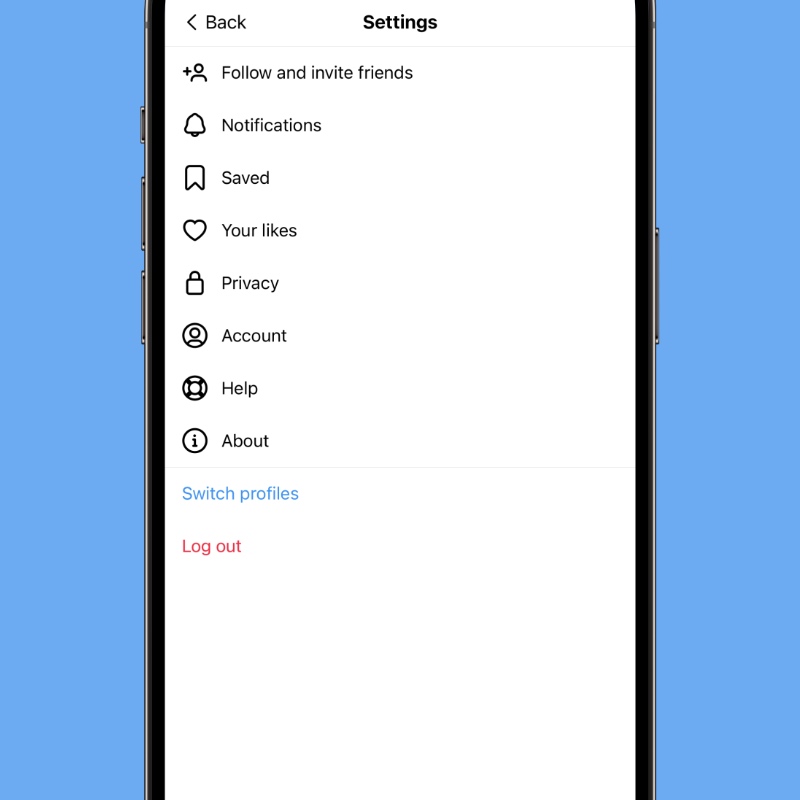
Step 5. Tap on ‘Media quality.’
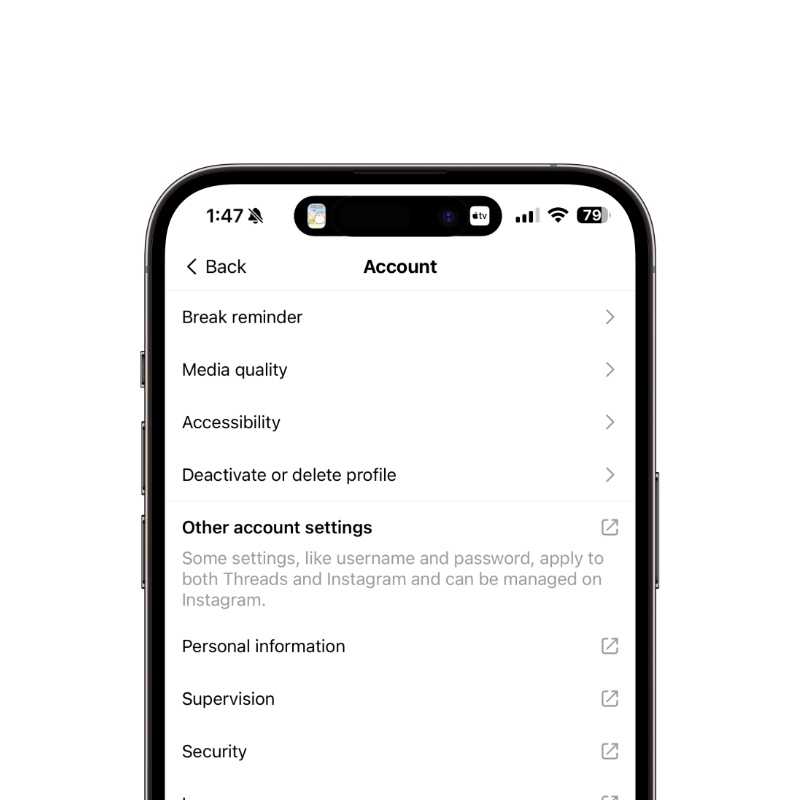
Step 6. Enable the ‘Upload highest quality’ toggle switch.
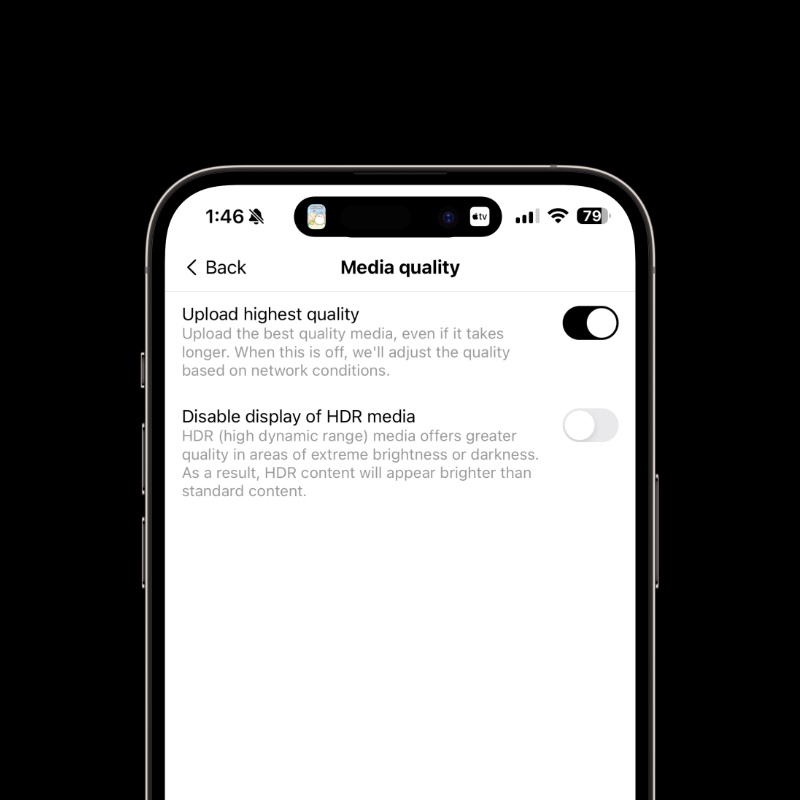
That’s it, from now on whenever you upload a new photo or video it will be uploaded in the highest possible quality that the platform supports. This will happen whether you’re on Wi-Fi or cellular. This also means images and video may take a while to upload if you have a slower connection, but the tradeoff is totally worth it if your goal is to deliver high quality content only.
A similar feature can also be found in the Instagram app. I highly recommend giving it a shot, too.