You paid for a 48-megapixel camera so shoot in that resolution, too on your iPhone 15 or iPhone 14, all without switching to RAW.
Shoot in 48MP Resolution on Your iPhone 15 or 14 Without Switching to RAW Using the HEIF Max Format
Shooting RAW is the ultimate road you can take if you really, really want full control over the photos you shoot. On iPhone 14 and iPhone 15, shooting in RAW means you’re locking in the full 48-megapixel resolution along with an insane amount of color data, giving yourself extreme flexibility when editing in your favorite app like Lightroom.
The problem with RAW is, it’s not for everyone. It even takes up a ton of storage, with photos taking up as much as 75 megabytes, thanks to that massive 48-megapixel sensor on iPhone.
The iPhone will save images in 24-megapixel in size, downscaled from 48-megapixels, if you’re shooting in default HEIF settings, which means you end up saving a ton of space will retaining a lot of detail, too. But, you still have the option to shoot a 48-megapixel photo without taking up too much space. How much space, you ask? Just 5 megabytes apiece.
This image format is not RAW but HEIF Max. That ‘Max’ part means you get the full 48-megapixel resolution from the main sensor (not any other lens) and HEIF is a type of image compression that does not take too much storage space either.
So, 48-megapixel photos without shooting in RAW.
Let’s go!
Step 1. Launch the Settings app.
Step 2. Scroll all the way down and find ‘Camera.’ Tap on it to open.
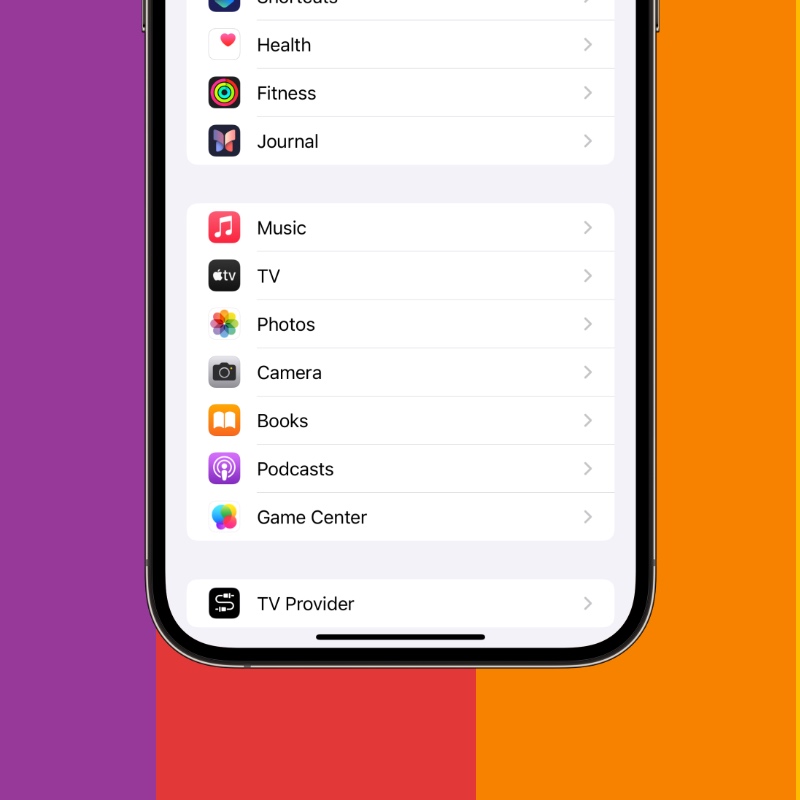
Step 3. Now tap on ‘Formats.’
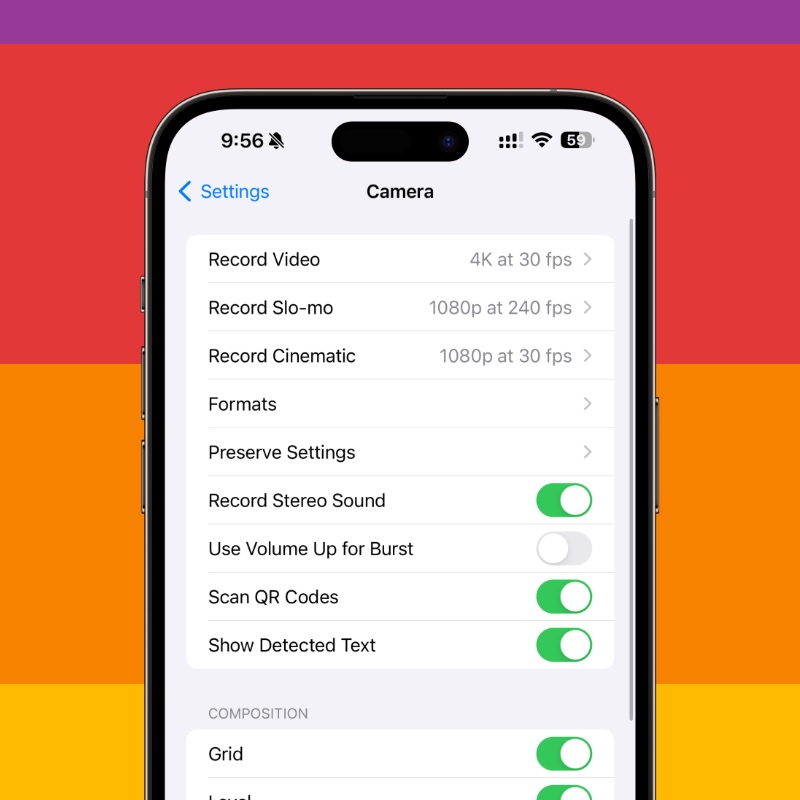
Step 4. Over here, enable the ‘ProRAW & Resolution Control’ toggle switch.
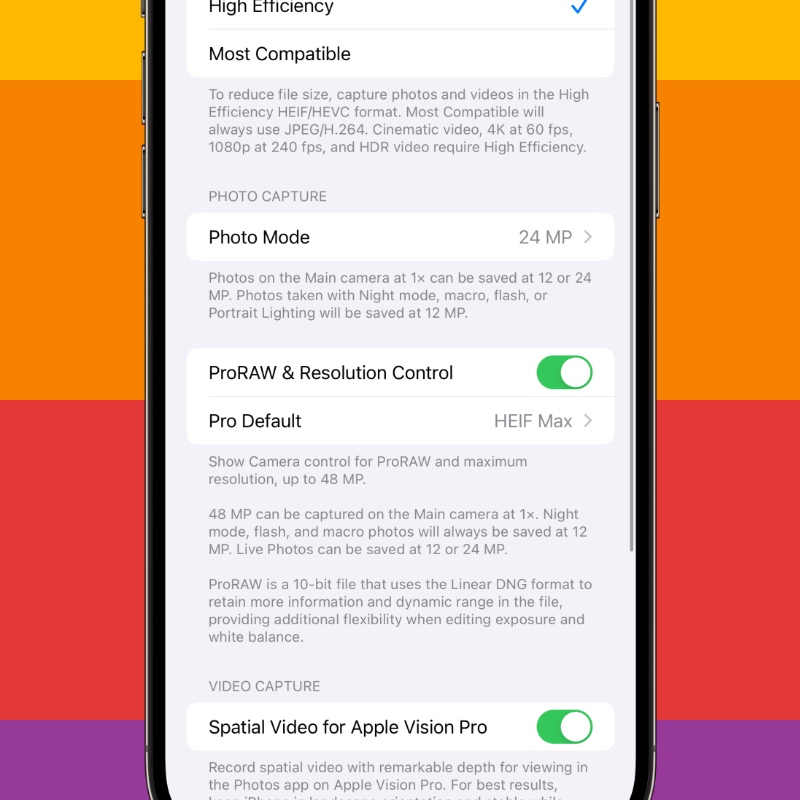
Step 5. Now tap on ‘Pro Default.’
Step 6. Select ‘HEIF Max (up to 48 MP).’
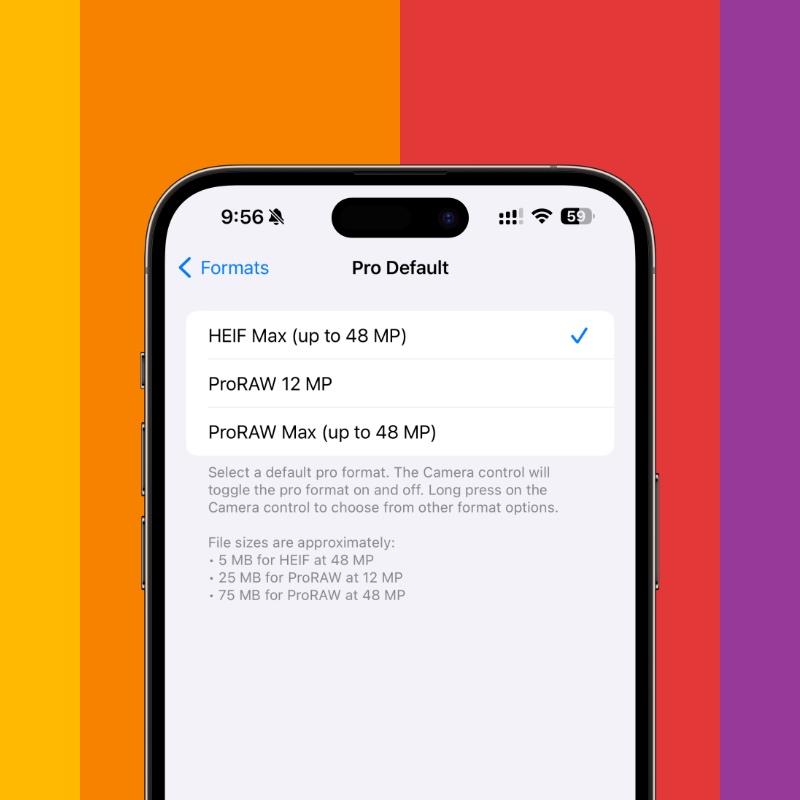
Step 7. Launch the Camera app.
Step 8. At the top right hand corner, you’ll see an option for HEIF Max. Tap on it to enable. Remember, while shooting in this resolution, Live Photos won’t work.

Whenever you shoot a photo in HEIF Max, you’ll notice more detail around corners. And since you’re saving a larger image file, therefore you won’t see that fake, processed sharpening either. The image will appear more true to life compared to its lower resolution counterpart.
If storage is absolutely essential for you, then you may want to shoot in HEIF rather than HEIF Max. You can save up to four photos in HEIF in place of just one HEIF Max photo. Is HEIF Max worth it? Absolutely, if detail is key to you.






