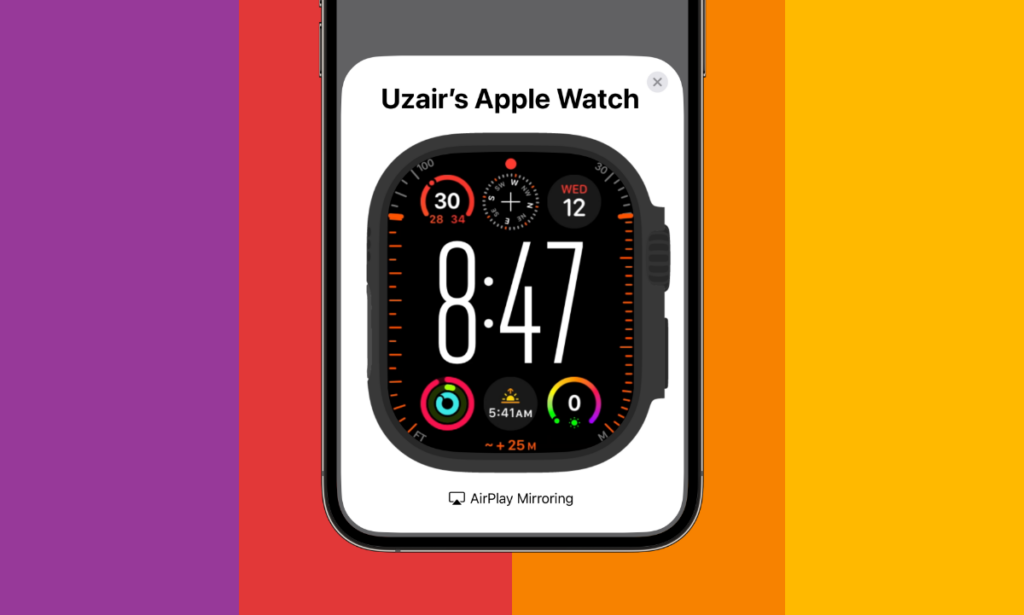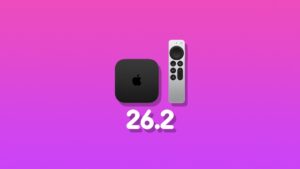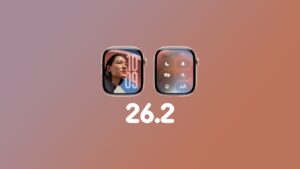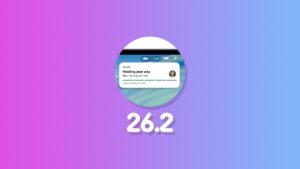Forget iPhone Mirroring. Did you know, you can mirror your Apple Watch display on your iPhone? Yes, you can do that right now.
iOS 17 and watchOS 10 Allow You to Mirror the Apple Watch on the iPhone Display and Even Use it
macOS Sequoia really got fans like me excited with the iPhone Mirroring feature. It’s super fun to use and the most convenient way to get to your iPhone without leaving your Mac.
However, at the time of writing, you can actually do something similar. That is the ability to mirror your Apple Watch display on your iPhone and actually use it. It uses the AirPlay protocol and a very fun little trick you can show your friends, too.
Here’s how it works.
Step 1. Assuming you have your Apple Watch on your wrist and fully unlocked, pick up your iPhone.
Step 2. Instead of making you jump through menus, just search for ‘Apple Watch Mirroring’ in Spotlight. Pull down on the Home Screen and type away as shown.
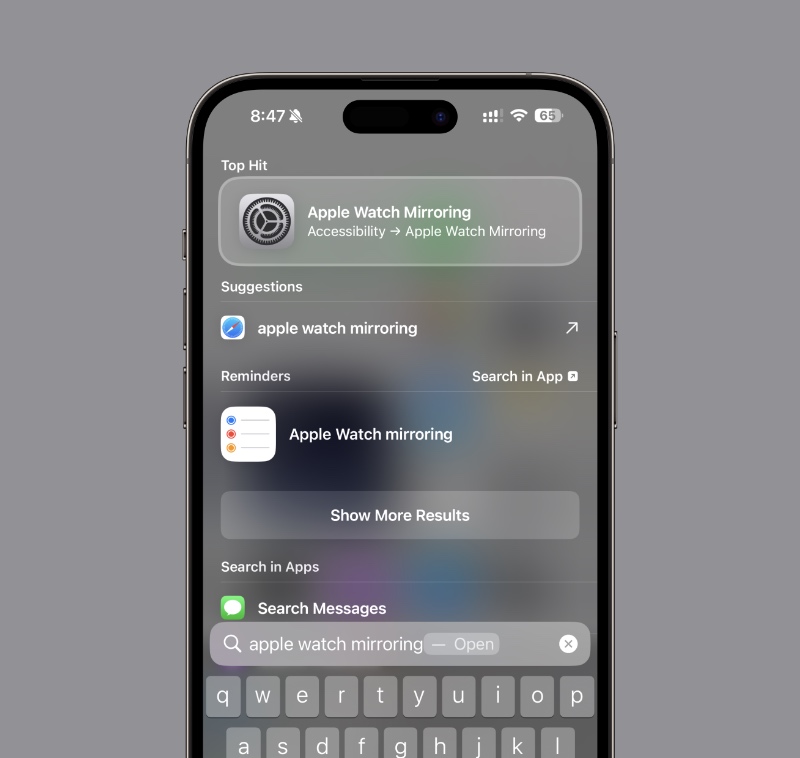
Step 3. Tap on the top-most option that will take you straight to the settings page.
Step 4. Enable the ‘Apple Watch Mirroring’ toggle switch at the top.
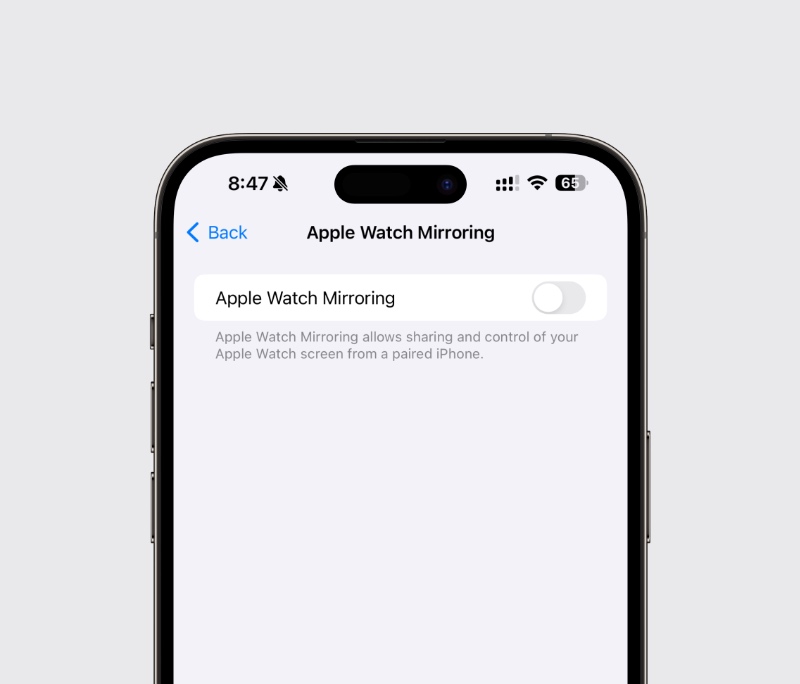
Step 5. Give it a while and the Apple Watch will connect and the display will show right up. You can even tap on the hardware buttons on the screen to go home, launch Control Center or press the Action Button, if you have an Apple Watch Ultra. It’s the full Apple Watch experience except it’s now on your iPhone.
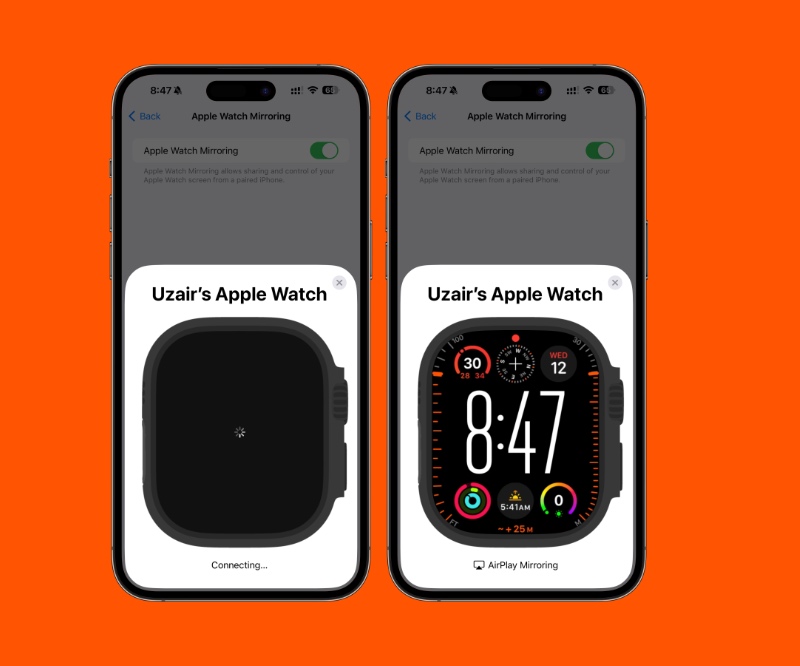
Interestingly, this feature works even if the Apple Watch is not on your wrist, but it should be in range of your iPhone. Don’t think for a second that you’ll use this feature while you’re sitting in some other part of the world.
Honestly, if you have your iPhone with you, I am not sure how this feature would be useful. Given it’s an Accessibility feature, I’m sure there’s a relevant use for it. There’s no way Apple tossed it in the system just for fun.
Personally, I think it’s a great feature to show off, but the most useful thing is iPhone Mirroring. That is the one I’m waiting for since it will show you your iPhone notifications on the desktop as well. Just click on them, iPhone Mirroring will launch and you will taken straight to the app where the notification came in. The convenience is undeniable, folks.