Your Mac ships with a ton of wallpapers, and you probably don’t know about it. Here’s how you can access them all.
macOS Ships with Way More Wallpapers than You Think – Access them All on Your Mac
Do keep in mind these wallpapers aren’t exactly ‘hidden’ in macOS. They’re right there in our faces, but we refuse to administer an extra click just to see them all. Once you’ve accessed these wallpapers, you’ll be hooked for a long time.
Just to give you an idea how many wallpapers there are currently – you get a total of 31 dynamic wallpapers, 61 landscape, 30 cityscape, 21 underwater, 22 Earth and 33 ‘Pictures’ wallpapers. That is a huge number of wallpapers, and you’re not accessing them.
Follow these steps and you’ll know what I’m talking about.
Step 1. Launch ‘System Settings’ from the Apple menu at the top left hand corner.

Step 2. Click on the ‘Wallpaper’ option on the left.
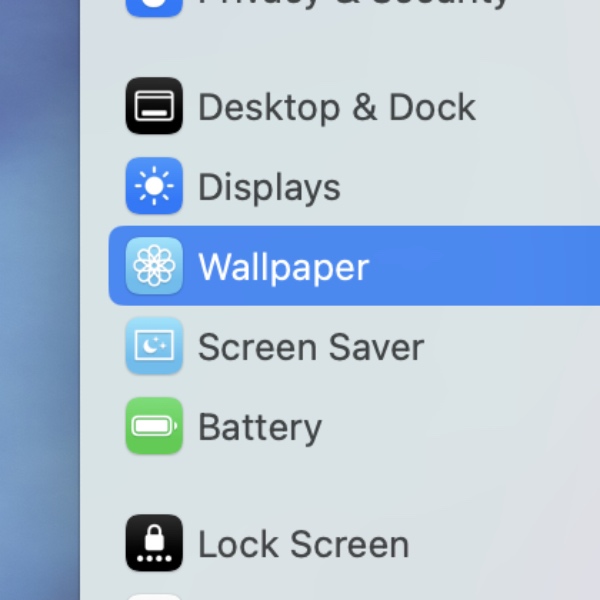
Step 3. You’re now looking at the familiar Wallpaper interface with all the options you know and love on the right. See that ‘Show All’ button on the top right of each category? Click it and you’ll see every wallpaper. It’s really that simple.
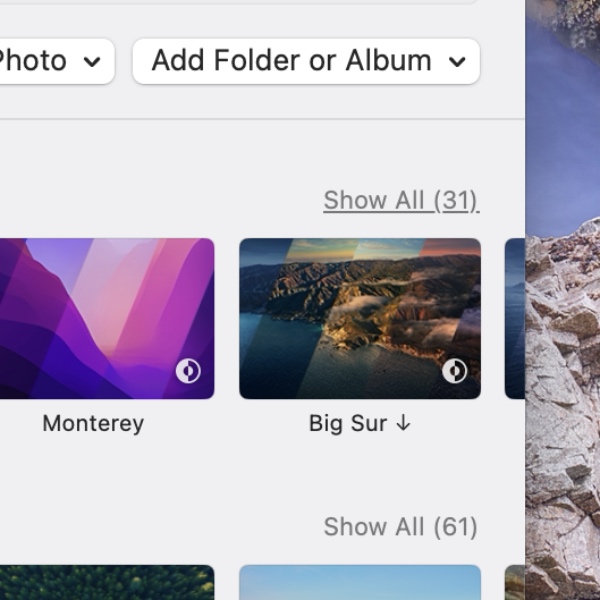
Usually, we swipe through the options that are available up front. Interestingly, the scroll doesn’t go beyond a certain number of wallpapers per category. For example, the cityscape category will show you 11 wallpapers up front, although there are 30 in total. Just click on ‘Show All’ to access them. The landscape category, on the other hand, lets you scroll through all 61 of them without having to click on ‘Show All.’
The lack of inconsistency here is mind-boggling.
So yes, you’ve been missing out on some wallpapers for a long time. Now that you know how to access them, see if you find something to freshen things up on your macOS desktop.
And oh, before you head out, check out my Wallpapers section on the website. It’s slowly being populated with great options, and it’s worth checking out from time to time.



![Download: Microsoft Copilot App for Mac [Direct Link]](https://www.anotherapple.com/wp-content/uploads/2025/02/microsoft-copilot-for-mac-official-300x169.jpg)


