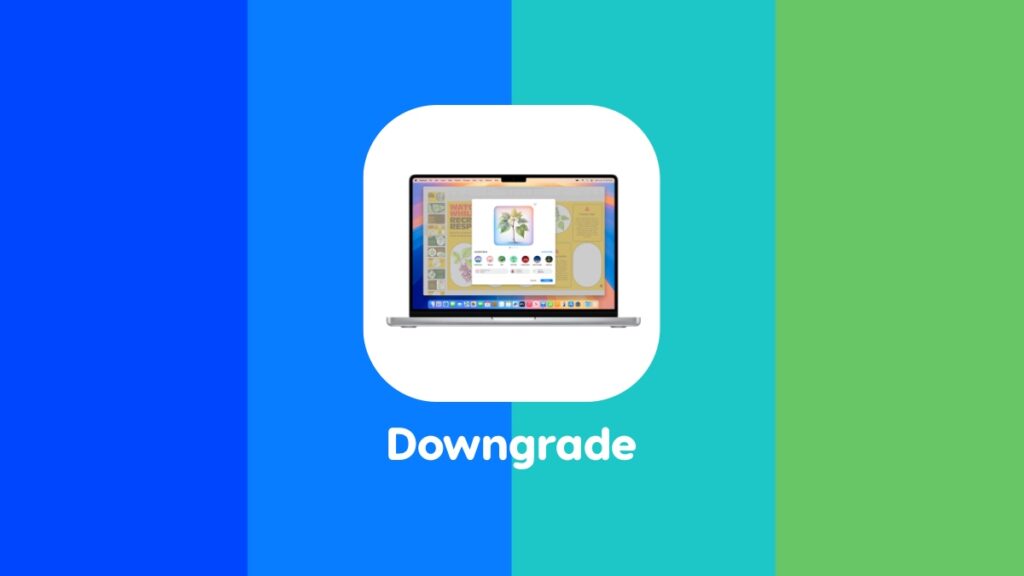Here’s how you can downgrade macOS Sequoia beta to macOS Sonoma on your iMac, MacBook Air, Pro, Mac mini and more.
Downgrade from macOS Sequoia Beta to macOS Sonoma on Your Mac and Get Rid of Beta-Related Issues
macOS Sequoia is an amazing update over Sonoma, especially when you take into account features like iPhone Mirroring. Apart from that, the update is going to be packed with Apple Intelligence features when it launches later this year. Right now, the operating system in beta phase which means it is a buggy mess if you’re trying to use it on your daily driver Mac.
If you can’t stand the amount of trouble your facing on a day-to-day basis on your Mac running macOS Sequoia beta, then good news has arrived, you can downgrade back to Sonoma in a few easy steps, especially if you have an Apple silicon Mac.
Before you do anything at all, please backup everything to a safe and secure location. You are basically going to clean install macOS Sonoma on your Mac which will erase each and every single file you have saved locally. A backup to an external drive, iCloud Drive or service like Google Drive is highly recommended before you read beyond this point. If you’re all good, continue forward.
Another thing that is required here – a fast and working internet connection. It is mandatory to download the copy of macOS Sonoma from Apple’s server.
Step 1. Power down your Mac completely.
Step 2. Power on your Mac but keep on holding the power button until you see startup options.
Step 3. Select ‘Options’ and then click on ‘Continue.’
Step 4. Wait for the recovery to load up. Sometimes it may take a while.
Step 5. Once loaded, find and open ‘Disk Utility.’
Step 6. Select your main SSD from the list of partitions on the left. Just click on it once to select it.
Step 7. On the right you’ll see a bunch of options, click on ‘Erase.’ Leave everything as is and erase the drive. You may be asked to restart your Mac at this point, please do so.
Step 8. Once you’re done, go back to the main menu and select ‘Reinstall macOS.’ Follow the on-screen instructions on how to download and install macOS Sonoma.
The process seems very difficult at first, but it really isn’t. And, if you have a very fast internet connection, it’s quick, too.
If you want to give macOS Sequoia a spin on your Mac, be sure to check out this tutorial. You should have a compatible Mac otherwise there’s no point trying.