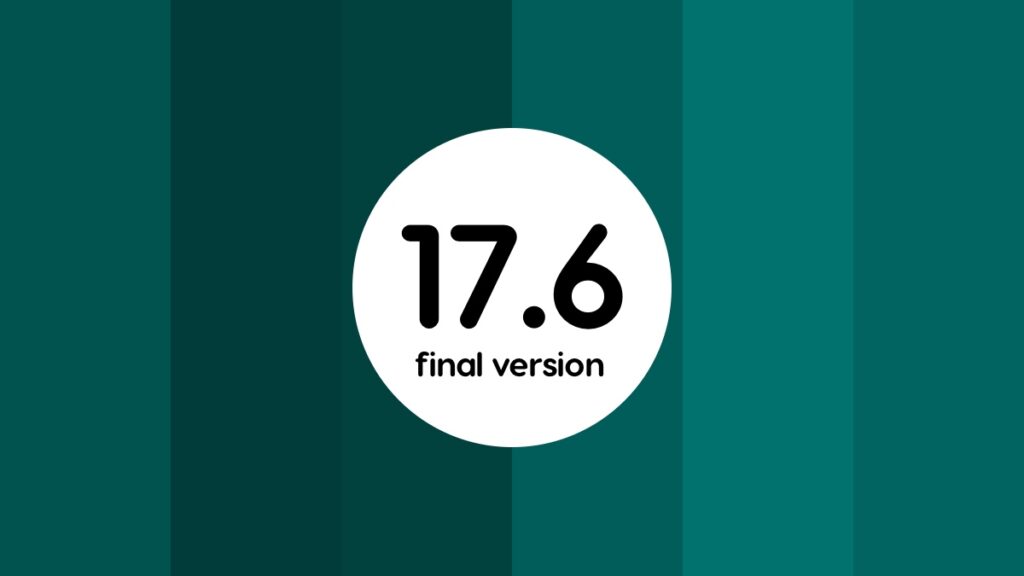You can now download and install the full and final version of iOS 17.6 and iPadOS 17.6 on your iPhone and iPad.
iOS 17.6 and iPadOS 17.6 Now Available for iPhone and iPad with Very Small Amount of Changes
iOS 17.6 and iPadOS 17.6 have been in beta for quite a while now. Though attention is definitely towards iOS 18 and iPadOS 18 developer and public betas, but those who aren’t testing anything at all are going to find this update important.
First of all, you want to know what is new in iOS 17.6 and iPadOS 17.6. Here are the complete set of changes for iPhone and iPad.

This update provides important bug fixes and security updates and is recommended for all users.
For information on the security content of Apple software updates, please visit this website:
https://support.apple.com/kb/HT201222
With that out of the way, let’s talk about how to download and install iOS 17.6 and iPadOS 17.6.
Just like any other iOS or iPadOS update, this one is available to install over the air. This means you don’t have to connect your iPhone or iPad to your Mac in order to get the update. But, before you do anything there are two things you should do – connect to a fast and stable Wi-Fi network and make sure you have 50% or more battery life remaining. I’m sure you have already sorted out the first one. The second one can be remedied by connecting your iPhone or iPad to a power source.
In order to download and install iOS 17.6 and iPadOS 17.6, launch the Settings app and navigate to General > Software Update. Wait for this page to refresh and the update will show right up. Tap on ‘Update Now’ if you want to install the update immediately. You do have the choice to install the update overnight which also happens to be the right time to do such a thing.
Alternatively, you can perform a clean installation of iOS 17.6 and iPadOS 17.6 using Finder. First of all, backup everything using iCloud or Finder – tutorial here. Once that is done, connect your device to your Mac using a cable and then click on the ‘Restore iPhone’ or ‘Restore iPad’ button in Finder.
A clean install works best if you’re facing too many issues on your device and want to start over fresh. Over time, a ton of useless files tend to pile up in the background, slowing down your iPhone and iPad. However, if you are facing no issues at all, then taking the over the air route is the way to go. There’s no need to put yourself into trouble.