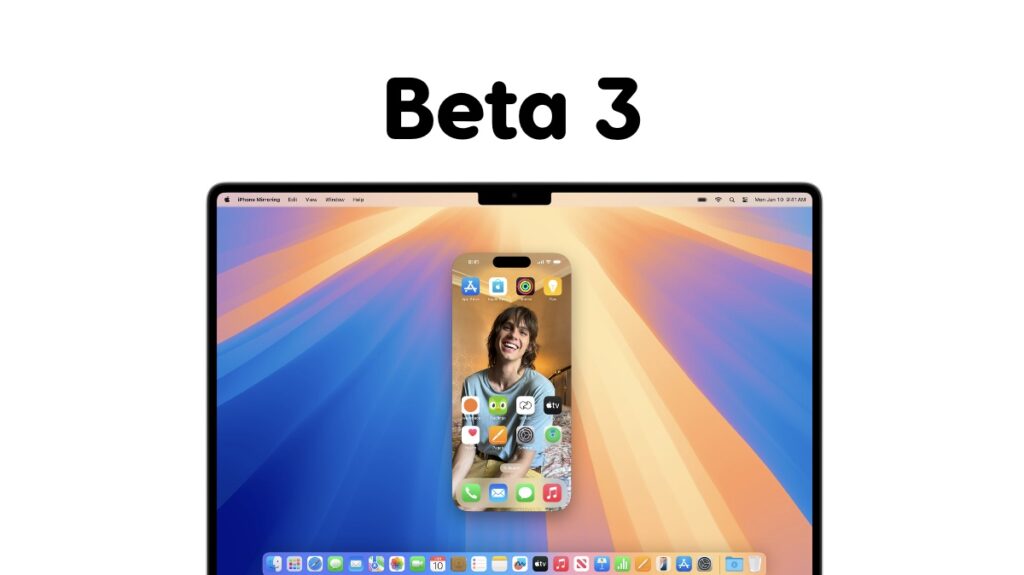macOS Sequoia beta 3 is now available for download. If you have the previous beta installed, you can install the new one over the air.
Developers Can Now Download and Install macOS Sequoia Beta 3 – Grab it Now
iPhone Mirroring is a feature many of you are probably waiting anxiously to use. I am excited for it, too. But, that feature is quite some time away. Today, beta 3 of macOS Sequoia is available to download, which means we are inching closer to the final release and iPhone Mirroring itself.
Downloading and installing the macOS Sequoia beta is the same as downloading iOS and iPadOS updates. Launch System Settings, go to General > Software Update and then wait for the update to show up. Once the update is visible, install it right away. It’s that easy.
And yes, before you do the installation bit, make sure you’ve saved all your work. The installation will require a restart and will take a while. You can resume work when the installation is complete, obviously.
macOS Sequoia beta 2 introduced iPhone Mirroring to beta testers. I am not expecting anything drastic to be introduced with the latest beta 3. If there is anything noteworthy, I’ll highlight it in a separate blog post.
macOS Sequoia truly shines when you take into account all the Apple Intelligence features Apple has announced. Features like Writing Tools will definitely help you write better and send out polished emails and documents when needed. It’s a great way to ensure everything you type ends up looking great and to the point.
Generative image features are included as well, allowing you to create unique images using simple word prompts. A crude image drawn using the Notes app can be turned into a work of art so that you can get the point across in an assignment, email, project etc. It’s truly a wonderful feature and it all happens on your Mac.
As someone who uses the Mac a lot, I am truly excited for macOS Sequoia. When you remove Apple Intelligence from the equation completely, the features announced are somewhat mundane. iPhone Mirroring is the real star of the show, though. A feature that allows you to access and use your iPhone right on your Mac. But, it goes further than that. You even get your iPhone notifications on the desktop and you can interact with them whenever you want to.
Apple knew developers won’t bring their apps to the Mac, so it’s bringing the iPhone to the Mac instead. Well played, Apple.
Installing macOS Sequoia for the first time? Check compatibility and follow the tutorial posted here.