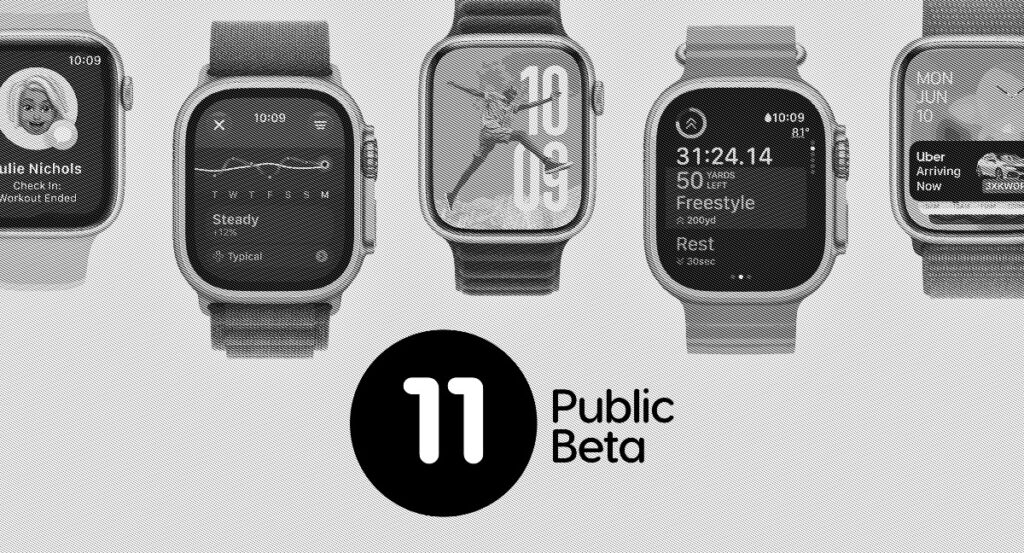The first public beta of watchOS 11 software for Apple Watch is now available to download. Here’s how you can install it.
First Public Beta of watchOS 11 is Now Available for Apple Watch – Give it a Spin and See What the New Features are About
Before you go ahead and do anything at all, I want to make something clear. Once you download and install watchOS 11 public beta on your Apple Watch, you cannot downgrade back to watchOS 10. There is absolutely nothing you can do at all. So please, keep that in mind before you dive into the world of beta software on Apple Watch.
If you’ve made up your mind and wish to install watchOS 11 public beta, make sure you have a compatible Apple Watch model. These are all the supported ones:
- Apple Watch SE (2nd generation)
- Apple Watch Series 6
- Apple Watch Series 7
- Apple Watch Series 8
- Apple Watch Series 9
- Apple Watch Ultra
- Apple Watch Ultra 2
Is your Apple Watch in the list above? Great! You now have to make sure your iPhone is running iOS 18 beta. If it’s not, follow the tutorial here – developer beta or public beta – and then return for more instructions.
I’m assuming you’re done installing iOS 18 beta on your iPhone. Follow the steps below:
Install watchOS 11 Public Beta on Apple Watch
Step 1. Launch the Watch app on your iPhone.
Step 2. Go to General > Software Update.
Step 3. Tap on ‘Beta Updates’ at the top.
Step 4. Select ‘watchOS 11 Public Beta’ and go back to ‘Software Update.’

Step 5. Once the page has refreshed, tap on ‘Update.’
Step 6. Place your Apple Watch on its magnetic charger and make sure you’re connected to Wi-Fi.
Do not touch your iPhone or Apple Watch while the installation is underway. Once done, you can start using your iPhone and Apple Watch normally.
Again, I will never ever recommend installing beta software on Apple Watch. If there’s something wrong, there’s nothing you can do to install watchOS 10. You have to download and install every single watchOS 11 public beta update until the final one arrives later this year. That’s the only way to make everything normal again.