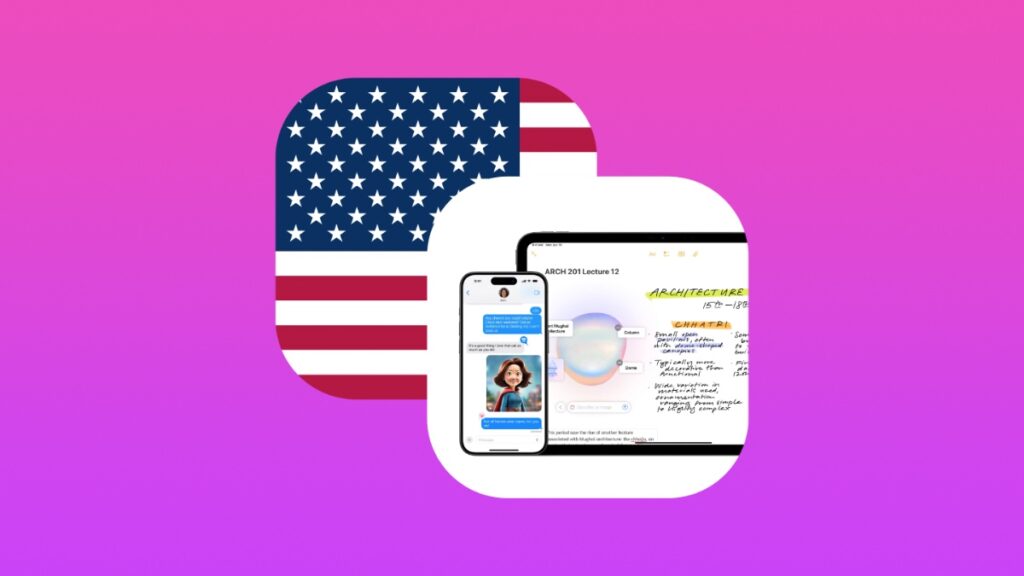You can sign up for and use Apple Intelligence outside of the United States on your iPhone, iPad and Mac. Here’s how it works.
Not in the United States? Here’s How You can Use Apple Intelligence on Your iPhone, iPad and Mac Right Now
Apple Intelligence is currently available in English (United States) and to those who have their iPhone, iPad and Mac region set to United States. If you currently reside outside the US, have iOS 18.1, iPadOS 18.1 or macOS Sequoia 15.1 installed, here’s how you can change the language and region to English (US) and United States, respectively and start using Apple Intelligence.
Note: Apple Intelligence is currently not available in the EU and China. The steps below are not applicable in both regions.
Change Region to United States
Step 1. On your iPhone or iPad, launch ‘Settings.’ On your Mac, launch ‘System Settings.’
Step 2. Open ‘General.’
Step 3. Find ‘Language & Region’ and open it up.
Step 4. Find ‘Region’ and set it to ‘United States.’
Change Language to English (US)
Step 1. Launch ‘Settings’ on your iPhone and iPad. Open ‘System Settings’ on your Mac.
Step 2. Open up ‘General.’
Step 3. Find ‘Language & Region’ and open that up, too.
Step 4. On your iPhone and iPad, you should see a ‘Preferred Language’ section with ‘Add Language’ underneath. Open it up, find ‘English (US)’ and add that in. On your Mac, click on the ‘+’ button, find ‘English (US)’ and add it in. Make sure you’ve set these languages to default on your devices.
Change Siri Language to English (US)
Step 1. Launch ‘Settings’ on your iPhone and iPad. Launch ‘System Settings’ on the Mac.
Step 2. Find ‘Apple Intelligence & Siri’ and open it.
Step 3. In the ‘Language’ section, find ‘English (US)’ and use that.
Step 4. In the ‘Siri Voice’ section, select ‘American’ and choose any one of the five available voices.
Join Apple Intelligence Waitlist
Although I’ve covered how to join the waitlist, but I’ll do it again anyway. Here’s what you need to do:
Step 1. Launch ‘Settings’ on your iPhone and iPad, or ‘System Settings’ on your Mac.
Step 2. Open up ‘Apple Intelligence & Siri.’
Step 3. Select ‘Join the Apple Intelligence Waitlist.’
Step 4. Now select ‘Join Waitlist.’
Step 5. Once your Apple Account has been approved, you just have to select ‘Turn On Apple Intelligence.’
There you have it, now you know how to access and use Apple Intelligence outside the United States.