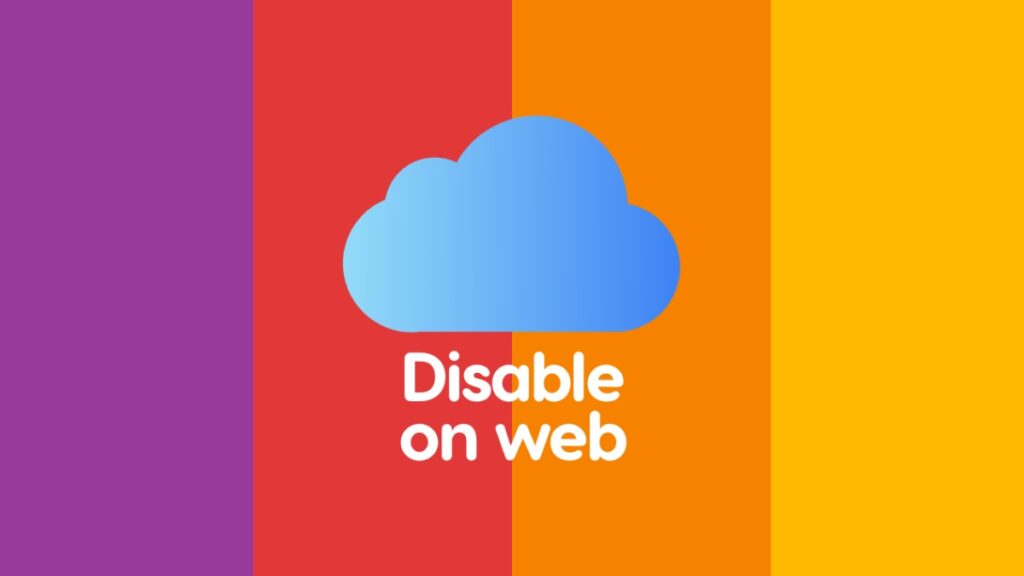You can disable iCloud from being accessed on the web so that no-one can access your mail, photos, contacts, calendar and more.
Worried About Your iCloud Data? Disable Access on the Web and Keep Everything Nice and Safe
Being safe online should be everyone’s priority. There are certain steps you can take to ensure online safety, too. Using strong passwords is one of them. You can even go as far as disabling access to certain features on certain platforms. Luckily, iCloud allows you to do that which means no-one will be able to access your iCloud data from the web unless you re-enable this feature.
Once iCloud on the web is disabled, no-one will be able to view your photos, notes, reminders, mail, contacts, iCloud Drive content, Find My information and more. Let me show you how you can disable this and then I will tell you why you really shouldn’t.
Step 1. Using your iPhone or iPad, launch the Settings app.
Step 2. Tap on your ‘Apple Account’ option at the very top.
Step 3. Tap on ‘iCloud.’
Step 4. Scroll all the way down and disable ‘Access iCloud Data on the Web.’
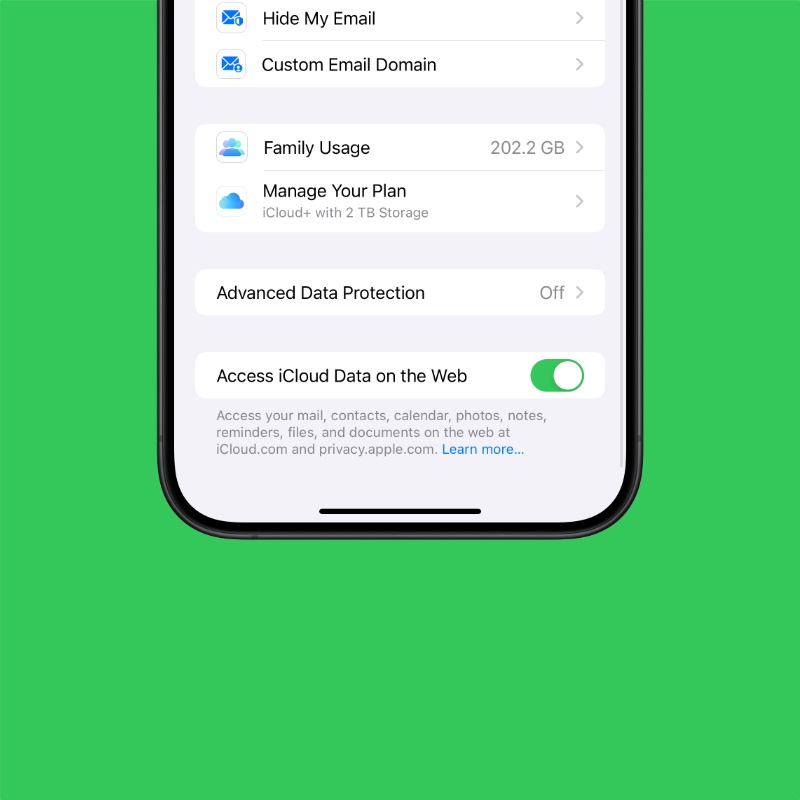
You can do the same thing on your Mac by following these steps:
Step 1. Launch System Settings.
Step 2. Click on your ‘Apple Account’ at the top.
Step 3. Click on iCloud in the list of available options on the right.
Step 4. Scroll all the way down and disable the ‘Access iCloud Data on the Web’ option.

Now, if you go to iCloud.com and sign in using your Apple Account, you won’t be able to access your data. In fact, no-one will be able to which means even if your Apple Account password gets compromised, try to access anything from the web is going to be useless.
However, while this feature is great, but do keep one thing in mind – if you lose your iPhone, iPad or Mac and you want to find it using Find My on the web, and you will be locked out. I would suggest enabling two-step authentication instead rather than disabling this feature completely. Even if your password is compromised, the second authentication layer will cut off the ill-intentioned individual right in their tracks.
If you have multiple Apple devices, then turning this feature off is fine since you can access everything using the other device.