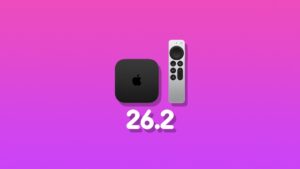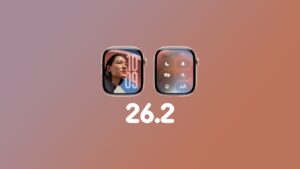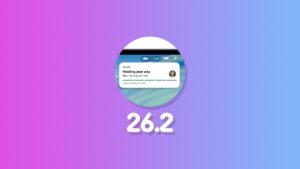You can downgrade tvOS 18 developer beta and public beta to tvOS 17 on your Apple TV HD. Let me show you how it’s done.
You do Have the Option to Downgrade tvOS 18 Developer and Public Beta Back to tvOS 17 if You Have the Apple TV HD Model
First of all, this downgrade tutorial is only applicable to the Apple TV HD model (2015) which is the one with a USB-C port at the back. Thanks to that port, you can connect your Apple TV to your Mac and downgrade tvOS 18 beta to tvOS 17 using Finder. The latest Apple TV models do not feature USB-C, hence you’ll be chilling around with the latest betas until the final version comes out later this year.
Anyway, before you do all this, you have to download the tvOS 17.5.1 IPSW file from this link. Once it is downloaded, save it to your desktop for easy access. Secondly, you will need a USB-C cable to connect your Apple TV HD to your Mac. You will either need a USB-C to USB-C cable or a USB-C to USB-A cable. If your Mac has a USB-C port, then you need the first one.
Step 1. Disconnect your Apple TV from your TV and connect it to your Mac using the USB-C cable.
Step 2. Make sure your Apple TV is plugged into a power source, too.
Step 3. Once your Apple TV is detected, launch Finder on your Mac.
Step 4. You’ll see your Apple TV listed in the left hand side of the Finder. Click on it to reveal more options.
Step 5. You should now see a button called ‘Restore Apple TV.’ While holding down the left ‘Option’ key on your keyboard and then click on the ‘Restore Apple TV’ button.
Step 6. A new pop-up window should appear asking you for a IPSW file. Just select the one you saved to your desktop. Finder will extract its contents and restore it onto the Apple TV. The whole thing shouldn’t take more than 10 minutes to install.
Step 7. Once the restore is complete, Finder will ask you to unplug your Apple TV from your Mac and plug it in back to your TV. That’s all you have to do.
Apple really, really needs to bring the ‘Internet Recovery’ like feature to iPhone, iPad, Apple Watch, Apple TV and Vision Pro. If you’ve used a Mac, you know how it works. If you haven’t, it works by downloading the entire firmware from Apple and restores it to your device. No need to plug anything in.
Want to install tvOS 18 beta instead? Be sure to go here for the developer beta, and here for the public beta.