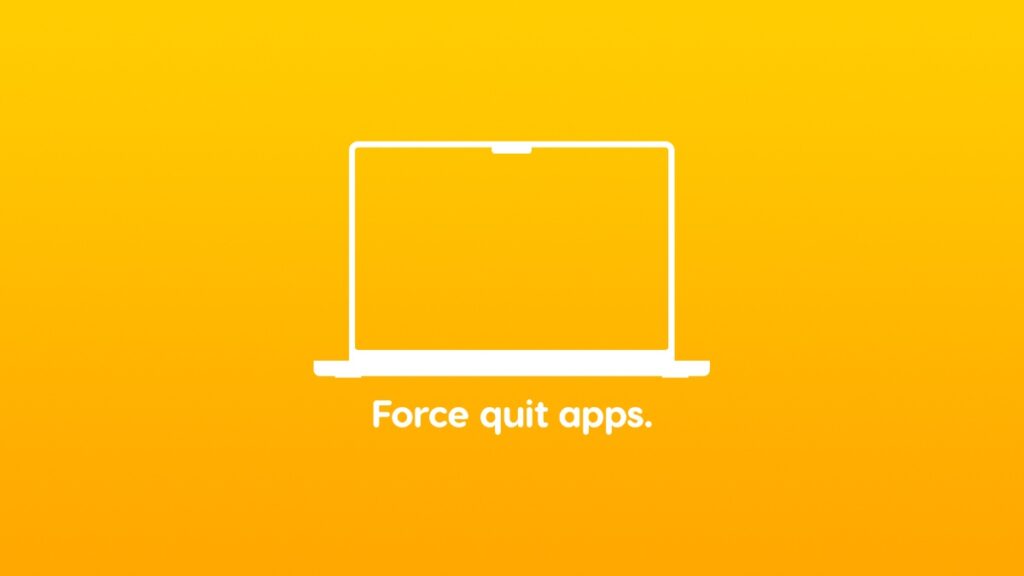You can force quit an unresponsive app on your Mac with a simple keyboard shortcut. Here’s how it works.
Your Mac has a Ctrl+Alt+Delete Equivalent which is the ‘Force Quit Applications’ Menu, Use it to Force Quit Unresponsive Apps
This tutorial is for those who recently switched over from a Windows PC to the Mac. If you’re been enjoying your Mac so far, and are constantly learning new things, I have a nice little tip for you on what to do when the app you’re using becomes unresponsive.
Occasionally, an app may slow down and stop responding completely. When that happens, you want to force close it and start all over again. You can press the Command+Q keyboard combo to completely quit the app, and if that fails, you need to bring in the ultimate option which is the Ctrl+Alt+Delete equivalent on the Mac.
The key combination you want to press is: Command+Option+Escape. This will bring up the ‘Force Quit Applications’ menu. Select the app you want to quit and then click on ‘Force Quit.’ The app will instantly quit and then you can re-launch it, uninstall it, anything you see fit.

Sometimes, this menu may fail as well and you will be required to restart your Mac. If macOS is not allowing you to do that either, then simply press and hold the power button until your Mac turns off and then turn it back on by pressing the power button once.
The amount of times I have used this menu is astronomical. I test out apps on a regular basis and some of them don’t play nicely at all, ultimately forcing me to press down on Command+Option+Escape.
If you want to learn more things about the Mac or the Apple ecosystem, be sure to check out my Tips & Tricks section. There are plenty of things you can check out and the section is constantly being populated with new tutorials.