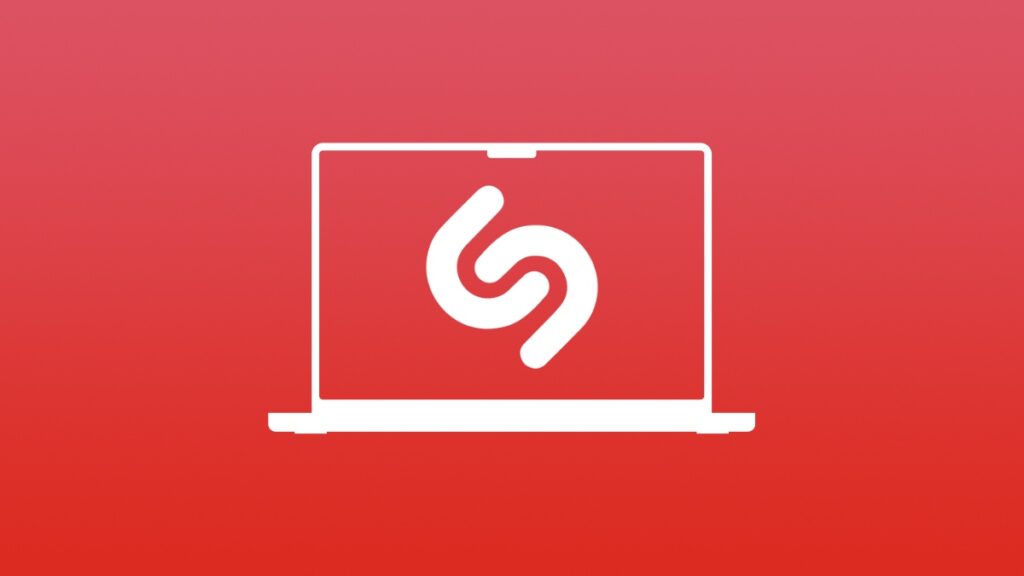You can add Shazam music recognition to your Mac menu bar without downloading the app. Here’s how to set it up.
Identify Songs Straight from the Mac Menu Bar Using Shazam Music Identification – No App Download Required
Shazam is a neat little way to identify the songs that are playing around you. Just record a small audio clip of the song, it will be uploaded to a server, a match will be found and the service will tell you the name of the song and artist, both.
Since Apple bought Shazam in 2018, the service has been integrated into iOS, iPadOS and even macOS. Just enable the feature and you can start recognizing songs in a matter of seconds. Today, I’ll show you how to set it up on your Mac, that too in the menu bar at the top for quick and easy access.
Step 1. Launch System Settings. You can do this by clicking on the Apple icon in the menu bar and then click on ‘System Settings.’
Step 2. Find ‘Control Center’ on the left and click on it.
Step 3. Scroll down and find ‘Music Recognition.’
Step 4. Enable the ‘Show in Menu Bar’ toggle switch.
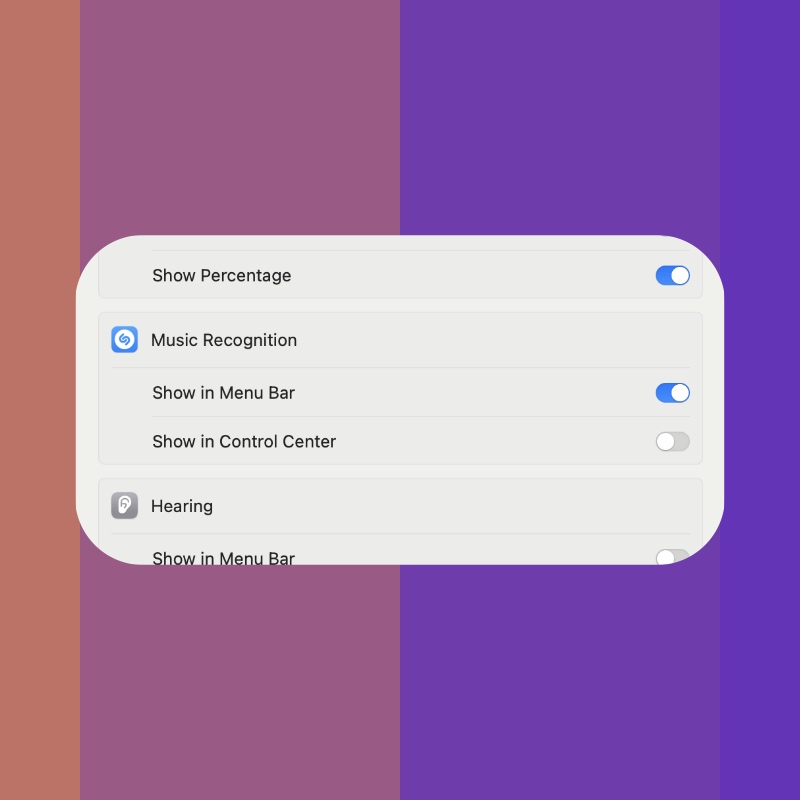
Once the switch is enabled, you’ll instantly see the Shazam icon in the menu bar, ready to go. Just click on it, then click on ‘Music Recognition / Start Listening.’ Once the song has been identified, you’ll get a push notification about the song and you can play it in Apple Music.
Click on the Shazam icon again and you can scroll through the list of all the songs you’ve recognized in the past. You can even remove songs from here. Just hover the mouse pointer over the song you want to remove, you’ll see a tiny trashcan next to it. Click on it, and it will be removed.
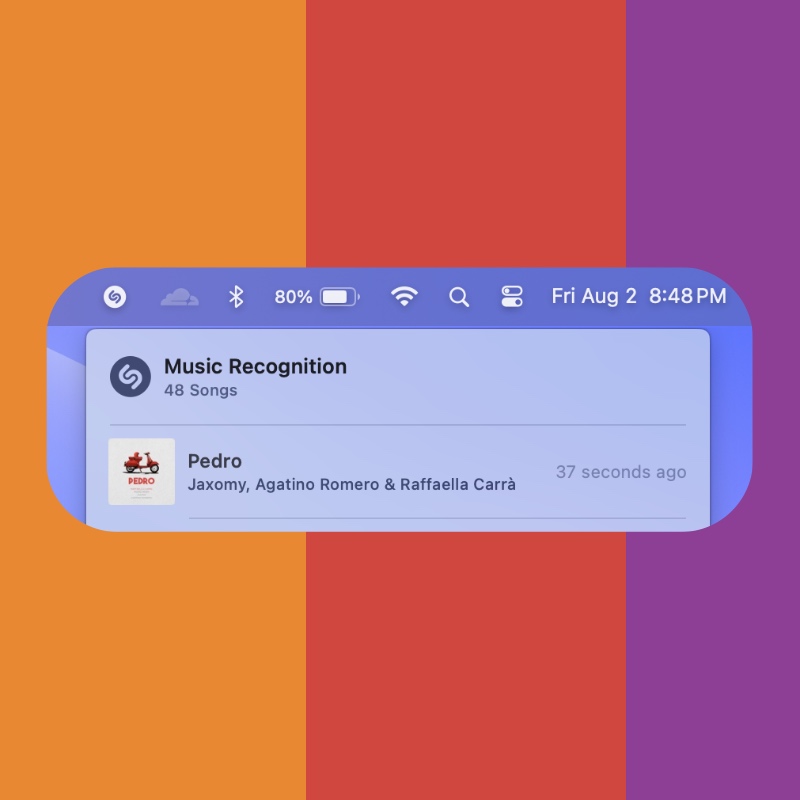
Having Shazam in the menu bar is extremely handy, especially if you have a MacBook since you carry it with you everywhere. Identifying songs become so effortless and you’ll never miss any track from now on.
I know this may sound a little absurd, but I wish the Mac would keep on identifying sounds in the background and show the list to the user at the end of the day.
Before you say it’s a ‘privacy nightmare,’ sure, I resonate with you. But again, isn’t that a cool feature?