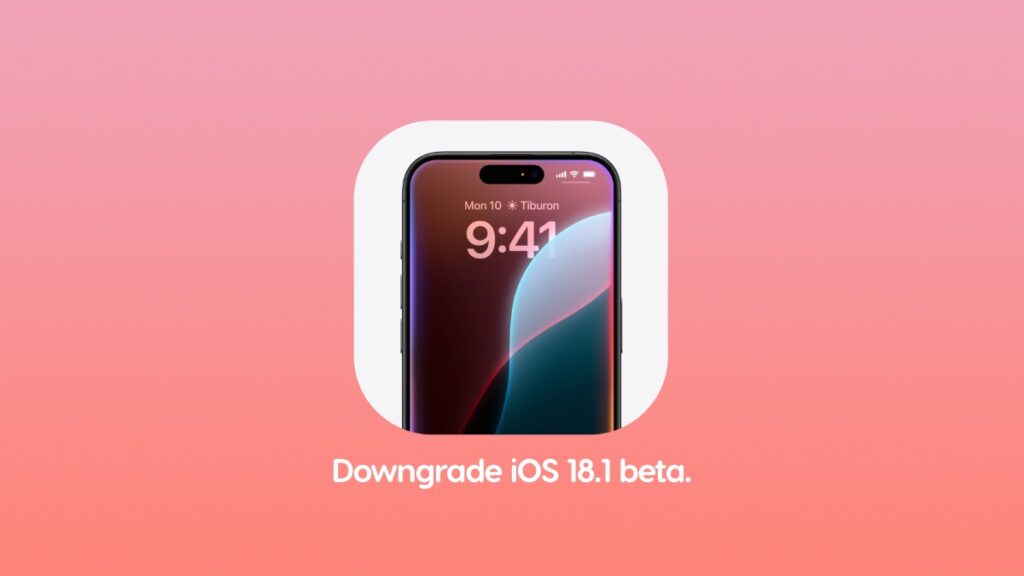You can downgrade iOS 18.1 and iPadOS 18.1 on iPhone and iPad to iOS 17 and iPadOS 17. Here’s what you need to do.
Want to Downgrade iOS 18.1 and iPadOS 18.1 Beta to iOS 17.6.1 or iPadOS 17.6.1? You Can Do it Right Away
Before you go ahead with the downgrade, please create a backup of everything using Finder or iCloud. If you haven’t, please do so right now since the downgrade will erase everything off your device including photos, videos, apps – everything you can imagine.
With the backup part out of the way, download the necessary iOS 17.6.1 and iPadOS 17.6.1 firmware file from the links below and save it to your desktop.
Please note, iOS 18.1 and iPadOS 18.1 beta is not available for devices that do not support Apple Intelligence, hence the minimum amount of firmware files below.
Download iOS 17.6.1 Firmware Files
Download iPadOS 17.6.1 Firmware Files
- iPad Pro 11-inch (M4), iPad Pro 13-inch (M4)
- iPad Air 11-inch (M2), iPad Air 13-inch (M2)
- 11-inch iPad Pro (4th generation), 12.9-in. iPad Pro (6th generation)
- iPad Air (5th Generation)
- 11-inch iPad Pro (3rd generation), 12.9-inch iPad Pro (5th generation)
Once the file is downloaded and saved to your desktop you can start to downgrade iOS 18.1 and iPadOS 18.1 beta to iOS 17 and iPadOS 17, respectively.
Step 1. Connect your iPhone and iPad to your Mac using a Lightning or USB-C cable, whichever is applicable for your device.
Step 2. Launch ‘Finder.’
Step 3. When your device is detected, it will show up on the left hand side. If it’s already there, click on it to reveal more options.
Step 4. Find the ‘Restore iPhone’ or ‘Restore iPad’ button. Once found, click on it by holding down left ‘Option’ key on your Mac.
Step 5. Select the firmware file you saved to your desktop.
Step 6. Finder will extract the contents of the firmware file and restore it your device. This may take a while, so be patient. It’s important that you do not touch your Mac during the entire process.
Step 7. When you see the Hello screen, just unplug your iPhone or iPad and start using your device on iOS 17 and iPadOS 17, respectively.
Are you looking to download and install iOS 18.1 and iPadOS 18.1 beta instead? Be sure to head over to this link.