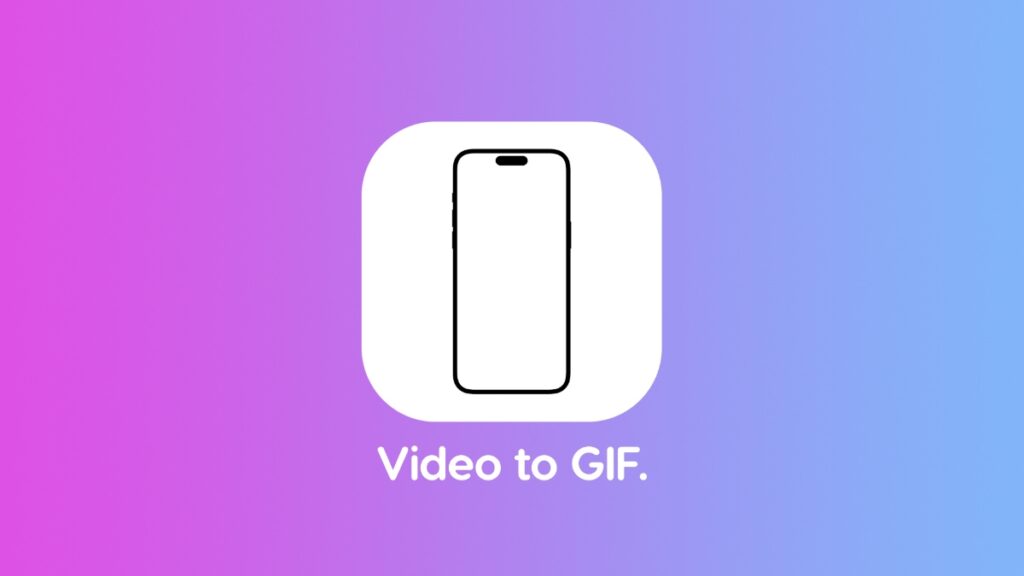You can turn any video clip into a GIF right on your iPhone and iPad using a simple shortcut for free.
Turn Any Video Clip of Your Choice into a GIF Right on Your iPhone and iPad Using the Shortcuts App
There are a ton of apps that allow you to do this, but installing a new app means you have to manage another piece of software on your iPhone and iPad. However, using the Shortcuts app, you can convert a video clip to a GIF on your iPhone and iPad.
Since you will be using a shortcut, you don’t have to worry about an app taking up space on your device either. You can just let the shortcut sit inside the Shortcuts app forever and never worry about it. Let me show you how it works from start to finish.
Note: Shortcuts might seem a little intimidating at first, but once you get the hang of them you will realize how useful they are for small tasks such as converting a video into a GIF.
Step 1. Launch the ‘Shortcuts’ app.
Step 2. Tap on the ‘Gallery’ tab.
Step 3. Search for ‘Video to GIF’ or just ‘Video.’ Either way, the first result that shows up is the one you want.
Step 4. Tap on the ‘+’ button to add the shortcut to the Shortcuts app.
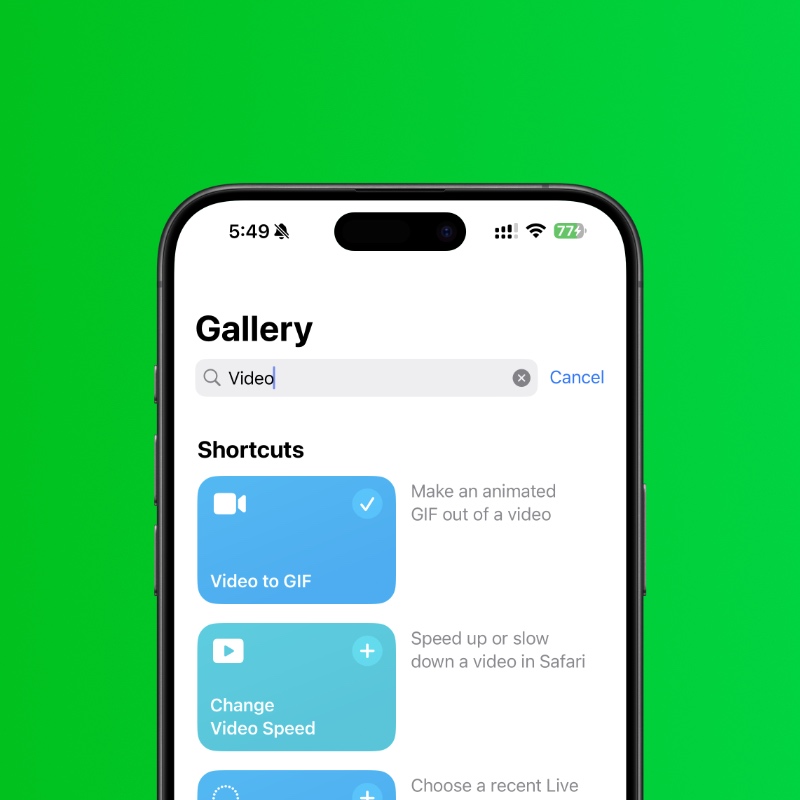
Step 5. Tap on the ‘Shortcuts’ tab and you’ll see the ‘Video to GIF’ shortcut sitting at the top.
Step 6. Tap on the ‘Video to GIF’ shortcut to run it. If you have a lot of videos on your phone or tablet, this may take a while.
Step 7. You will now see a gallery of videos that are currently on your iPhone and iPad. Choose the one you want to turn into a GIF.
Step 8. Drag the slider at the top and adjust the start and end point of the GIF. Be creative with this otherwise your GIF won’t stand out in that group chat.
Step 9. Tap on ‘Save’ at the top right hand corner once you’ve made your adjustments.
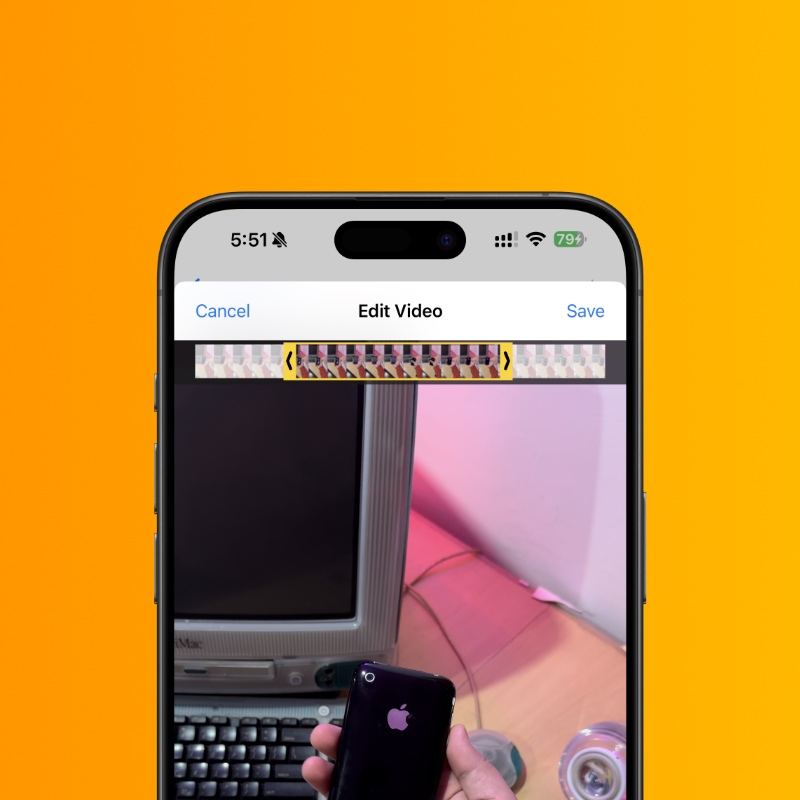
Step 10. Tap on the ‘Share’ button at the bottom left. Select where you want to save the GIF or if you want to send it to a contact, it’s your choice.
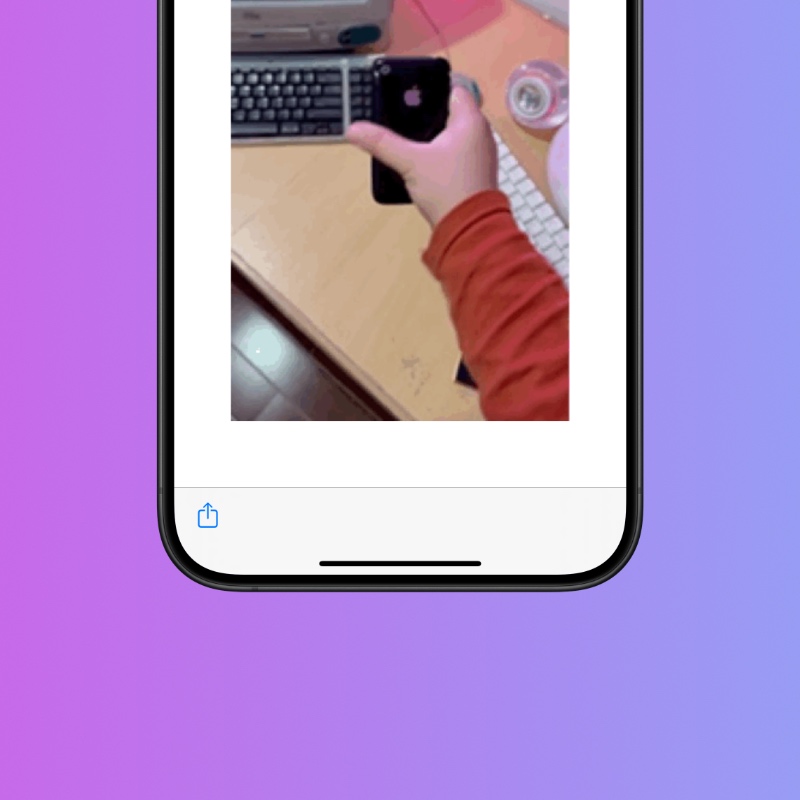
See, it’s not that difficult at all. In fact, you can just say ‘Hey Siri, Video to GIF’ and the Shortcut will run and you’ll see the video gallery pop right up no matter where you are on your iPhone and iPad.