You have the option to enable haptic keyboard feedback on the iPhone software keyboard in a few easy steps.
Try Out Haptic Feedback on your iPhone Keyboard for a More Tactile Feel While Typing
There are a ton of great features spread across iOS and iPadOS. One of the new ones is the ability to enable haptic feedback on the iPhone keyboard. Once enabled, the Taptic Engine inside your iPhone will slightly buzz at every keystroke, giving you an extremely satisfying feedback whenever you’re typing.
If you’ve been using the iPhone for a long, long time, you already know about this feature. But, if this is the first time you’re hearing about it, I urge you to try it out once. It’s such a fun little feature, and who knows, you may leave it on.
Let me show you how to enable this feature.
Step 1. Launch the ‘Settings’ app. It always starts with the Settings app.
Step 2. Tap on ‘Sounds & Haptics.’
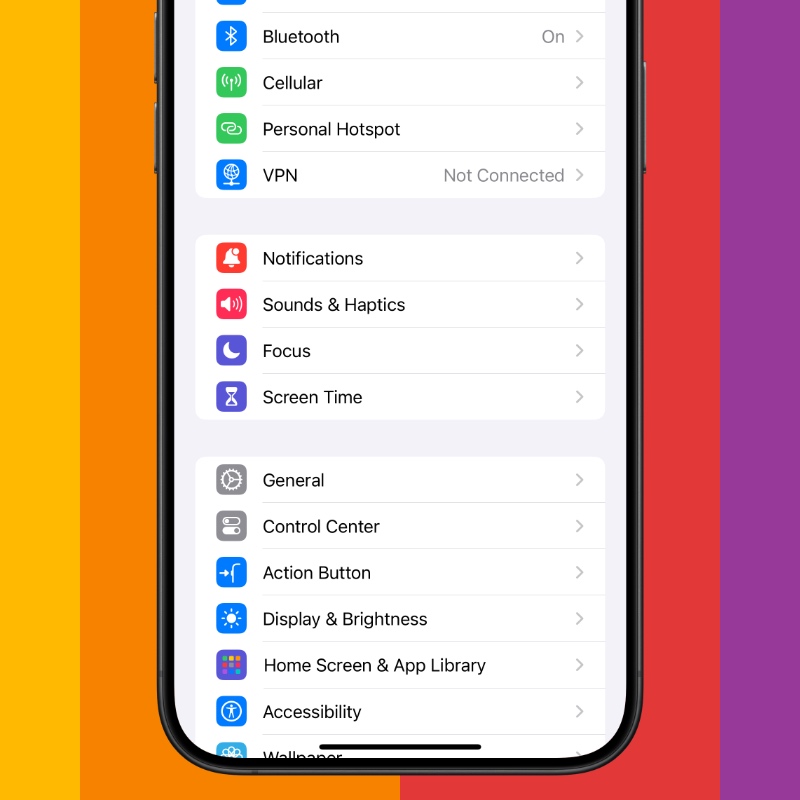
Step 3. Scroll down and tap on ‘Keyboard Feedback.’
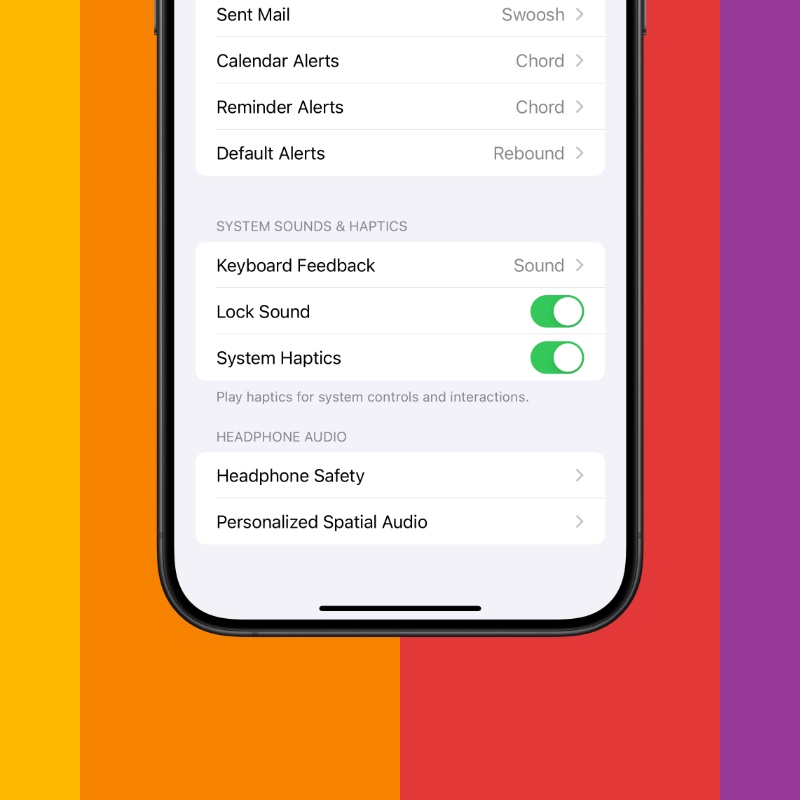
Step 4. Enable the ‘Haptic’ toggle switch.

In order to test this feature out, just launch any app and type something. Feels good, doesn’t it?
Do keep in mind when this feature is enabled you will lose your iPhone battery life slightly faster, especially if you type a lot. If that is a huge concern to you, then you may want to consider turning this feature off.
It doesn’t have to be said at this point, but this feature is not available on iPad because none of the tablets feature a Taptic Engine. It would’ve been cool if it did, because it would’ve been a huge slab of glass buzzing away at every keystroke.
It’s actually quite surprising how many people don’t know about keyboard haptics on iPhone though it has been around for quite some time. For some people, it’s a game-changing feature, for some, it makes zero difference. I fall into the latter category because the thing I need the most is good autocorrect rather than hardware trickery to simulate something. But, that’s just me.






