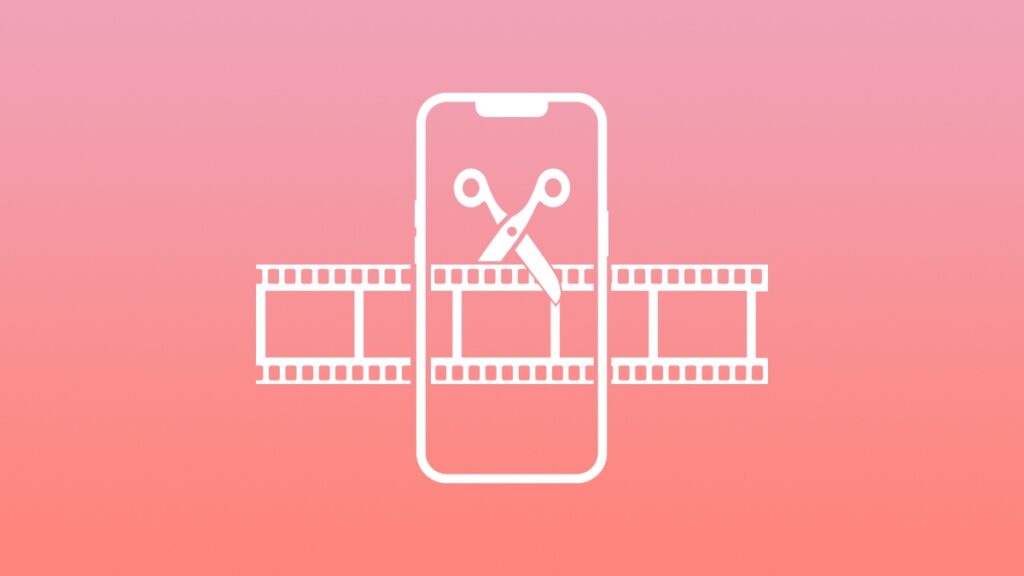You can easily split and cut video clips in iMovie for iPhone and iPad, and I’ll show you how to do it right now.
Split and Cut Videos like a Professional Using the Free iMovie App on your iPhone and iPad
There are a ton of options for editing videos on iPhone and iPad. A little too many, in fact. However, if you want to keep things as basic as possible, the Photos app does the job, too. If you want to trim a video, it’s as easy as tapping on the Edit button and then adjust the start and end point of the video.
But, there’s a problem with Photos – you can only adjust the starting and ending point, you can’t split and cut videos if you wanted to. In order to split and cut a video from between, you need another app and there are plenty of options to choose from. Rather than take you on a rollercoaster ride of apps, let’s stick to the app that’s super easy to use – iMovie.
iMovie is absolutely free, you can download it from here. Once installed, follow the steps below and you’ll be a splitting and cutting movie clips like a professional in no time.
Step 1. Launch iMovie.
Step 2. On the main screen, under ‘Start New Project,’ tap on ‘Movie.’
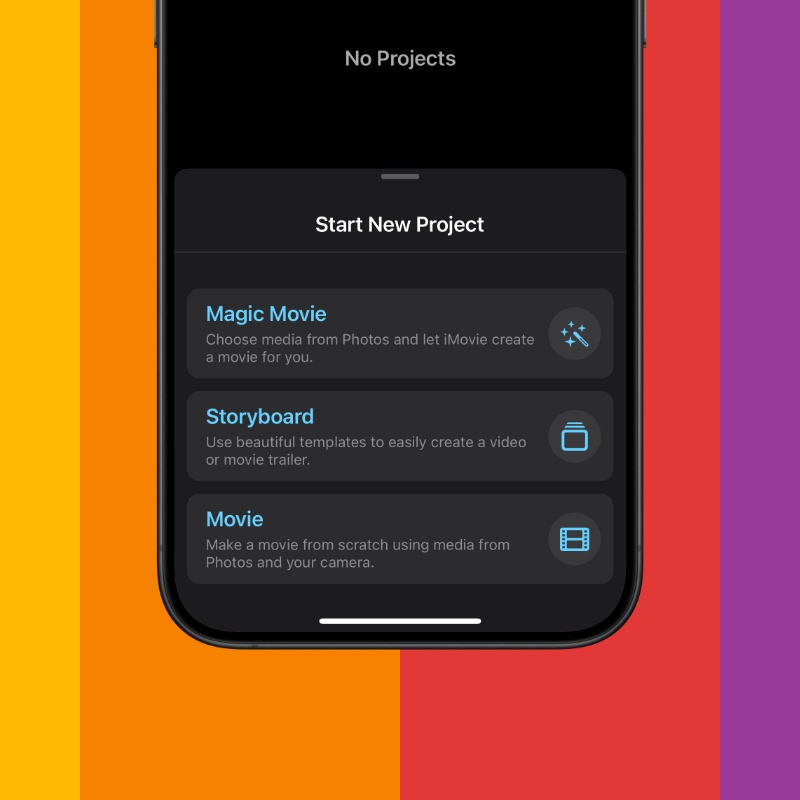
Step 3. Select the clip or clips you want to split and cut.
Step 4. Once you’ve made your selection, tap on ‘Create Movie’ at the bottom. At the top you’ll see a preview of the video and at the bottom you have the timeline.
Step 5. Tap on the timeline and slide your finger to the portion where you want to split the video.
Step 6. Now tap on ‘Split’ at the bottom.
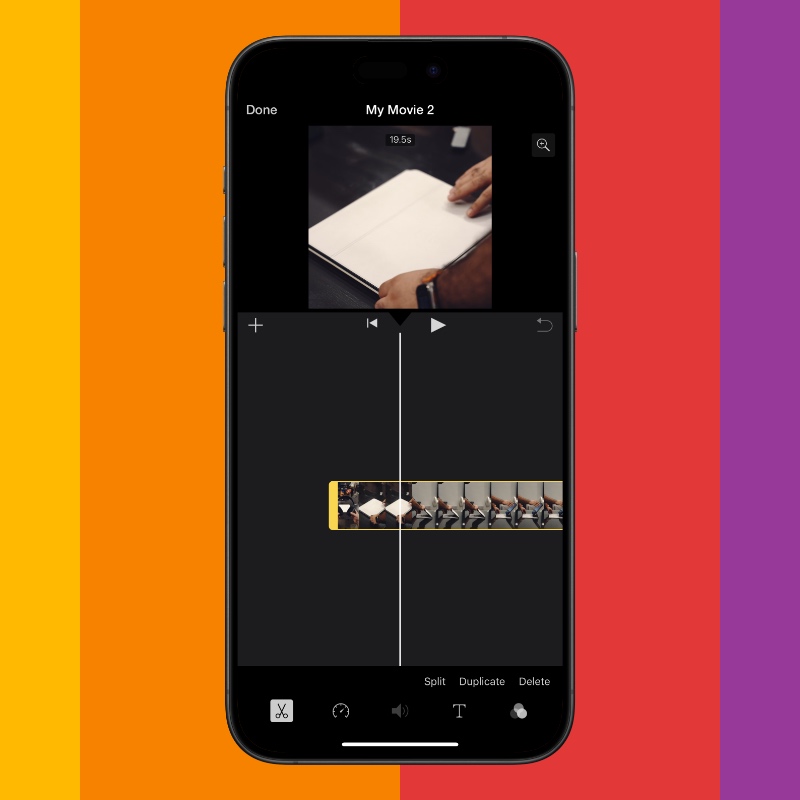
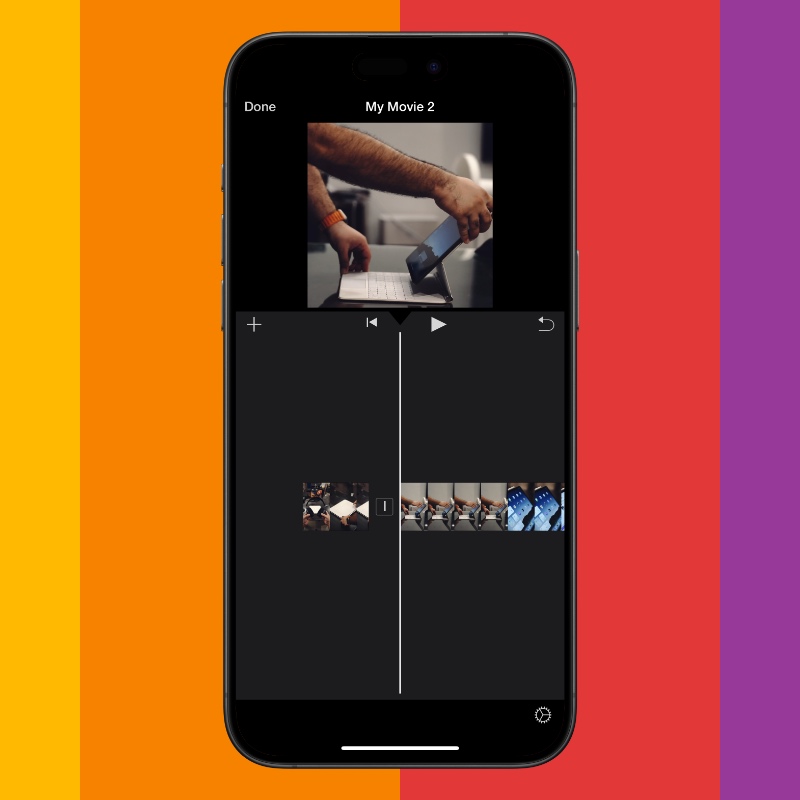
Step 7. Go to the next portion where you want to perform the split. Tap on ‘Split’ again.
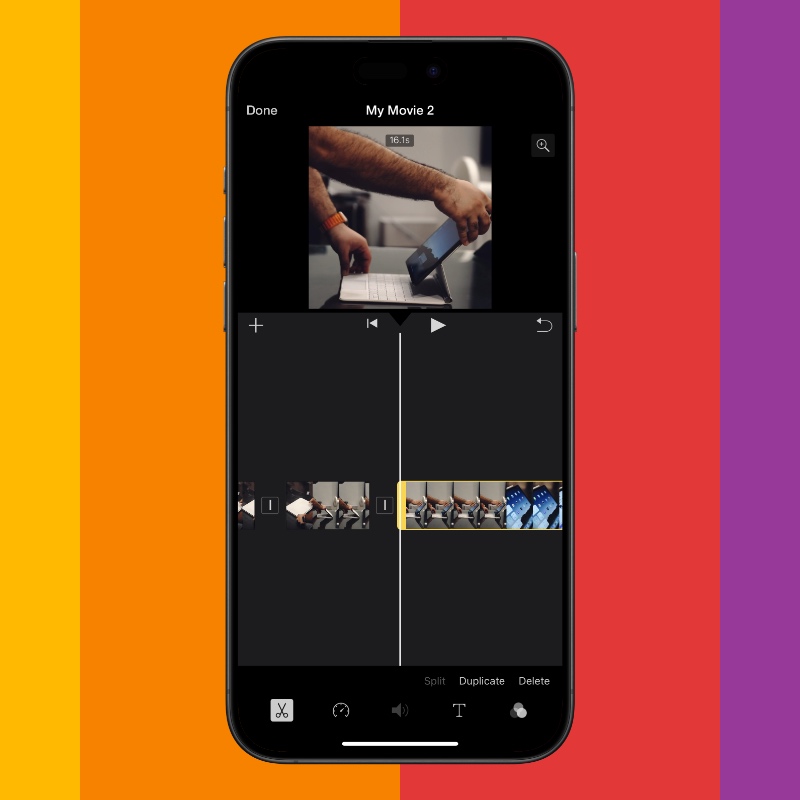
Step 8. Now simply tap on the clip in the timeline you want to delete and then select ‘Delete.’
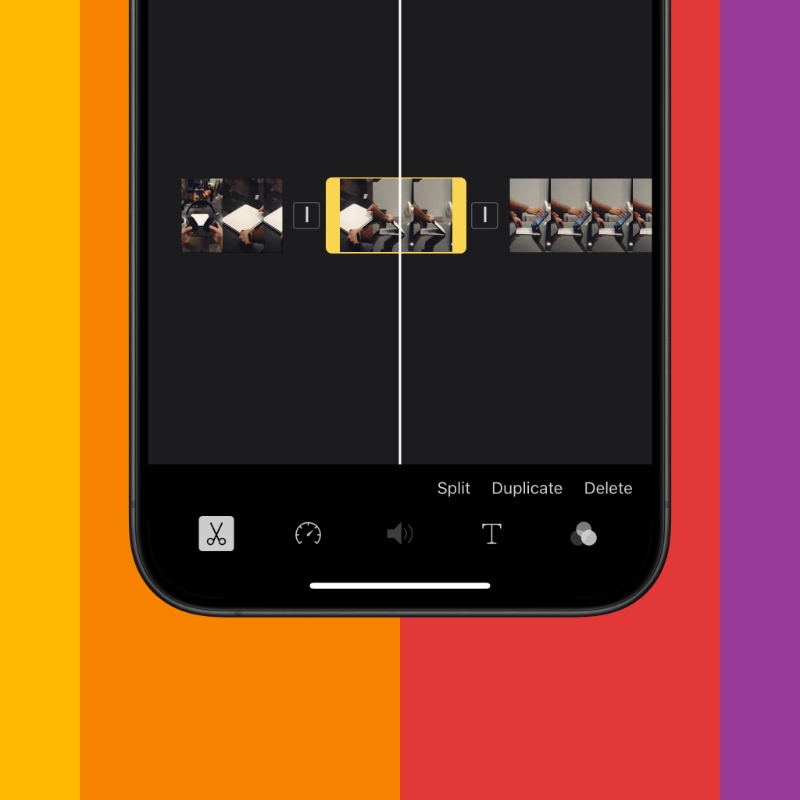
Once you’ve made all your edits, just tap on ‘Done’ at the top, then tap on the ‘Share’ button and select ‘Save or Share Video.’ Select where you want to save the video and you’ll be on your way.
Here’s a quick video tutorial I made to make things as clear as possible:
It’s really that easy. Just do this once, or twice, and you’ll be a pro at editing videos.