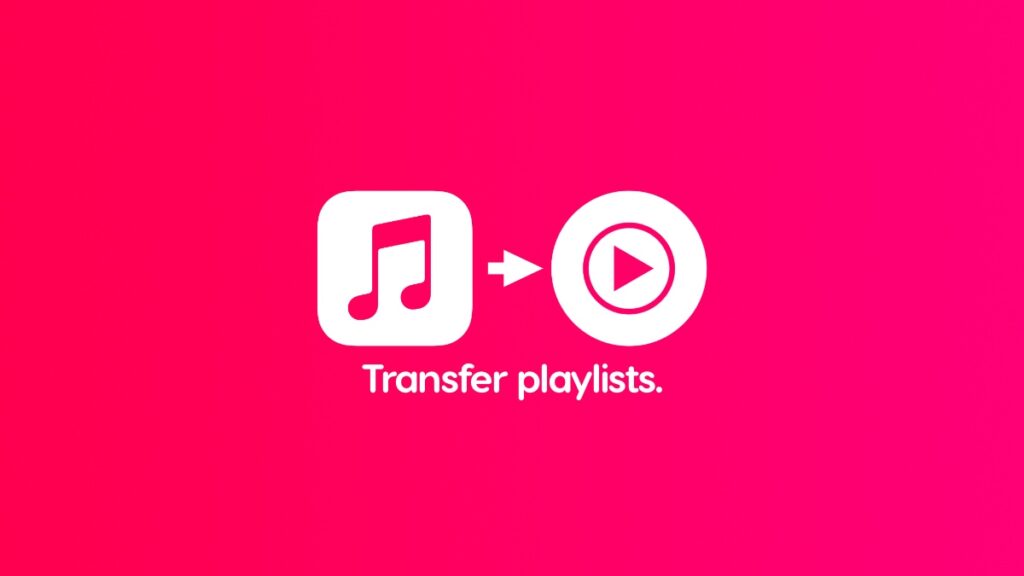Apple now officially supports transfer of your Apple Music playlists to YouTube Music. Here’s how it works.
Switching to YouTube Music from Apple Music? Here’s How You Can Transfer Your Songs and Playlists Using the Official Tool
Which music streaming service you end up using is entirely your choice. Some people jump between several before settling on their favorite. And if you’re found yourself at home with YouTube Music and have been using to Apple Music for a while, you’ll be pleased to learn you can transfer all your playlists from Apple’s service to YouTube Music using an official online tool.
The way this works is pretty simple and it comes with all the obvious warnings you’d expect. For example, if you have a managed or a kids Apple Account, this won’t work. If there’s a song that isn’t available on YouTube Music, it will be left out and so on. Apple’s entire support document will you walk you through the process and it’s quite easy to understand, too.
Before you start, you need an active Apple Music subscription. This does not work on an expired subscription at all. If your playlist is there, you can’t access it and want it on YouTube Music, you’re paying Apple that monthly fee to start the process. If you have an active subscription already, here’s what you need to do:
Step 1. Sign in with your Apple Account by going here.
Step 2. Once signed in properly, select ‘Transfer a copy of your data.’
Step 3. Follow the on-screen instructions and you will be required to sign in to your YouTube Music account as well.
Step 4. Once the transfer is complete, you’ll be sent emails that are associated with your Apple Account regarding the transfer.
While the process is very straightforward, it may take up to 24 hours to complete. Be patient, it is completely worth the time.
Again, if you see something missing in your YouTube Music library, it’s because the song isn’t there. Sure, it’s a bummer, but at least you got everything onboard which is a huge win. No need to manually rebuild your entire playlist from scratch.