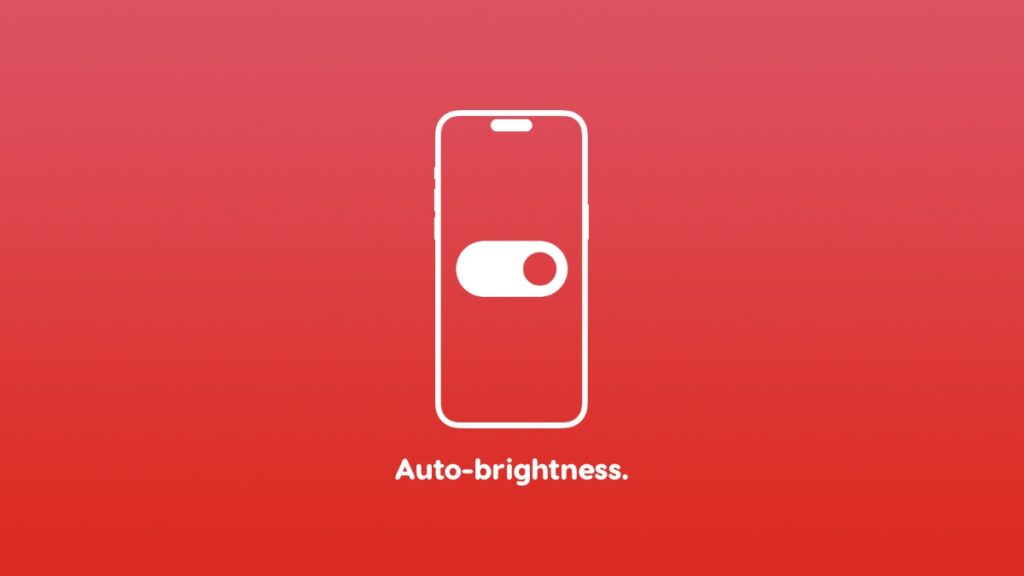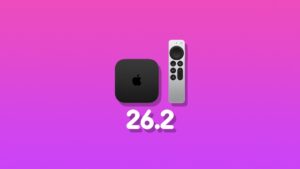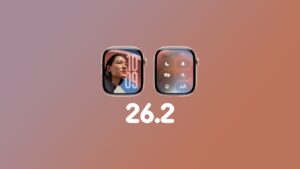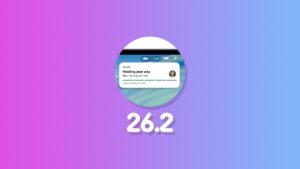Sounds like an obvious thing to do, right? Let me show you how to turn off the auto-brightness feature on your iPhone and iPad.
Can’t Find the Auto-Brightness Toggle Switch on iPhone and iPad? It’s Hidden Deep in Settings
Once upon a time, you could simply head over to Settings and turn off the auto-brightness toggle switch from display settings. Now, it’s no longer there. Apple believes it knows what it’s doing when it comes to adjusting the brightness of the display, so hiding the switch deeper into Settings was an obvious thing to do.
If you do want to turn off auto-brightness completely, the switch is still there, and I’ll show you exactly where it is.
Step 1. Launch the ‘Settings’ app on your iPhone or iPad.
Step 2. Tap on ‘Accessibility.’
Step 3. Tap on ‘Display & Text Size.’
Step 4. Scroll all the way down and you’ll see the ‘Auto-Brightness’ toggle switch. Simply turn it off.
Brightness setting on your iPhone and iPad is now on full manual. You can adjust it from Control Center or by going to Settings > Display & Brightness and adjust the toggle switch to your liking.
I would leave the setting to automatic no matter what. The amount of times the ambient light changes around me, I want my iPhone and iPad to adjust the brightness itself. And it’s good for your battery, too. Auto-brightness doesn’t just adjust your brightness, but ensures you have great battery life as well. You don’t want excessively high brightness levels indoors while using your iPhone and iPad. That will also reduce the lifespan of your display, something you don’t want.
It’s funny how such a simple thing is hidden away in Settings > Accessibility while it should be in Settings > Display & Brightness, yet it’s not. I’m sure there’s some explanation from Apple regarding this which we totally missed, but hey, the switch is still there, so can’t complain enough, right?