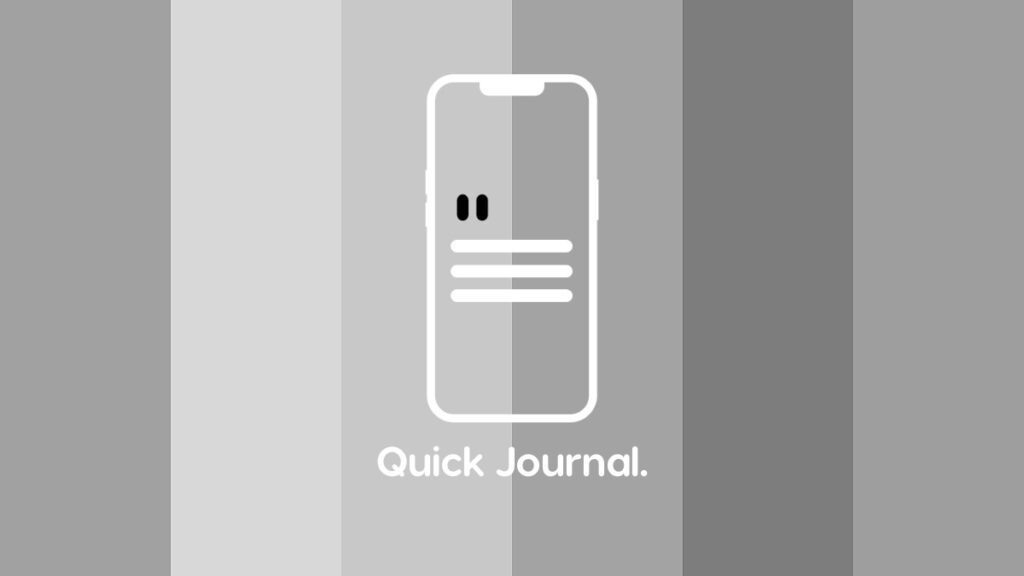Being a huge fan of minimal apps, the Quick Journal app for iPhone is something that deserves a highlight.
Journaling Doesn’t have to be Complicated at all as Quick Journal for iPhone Proves
People refuse to use certain apps because they are too complicated. The moment you start to set up the official Journal app in iOS 17, you have to go through some steps. It will ask you how often you want to journal, do you want to receive notifications, etc. Once that process is complete you get to the journaling part.
With Quick Journal, you get none of that. You launch the app from your Home Screen, press the + button and you’re instantly journaling that’s it.
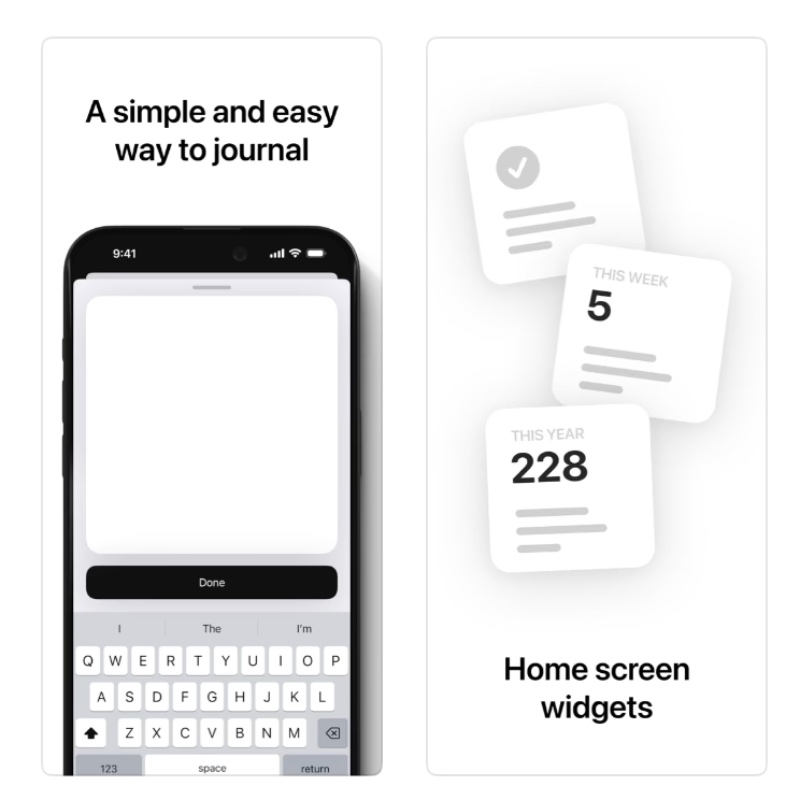
Within the app’s settings, you get the option to choose the theme, color of the UI elements, entry font, date font, icon, where the composer button should be, entry preview and more. But, you don’t have to deal with this at all unless you’re looking to customize the app, which you can.
The main screen is what you should only care about. Just type away your thoughts and hit Done. Fancy journaling from the iPhone Home Screen? Just add the Quick Journal widget. The very same widgets will help you keep track of your entries, too.
If there’s just one feature I want in this app, it’s the ability to copy and paste images to journal entries, nothing else. Not a button that opens up the gallery, but copy and paste.
Last but not the least, the app has support for Apple silicon, which means it will work on your Mac, too.
Apps like Quick Journal is a minimalist’s dream that needs to be done more often on iPhone.
You can download Quick Journal for iPhone by going to this link. It’s absolutely free, and weighs in at just under 2-megabytes in size.