You can make your iPhone and iPad faster by turning off system animations in a few easy steps. Let me show you how it’s done.
Enable Reduce Enable in Accessibility to Turn off System Animations and Make Your iPhone and iPad Faster
System animations can really make your iPhone and iPad feel slower. While they’re absolute eye-candy, but if you are constantly switching between apps, launching windows and whatnot, they get in the way and slow things down.
Thankfully, iOS and iPadOS lets you turn off system animations (to a certain extent) allowing you to get a faster feel of the operating system. Once the animations are disabled you’ll notice launching apps feels way faster than before. You don’t have to wait for animations to settle down before you make your next move using the trackpad or finger. It all feels instant.
Let me show you what you need to do.
Step 1. Launch the ‘Settings’ app.
Step 2. Scroll down and tap on ‘Accessibility.’
Step 3. Tap on ‘Motion.’
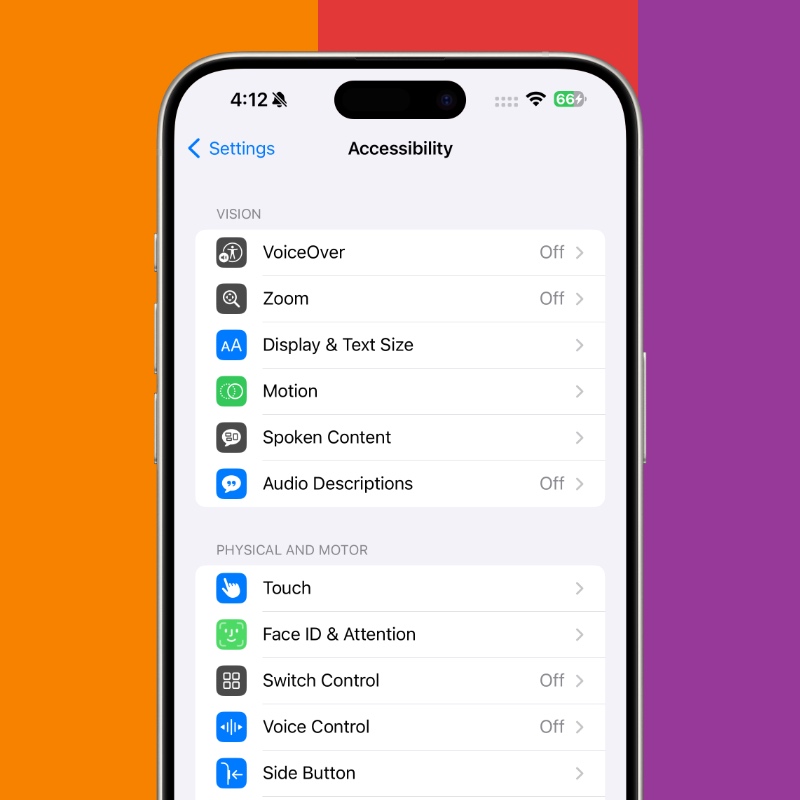
Step 4. Now turn on the ‘Reduce Motion’ toggle switch.

Whenever you launch an app, you won’t see the app icon zoom into view and transition into the app itself. Instead, you’ll see a boring fade-in animation and your app will just appear on the display. But, on the plus side, your iPhone and iPad feels much zippier than before which is exactly what you wanted.
Whenever I find myself in a major event like WWDC, I turn on the Reduce Motion toggle switch. It helps out a lot and actually lets you put your entire focus on the task at hand rather than appreciate every single system animation that might come in your way.
I wish this feature went deeper and allowed users to turn off animations completely. That fade-in and fade-out animation is still there for everyone to deal with. But I get why Apple doesn’t allow any control over that – otherwise your iPhone and iPad will look like something straight out of DOS.
Have a very old iPhone and iPad? Try turning this feature on. Once the animations are gone, your device will feel way faster. It’s a great way to give your old device an instant boost without reinstalling iOS or iPadOS.






