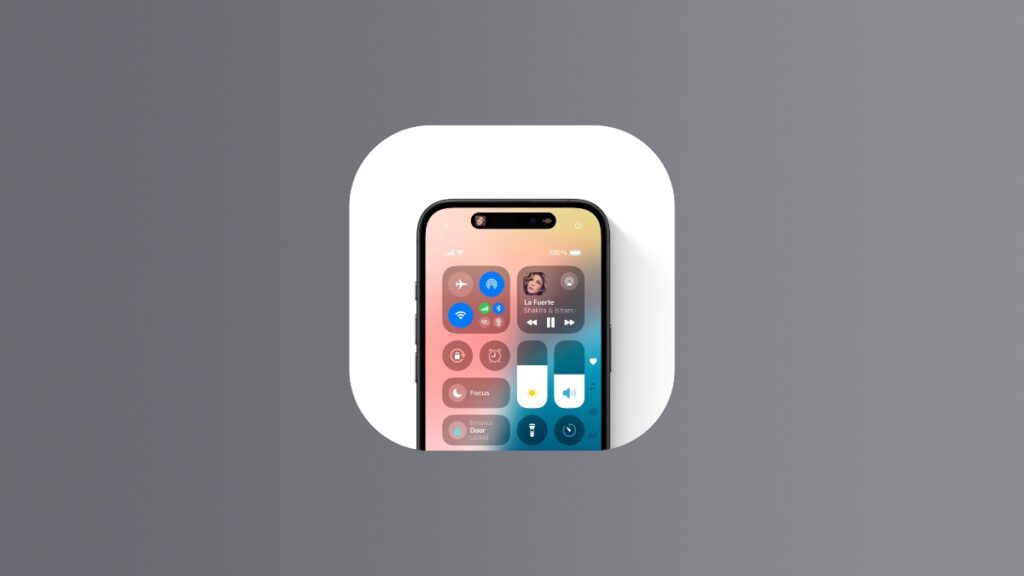You can disable Control Center completely when you are inside an app on your iPhone and iPad.
Accidentally Triggering Control Center? You Can Disable it Within Apps and Games Completely
The Control Center is the most useful thing in iOS and iPadOS. It allows you to control key features of your iPhone and iPad, such as Wi-Fi, Bluetooth, cellular data and with the latest iOS 18 and iPadOS 18 update, it’s fully customizable.
While Control Center is super useful, some may find its presence a little against their taste, especially inside apps and games where you can accidentally bring it into view. For times like these, you can disable Control Center access within apps completely.
There’s a dedicated toggle switch for it in the Settings app, and I’ll show you how you can access it right now.
Step 1. Launch ‘Settings.’
Step 2. Tap on ‘Control Center.’
Step 3. Disable the ‘Access Within Apps’ toggle switch as shown in the screenshot below:
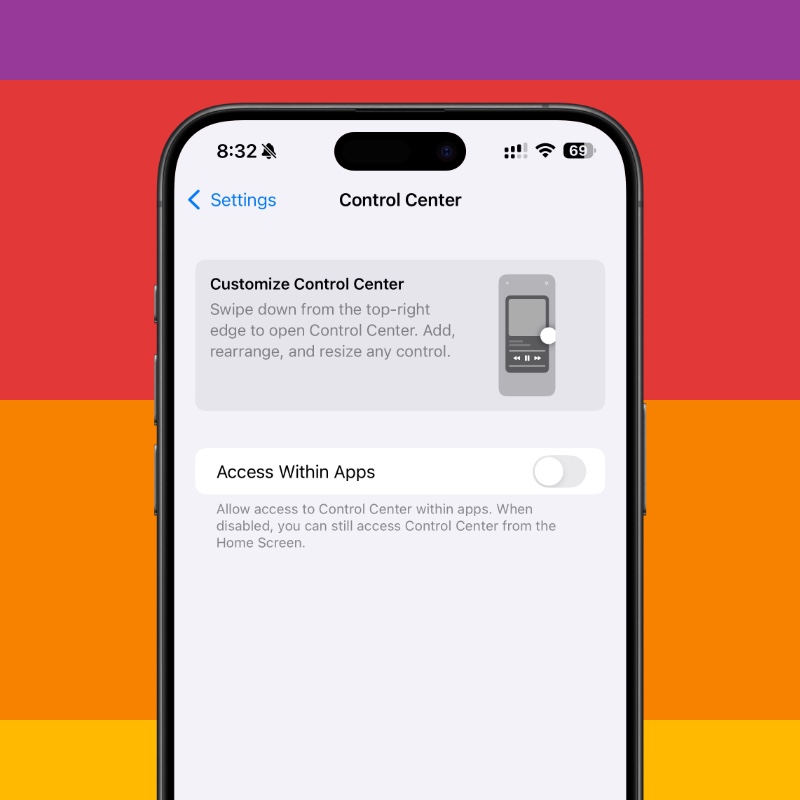
With this option disabled, Control Center can’t be accessed whenever you are inside an app or game. If you do want to access it, you must be on the Home Screen or Lock Screen. It’s a bit of an inconvenience, in my opinion. But, if that’s exactly what you want, then it’s what you get.
You can reverse the change you made by following the above steps again and enabling the ‘Access Within Apps’ toggle switch. It’s that simple.
Control Center in iOS 18 and iPadOS 18 is a work of art, and one which you can customize to your own liking. You’re no longer limited to changing a few switches like before, as you can rearrange pretty much everything and anything. Apple has really put users in control this time around, something which was needed for a long time.
In any case, I want my Control Center accessible anywhere and everywhere in iOS and iPadOS. Whether you want to adjust the volume, jump into an app, start a timer or turn on the flashlight, you can do it all from an extremely powerful page of settings.