For a limited time only, you can downgrade iOS 18 and iPadOS 18 final updates to iOS 17 and iPadOS 17 on iPhone and iPad.
Downgrade iOS 18 and iPadOS 18 Final to iOS 17 and iPadOS 17 on iPhone and iPad – Limited Time Only
At the time of writing, Apple is signing iOS 17 and iPadOS 17, and it will continue to do so for a long time to come. Just like last year, Apple is not forcing everyone to update their devices to iPhone and iPad. This means you can stick around with iOS 17 for a while longer and even receive security updates.
However, there will come a time Apple is going to force everyone to install iOS 18 and iPadOS 18. Sure, you can ignore the update notification for an indefinite period of time, but there will be no other choice.
Today, you have the luxury to downgrade iOS 18 and iPadOS 18 final back to iOS 17 or iPadOS 17. If, for some reason, you don’t like the new update for iPhone and iPad, you can just downgrade. But remember, this is for an extremely limited period of time only. Once Apple stops signing iOS 17 and iPadOS 17, the downgrade game is over.
Before you go forward, please know that this will erase everything off your iPhone and iPad. Make sure you have taken a full backup using iCloud or Finder. You also have to make sure Find My is turned off, and you can do so by going to Settings > Apple Account > Find My > Find My iPhone/iPad and turn off the Find My iPhone/iPad toggle switch at the very top. You will be required to enter your Apple Account password here.
The downgrade only works if you have the necessary firmware file for your iPhone and iPad. You can download the right one from the links below:
Download iOS 17.7 IPSW Files for iPhone
- iPhone 15 Pro Max
- iPhone 15 Pro
- iPhone 15 Plus
- iPhone 15
- iPhone 14 Pro Max
- iPhone 14 Pro
- iPhone 14 Plus
- iPhone 14
- iPhone SE (3rd-generation)
- iPhone 13
- iPhone 13 mini
- iPhone 13 Pro Max
- iPhone 13 Pro
- iPhone 12 Pro Max
- iPhone 12, iPhone 12 Pro
- iPhone 12 mini
- iPhone SE (2nd-generation)
- iPhone 11 Pro, iPhone 11 Pro Max
- iPhone 11
- iPhone XR
- iPhone XS, iPhone XS Max
Download iOS 17.7 IPSW Files for iPad
- iPad Pro 11-inch (M4), iPad Pro 13-inch (M4)
- iPad Air 11-inch (M2), iPad Air 13-inch (M2)
- 11-in. iPad Pro (4th generation), 12.9-in. iPad Pro (6th generation)
- 10.2-in. iPad (10th generation)
- iPad Air (5th Generation)
- iPad mini (6th generation)
- 10.2-in. iPad (9th generation)
- 11-in. iPad Pro (3rd generation), 12.9-in. iPad Pro (5th generation)
- iPad Air (4th generation)
- 10.2-in. iPad (8th generation)
- 11-in. iPad Pro (1st and 2nd generations), 12.9-in. iPad Pro (3rd and 4th generations)
- 10.5-in. iPad Pro (1st generation), 12.9-in. iPad Pro (2nd generation)
- iPad (6th generation)
- iPad mini (5th generation), iPad Air (3rd generation)
- 10.2-in. iPad (7th generation)
With that out of the way, follow the steps below:
Step 1. Connect your iPhone or iPad to your Mac using a USB-C or Lightning cable.
Step 2. Launch ‘Finder.’
Step 3. Find your device from the left hand corner and click on it.
Step 4. Click on the ‘Restore iPhone/iPad’ button while holding down the left ‘Option’ key on the keyboard.
Step 5. Select the iOS 17 or iPadOS 17 IPSW you downloaded and saved.
Finder will now start restoring your device. If you have supplied the correct IPSW file, the whole process shouldn’t take more than ten minutes. Once done, you can start using your device on iOS 17 or iPadOS 17.

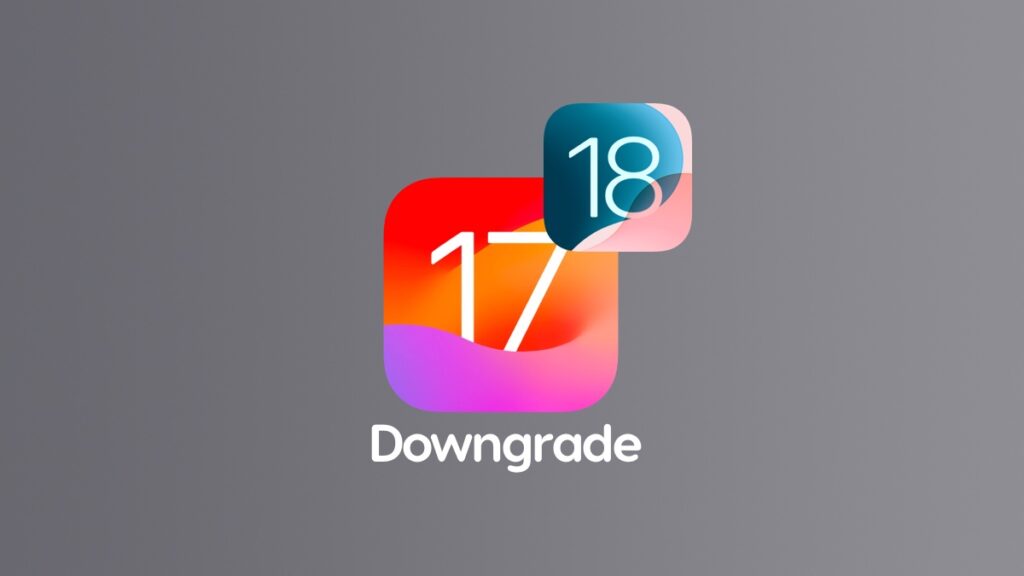




![Download watchOS 11.4 Update for Apple Watch [Update]](https://www.anotherapple.com/wp-content/uploads/2025/03/watchos-11.4-final-update-300x169.jpg)