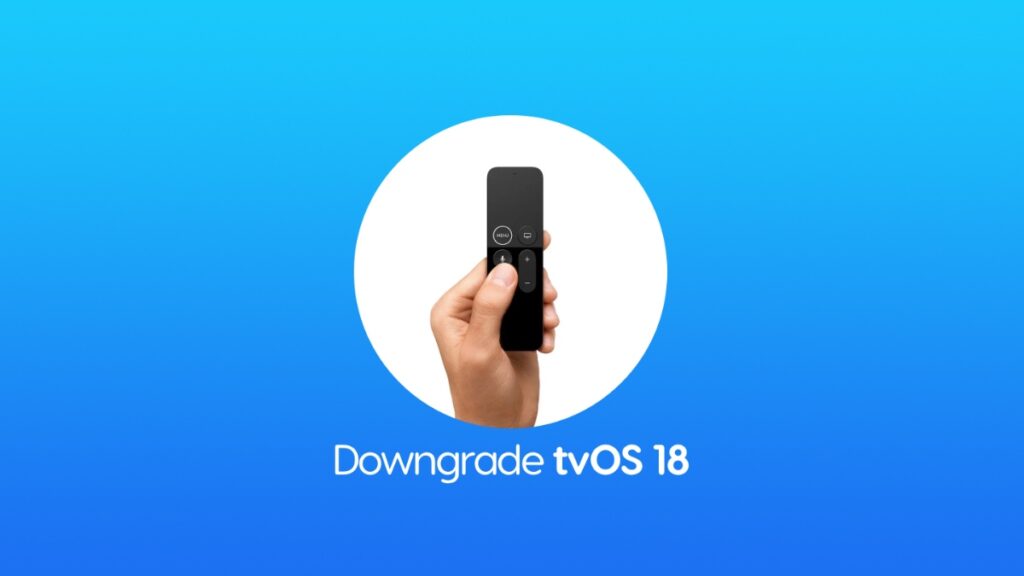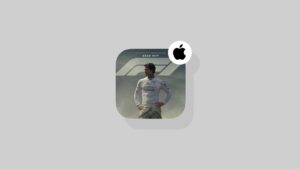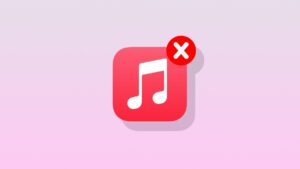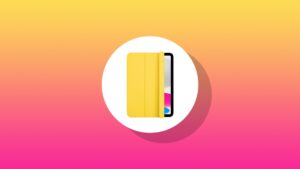You can downgrade tvOS 18 final to tvOS 17 on your Apple TV with USB-C. But, for a limited time only.
Downgrade tvOS 18 Final to tvOS 17 on Apple TV if You Don’t Like the New Software Update
Before I say anything at all, it’s extremely important to know that this downgrade process is only limited to the Apple TV model that has a USB-C port at the back. If you own any one of the latest Apple TV 4K models, you are completely out of luck and are staying on tvOS 18 for good.
In order to make sure you have the Apple TV model with USB-C port at the back, just look at the image below. 
If there’s no USB-C port on your Apple TV, then your model is not supported for the downgrade. Also, the downgrade is only possible as long as Apple is signing the tvOS 17 software. If it isn’t, then the entire process will simply fail.
You need to download this tvOS 17 firmware file and save it to your desktop.
You will also need a USB-C to USB-C or USB-C to USB-A cable in order to connect your Apple TV to your Mac. Find a compatible cable and follow the steps below:
Step 1. Connect one end of the USB-C port to your Mac and the other to your Apple TV.
Step 2. Make sure your Apple TV is powered on.
Step 3. Launch ‘Finder.’
Step 4. Your Mac will detect the Apple TV and you will see it in the list of devices on the left. Click on it to open.
Step 5. You will see a ‘Restore Apple TV’ button. Hold down the left ‘Option’ key on your keyboard and then click on ‘Restore Apple TV.’ A new pop-up window will now appear.
Step 6. Select the tvOS 17 firmware file you downloaded and saved on your Mac.
Step 7. Finder will now extract the contents of the firmware file and restore it to your Apple TV.
Once done, your Mac will show you a warning that you should unplug your Apple TV from the Mac and plug it back to your TV. Please, do so.
That’s it, you are now back on tvOS 17.