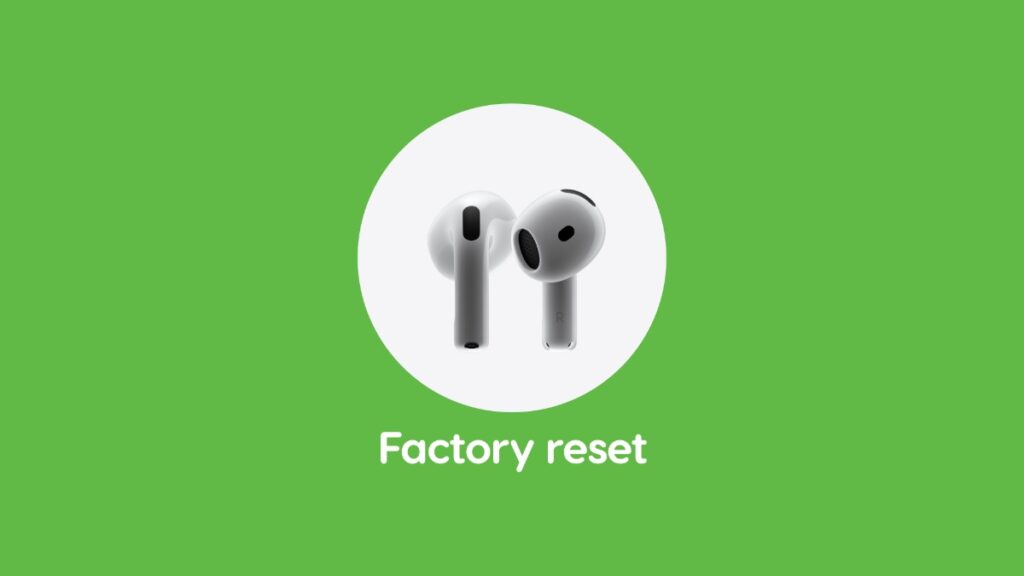Today I will show you how to factory reset AirPods 4 (and ANC model) in a few easy steps in order to fix some issues.
If You are Having Issues with Your AirPods 4 (Both Models), Give them a Factory Reset
Apple made a huge change to the AirPods with the fourth-generation model – the lack of a physical button on the charging case. This means certain things have changed, including the steps to factory reset them.
In today’s tutorial, I will show you how to factory reset the AirPods 4 as well as the active noise canceling model in order to fix several issues you may be facing with Apple’s new earbuds.
Step 1. Put your AirPods 4 in their charging case for a minimum of 30 seconds, nothing less.
Step 2. Open the lid of the charging case.
Step 3. Double-tap the front of the case (where the status light is) three times. It goes like this – double-tap, small pause, double-tap, small pause, double-tap.
If you did this correctly, the status light will flash amber and then white.
You can now re-pair your AirPods with your iPhone, iPad, Mac, or any device you may have. Hopefully, any issues you had with your AirPods are now gone.
Before you attempt a factory reset, I will suggest putting your iPhone or iPad in airplane mode first. See if that helps. If it does not, then go for the factory reset option straight away, since it usually fixes almost every single issue.
If your issue still persists, it’s best you take the AirPods to Apple and have them properly look at.
Apple’s decision to remove the physical button from the charging case is an interesting one. I’m not sure where I stand with it, but I will say this, the lack of a physical button gives the charging case a very consistent look, something I truly like.
The AirPods still have a physical port for charging, and it is really interesting how Apple doesn’t allow users to connect it to their Mac for a factory restore from scratch. I wish the option was there, since it would allow users to fix corrupt software, if the need arises.