iOS 18 and iPadOS 18 lets you lock apps using Face ID on both iPhone and iPad. Here’s how you can set it up.
Apple Finally Lets You Lock Apps Using Face ID on iPhone and iPad if You Have iOS 18 and iPadOS 18 Installed
I remember there was a jailbreak tweak that let you do this a long time ago. Once that tweak was installed, you were able to lock down any app using passcode or Touch ID. Doing something like that makes so much sense.
After so many years Apple has officially given us this feature.
With iOS 18 and iPadOS 18, you can finally lock apps using Face ID. If someone tries to open the protected app, no matter which one it is, it will simply fail, unless you do it yourself.
Setting it up is so easy that you don’t need any step-by-step tutorial for this. But, I’ll do it anyway, because I’m me and that’s how I do things.
First of all, you must have iOS 18 and iPadOS 18 installed, obviously. Secondly, this only works if you have Face ID enabled. Go to Settings > Face ID & Passcode to enable it.
Step 1. Find any app which you want to lock using Face ID.
Step 2. Tap and hold on its icon.
Step 3. Tap on ‘Require Face ID.’ Once you tap this, it will scan your face quickly and lock the app. Whenever you open the app, it will need a Face ID scan first.
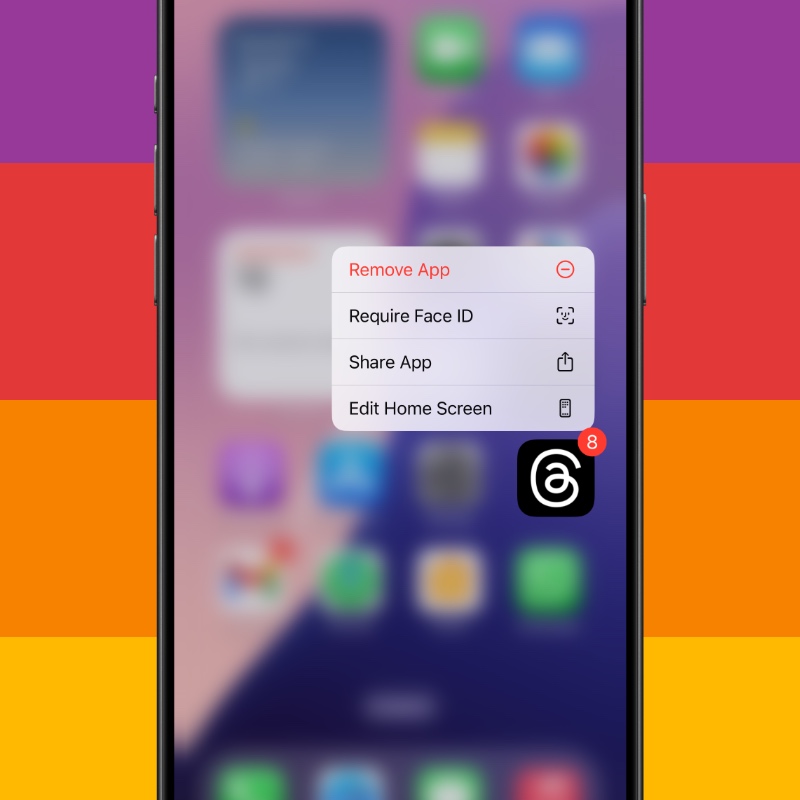
You even get the option to only require Face ID, or if you want to hide the app, too.
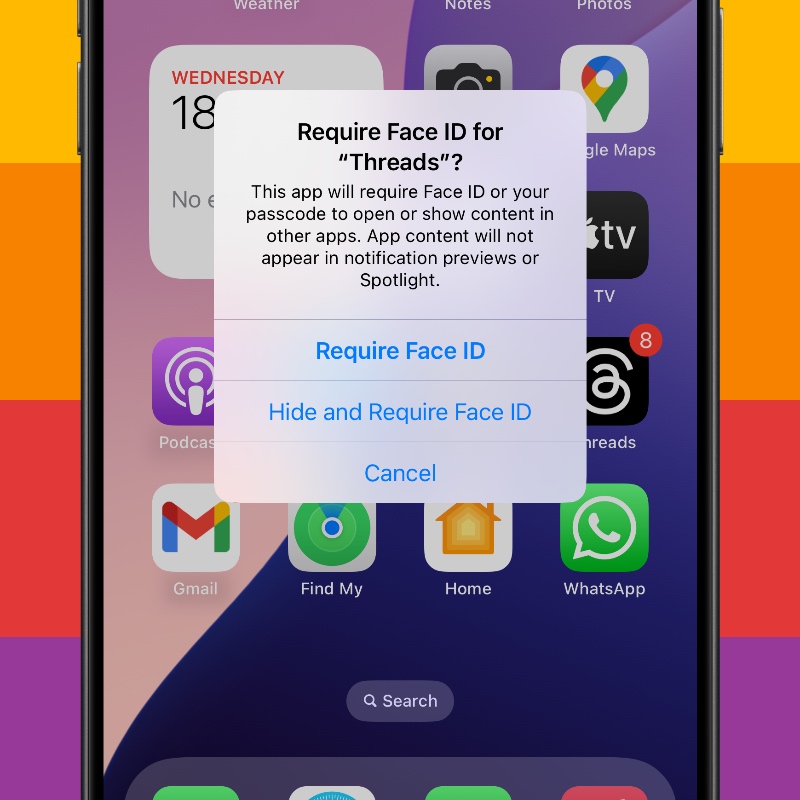
In order to disable this feature, tap and hold on the app icon again. Tap on ‘Don’t Require Face ID.’
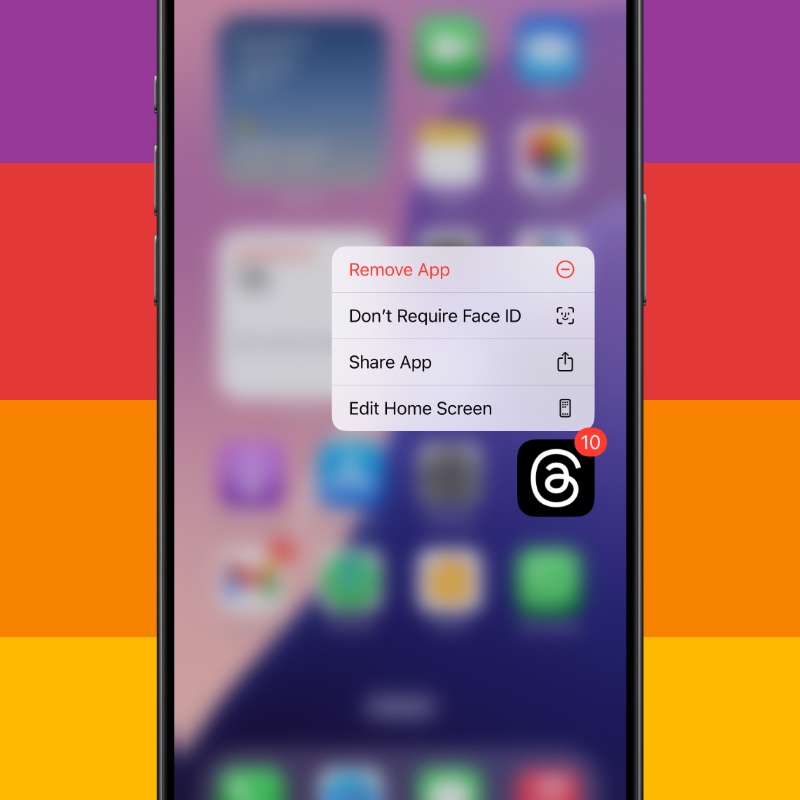
This is a very handy little feature which most of you are definitely going to use because it’s a great way to keep your private life under lock and key. This includes your messaging apps, your banking apps, maybe even some game with very good progress which you don’t want ruined and so on.






