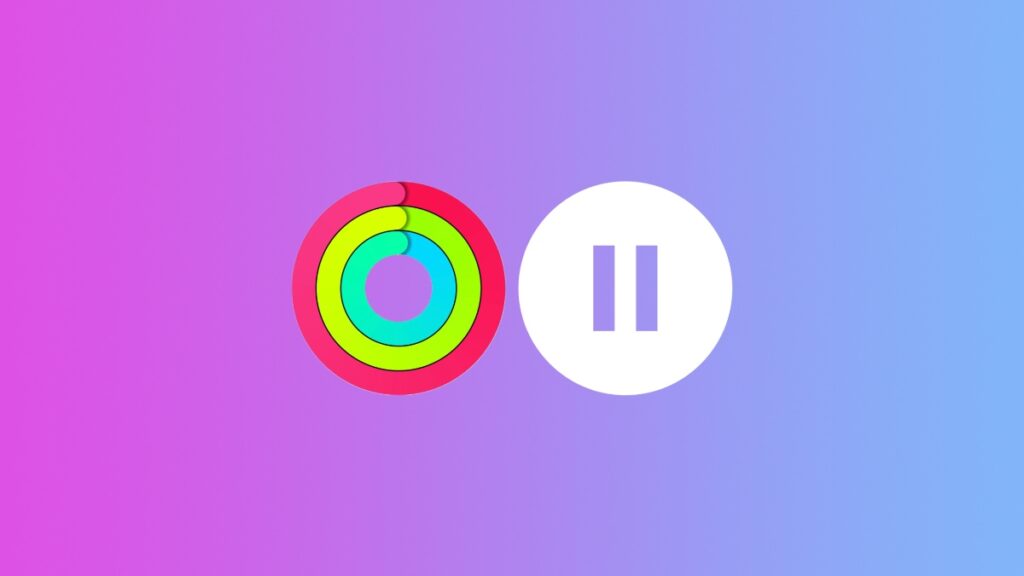You can now pause your Activity rings, take a break, and not lose your streak using watchOS 11 – here’s how you do it.
Worried About Losing Your Streak? Don’t Worry, watchOS 11 Lets You Pause Your Activity Rings
With watchOS 11, you can pause your Activity rings, allowing you to maintain your streak and maybe even take a break, if you like. This is extremely handy when you have workout days planned and want to fit in rest days without losing those rewards and keep those solid rings going.
Before I show you how to use this feature, you must have iOS 18 installed on your iPhone and watchOS 11 on your Apple Watch. It’s a strict requirement and you can’t bypass it at all.
Once installed, here’s what you have to do:
Pause Activity Rings Using iPhone
Step 1. Launch the ‘Fitness’ app from the Home Screen.
Step 2. Tap on your ‘Activity rings’ at the very top.
Step 3. Make sure you’re on the ‘Summary’ tab.
Step 4. Scroll down a little and you’ll see a button labelled ‘Pause Rings.’ Tap on it.
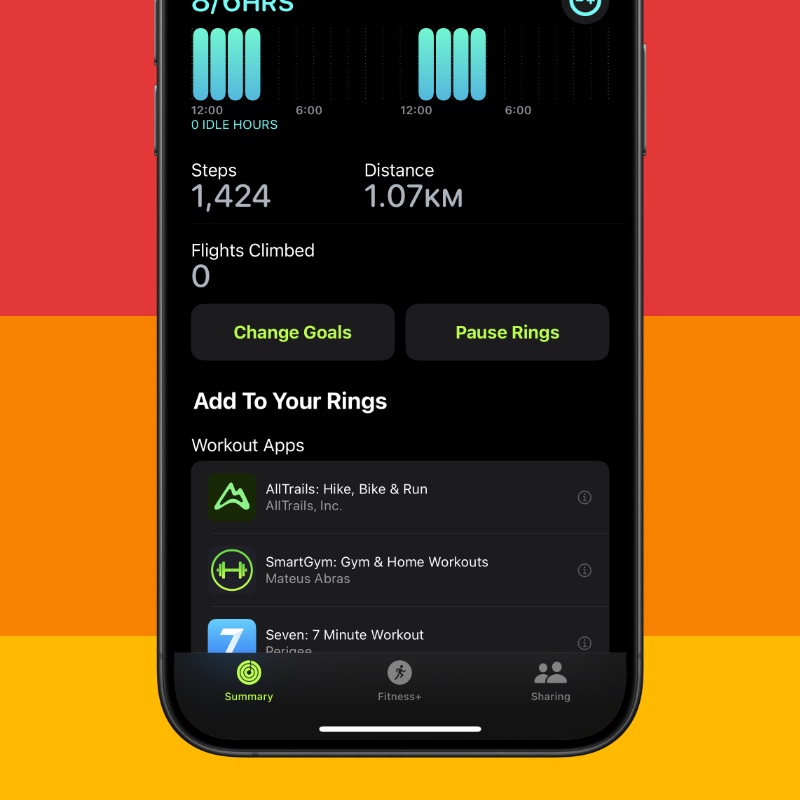
Step 5. Select for how long you want to pause your rings, that’s it.
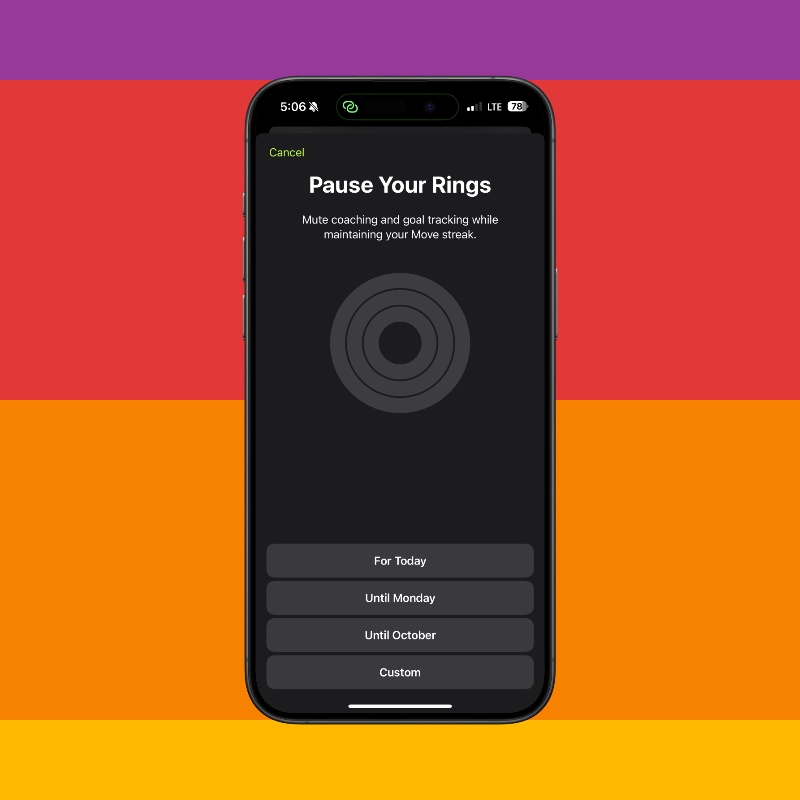
Pause Activity Rings Using Apple Watch
Step 1. Launch the ‘Activity’ app on your Apple Watch.
Step 2. Tap on your ‘Activity rings.’
Step 3. Tap on ‘Pause Rings.’
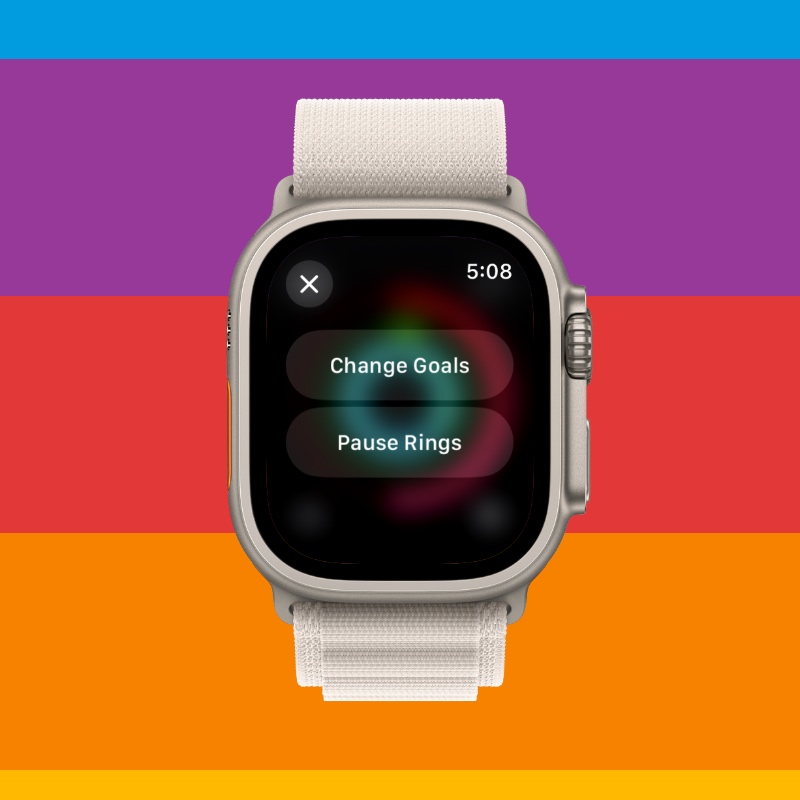
Step 4. Select for how long you want to pause your rings.
Remember folks, rest days are extremely important, and if you plan on taking some, make sure you pause your rings to ensure you do not lose that streak.
I had a 200-day long streak on my Apple Watch which suddenly came to an end because I fell sick. If only this feature was available a year ago, I would’ve kept my streak going. But hey, it’s fine, now that the feature is finally here, make sure you use it smartly.
Since there are two ways to pause your rings, putting a hold to everything right from your Apple Watch is far more convenient than doing it from the iPhone. All it takes is a couple of taps, nothing more.