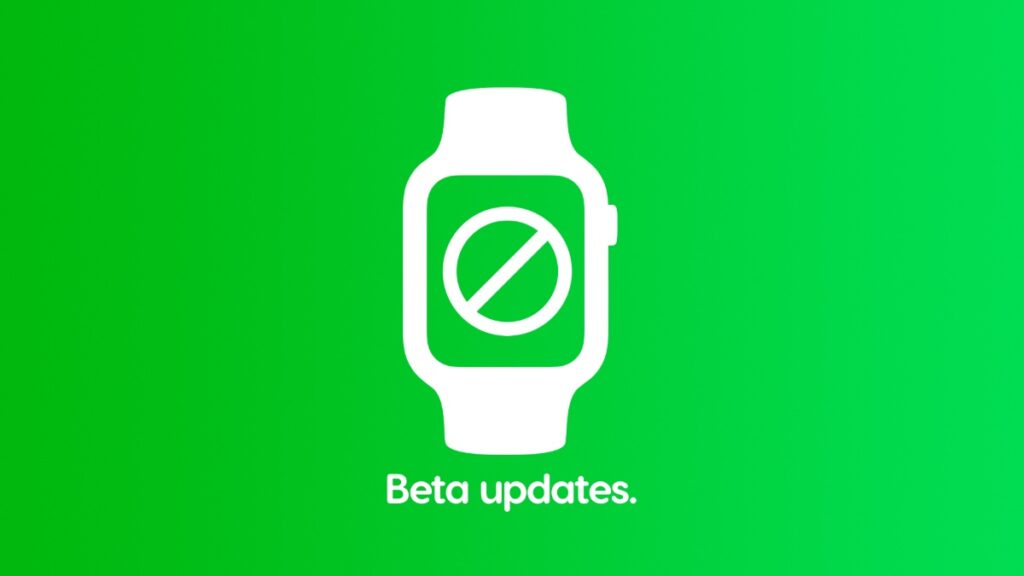Once you download and install the final version of watchOS 11, here’s how you can stop receiving new beta updates on your Apple Watch.
Done with watchOS 11 Beta? Here’s How You Can Stop Receiving Further Updates on Apple Watch
Testing out watchOS beta is the most brutal thing, especially when you realize you cannot downgrade back to the publicly available firmware. Once you’re on the beta channel and install the first update, there’s no going back. You have to download and install each and every single beta update until the final version comes out.
Once the final version of watchOS 11 is available for download, the first thing you should do is this – make sure you do not receive further beta updates on your Apple Watch, whether developer or public beta.
Here’s what you need to do on your iPhone in order to put an end to receiving betas:
Note: If you are already on watchOS 11 beta, this method will not take you to the publicly available version of watchOS. Only perform these steps once you have installed the final version of watchOS 11 on your Apple Watch.
Step 1. Launch the ‘Watch’ app on your iPhone.
Step 2. Tap on ‘General.’
Step 3. Now tap on ‘Software Update.’ Wait a while until the page fully loads up.
Step 4. Now tap on ‘Beta Updates’ and select ‘Off.’
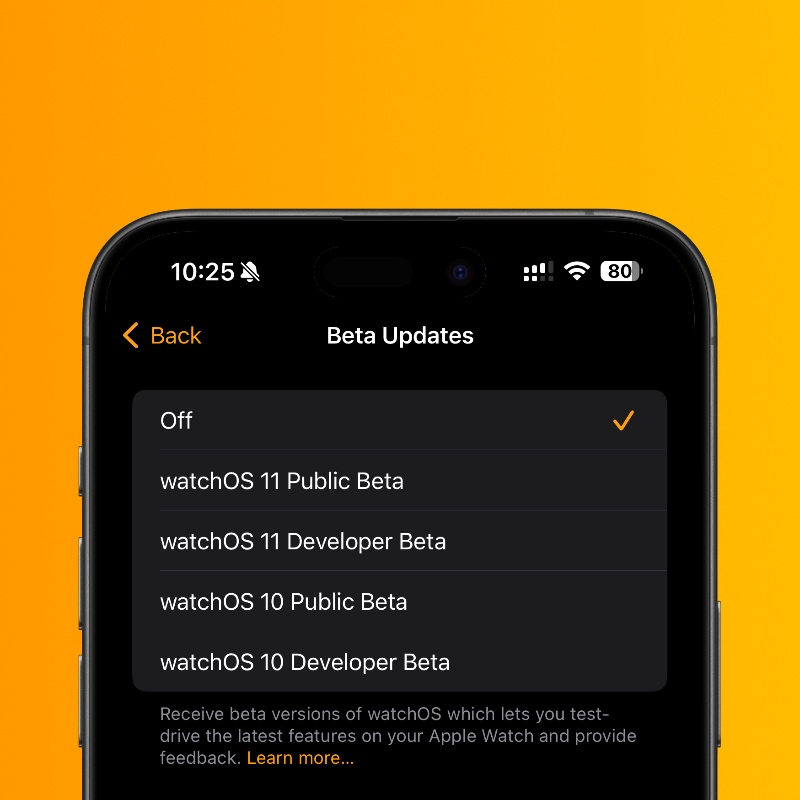
Once you are done with this, Apple will not send you more watchOS beta updates to test out. The next update you will receive will be from the public channel, the way it should be.
If there’s one beta update I refuse to install, it’s watchOS. There’s nothing you can do at home to downgrade back. Once you have made the mistake to install watchOS beta, you’re on it for good. And if there’s a major issue with the update, there’s nothing you can do to fix it, either. You have to wait for the next update to arrive and hope it fixes the issues you are facing.
On iPhone and iPad, things are very convenient. If you don’t want to test out beta software, you can just downgrade right away using your Mac. It doesn’t even take that long. The only thing that takes time is the part when you download the entire iOS or iPadOS firmware from Apple’s server. Once done, it takes under ten minutes to fully restore your iPhone and iPad.
On Apple Watch, you can’t do any of that. I really wish there was a way to revert back to the publicly available firmware.
Maybe next year, right?