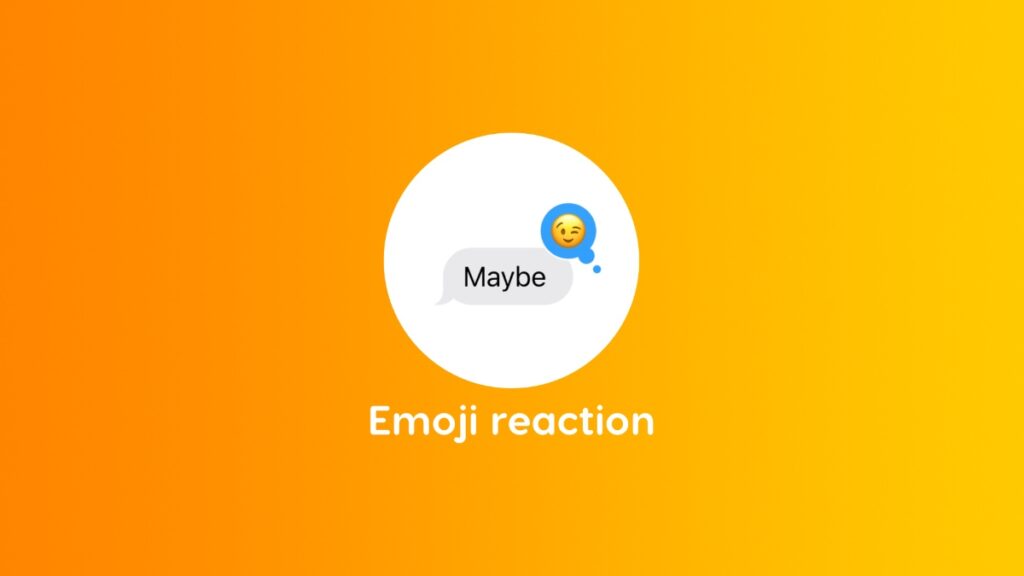You can finally use emoji to react to a message in Messages app in iOS 18 and iPadOS 18 on iPhone and iPad.
Express Yourself Better by Reacting to a Message Using Emoji in iOS 18 and iPadOS 18 Messages App
With iOS 17 and iPadOS 17, you were limited to six predefined reactions to a message in Messages app, called Tapback. Apple could have done better by adding more reaction types, but it did something even better with iOS 18 and iPadOS 18 – react to messages using emoji.
Reacting using an emoji makes so much sense, because there’s so much to choose from in terms of emotion the list of emoji keeps on expanding, too.
If you love reacting to messages and want to know how you can react using your favorite emoji in iOS 18 and iPadOS 18, just read through once and you’ll be an emoji-reacting-expert in no time.
Step 1. Open the Messages app.
Step 2. Find any message at all.
Step 3. Tap and hold on the message.
Step 4. Right under the default reactions you’ll see the emoji icon, tap on it.
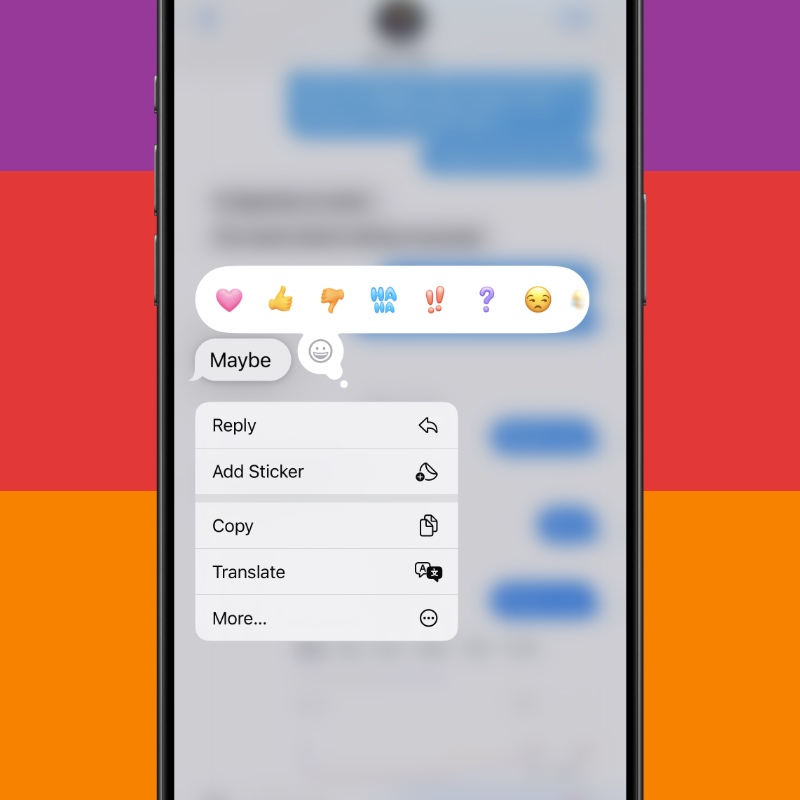
Step 5. The emoji picker will show up and you can choose any emoji you want from here and it will immediately be sent as a reaction to that message.
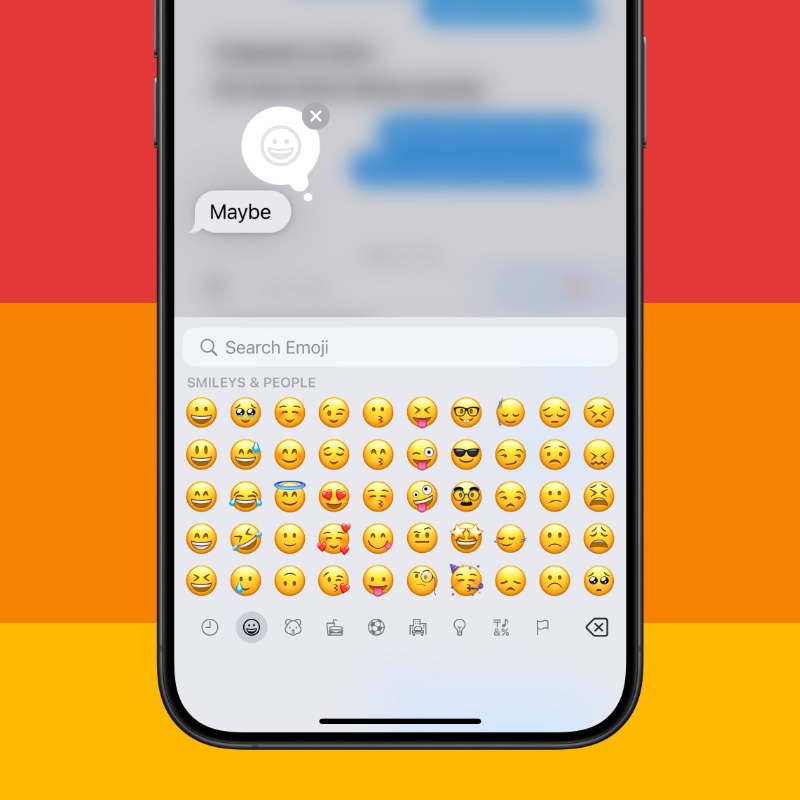
Now that you know how it’s done, you are ready to conquer the messages app with the most absurd type of reactions you can think of.
As someone who uses the Messages app way too much, I find this change extremely wonderful. Instead of just sending a boring thumbs up or question mark, there was always room to do better. Who knew emoji was the answer to all our Tapback problems, right?