Just forget everything you know about setting timers and use this method on your iPhone. It’s simply the best.
Stop Using the Boring Old Way of Setting a Timer on Your iPhone – Try this Method Using the Control Center Instead
How do you set a timer on your iPhone? Siri? Sure. Clock app? Of course. Both methods are wrong, let me show you a better one.
First of all, make sure you have the Timer toggle switch added to Control Center. Just bring Control Center into view by swiping down on the top right hand corner of the display. Once here, tap on the ‘+’ sign at the top left. Tap on ‘Add a Control’ and then search for ‘Timer.’ Add it wherever you like.
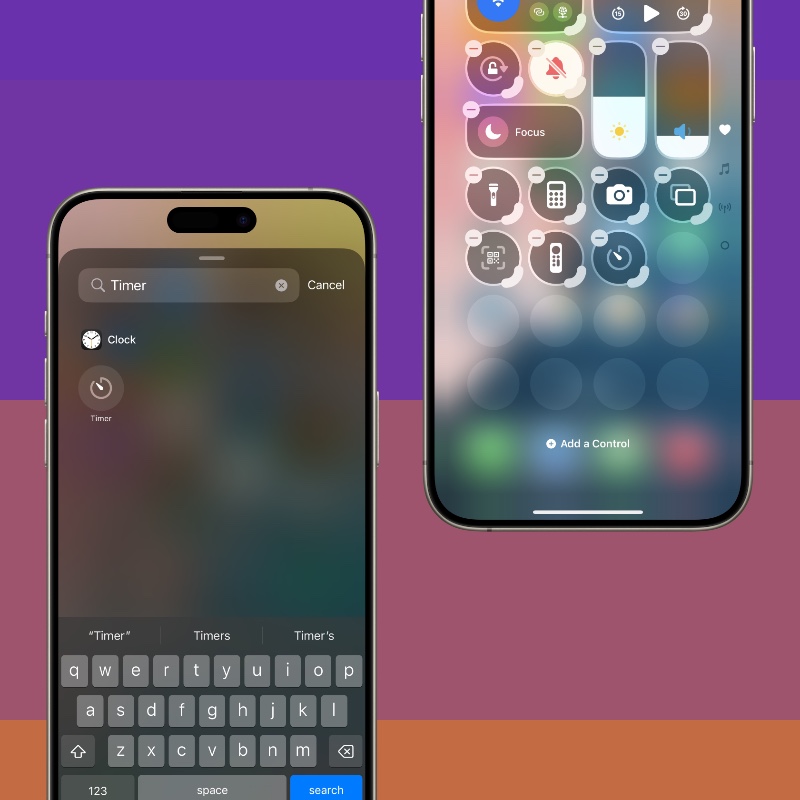
Now that Timer has been added to Control Center, just tap and hold on the switch until you see a beautiful slider. Select the time and then tap on ‘Start’ at the bottom. You just set a timer using a method that’s very convenient.

Instead of fighting with the Clock app and going through an interface which is not fun at all, just use that slider to set your timer.
There are a bunch of ways to set a timer, but the Control Center method above is extremely fun and fresh. I have been using it for quite a while now, and it’s best everyone gets to know about it, too.
Obviously, which method you end up choosing is entirely up to you. But, if you find yourself in Control Center a little too much, especially after the iOS 18 and iPadOS 18 update, then this method is definitely going to appeal to you.
Give it a shot, who knows you might end up ditching the Siri and Clock app methods completely.






