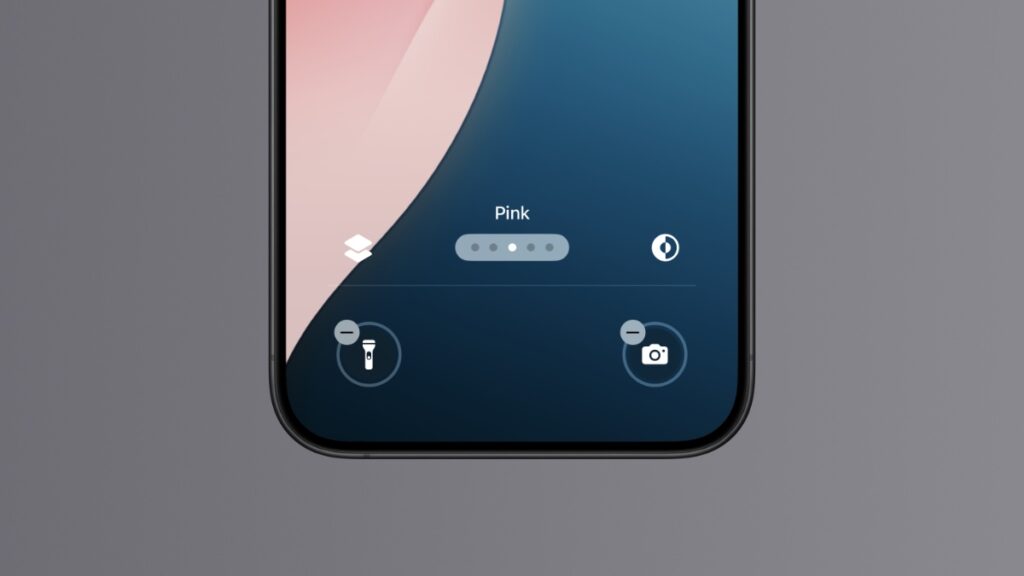You can replace or remove the flashlight and camera shortcut with something else on the iOS 18 Lock Screen for iPhone. Here’s how you do it.
Want to Remove or Replace the Flashlight or Camera Shortcut on iOS 18 Lock Screen? You can do that Now
The flashlight and camera shortcuts on the iPhone Lock Screen have been around for such a long time, I can’t remember a time without it. With iOS 18, Apple is taking customization options further by allowing users to replace or completely remove those flashlight and camera shortcuts.
The amount of times I’ve accidentally turned on the flashlight on my iPhone before putting it in my pocket is so high, I have just stopped caring about it. Now that this feature exists, let me show you how you can remove the flashlight and camera shortcut right now.
Step 1. Tap and hold on the Lock Screen.
Step 2. Tap on ‘Customize’ at the bottom.
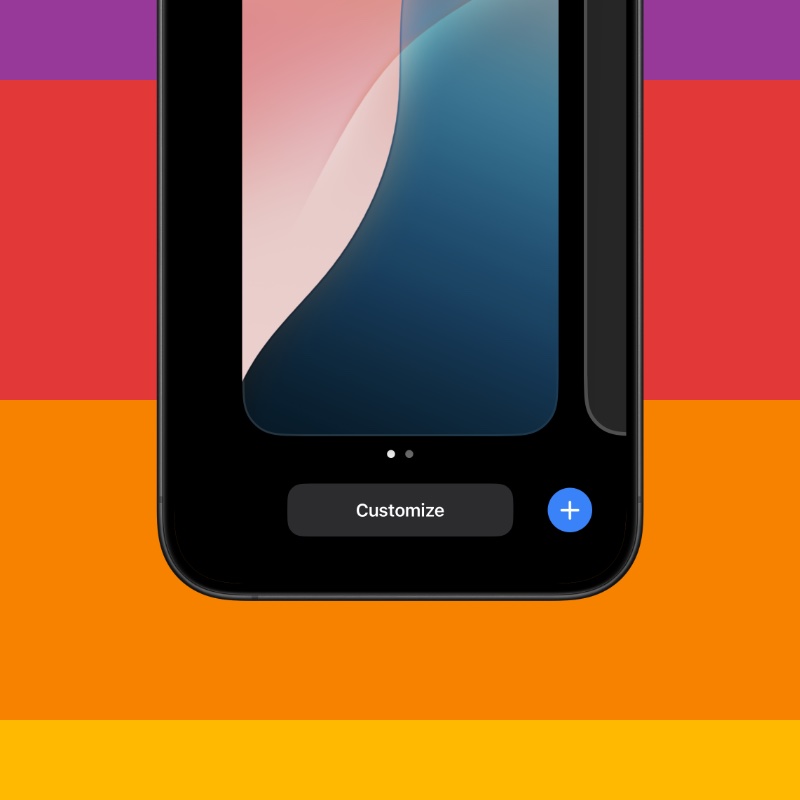
Step 3. Select ‘Lock Screen.’
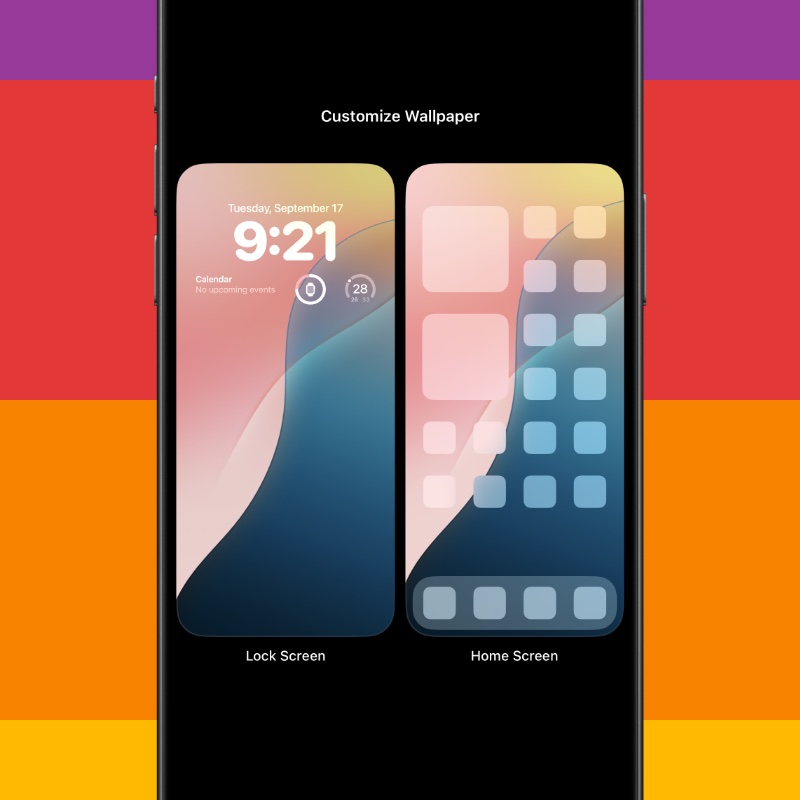
Step 4. See that little – sign on top of the flashlight and camera shortcuts? Tap on it and they’ll be gone. You can tap on the + sign to replace it with something else, if you like.
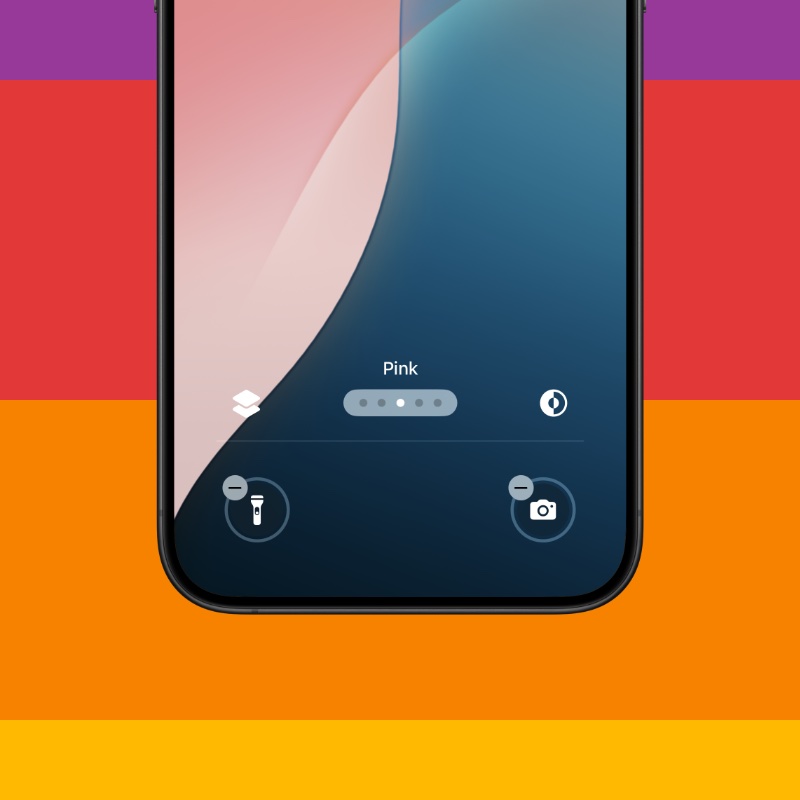
That’s it, you have successfully removed the biggest problem on your iPhone Lock Screen, all thanks to iOS 18.
It really amazes me how this feature wasn’t available in previous versions of iOS. Now that it is here, I welcome it. However, while we see it as a way to remove the flashlight and camera shortcuts, it’s actually a great way to put something meaningful on the Lock Screen, too.
At this point, the possibilities are endless. As developers update their apps for iOS 18, you can actually put your favorite app on the Lock Screen as a shortcut. At the time of writing, apps like Instagram are ready and if you use the social network a lot, it’s best to put its shortcut exactly where it should be, not just the first page of your Home Screen.