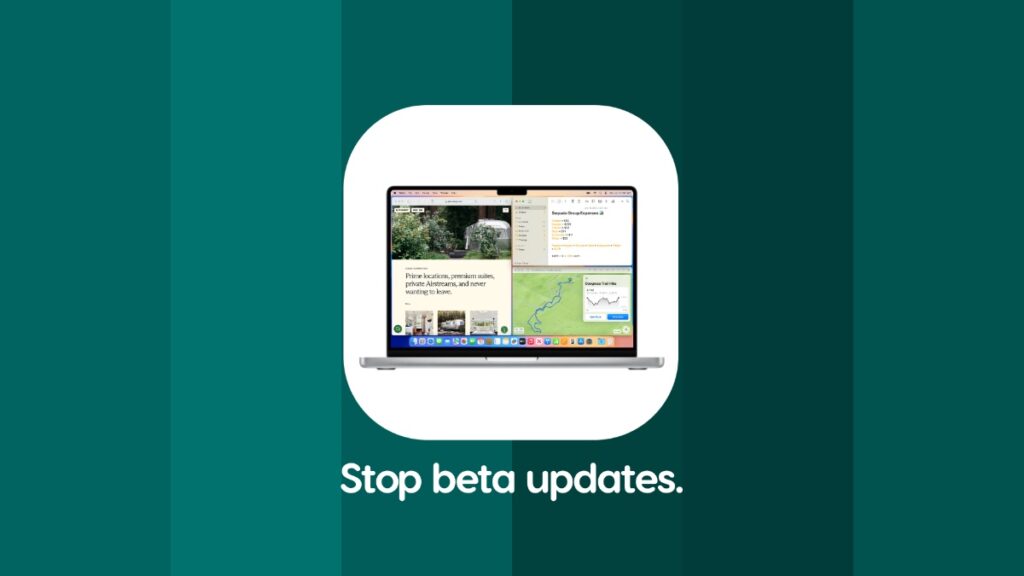You have the option to stop receiving new macOS Sequoia developer and public beta updates on your Mac. Here’s how you do it.
Done Testing macOS Sequoia Beta? Here’s How to Stop Receiving Further Beta Updates on Your Mac
Testing beta software can be a tough job. Sure, it starts off in the most fun way possible, you discovering new features and all, but then things get rough as you realize you’re dealing with unfinished software.
Once you download the full and final version, only then you start to realize what you’ve been missing out on all these weeks or months. With macOS Sequoia, you’ll feel the same way, too.
The one thing you should do after installing the final version of macOS Sequoia is this – stop receiving further developer or public beta updates. It’s a small little step you should take and it only takes a minute.
Step 1. Launch ‘System Settings’ on your Mac.
Step 2. Click on ‘General.’
Step 3. Now click on ‘Software Update.’
Step 4. Let this page load properly. Click on the (i) right next to Beta Updates.
Step 5. Select ‘Off’ from the list of options available in the Beta Updates drop-down menu.

Once you do this, Apple will not send over more macOS Sequoia beta updates to your Mac. However, if you change your mind and want to stay on the beta channel, just select macOS Sequoia Developer or Public Beta in the list of options shown above.
I know people who spend most of their time testing beta software on their daily iPhone, iPad and Mac devices. It takes a lot of courage, really. Because, many features tend to be broken, especially third-party apps in beta updates. Battery life is usually all over the place, too. If you’re one of the many, do send me an email why you chose this life.
Unless you have a spare Mac to test out new updates, you can carry on testing beta software all you want. But, if you are testing Sequoia betas on your one and only Mac, I will suggest taking a small break and enjoy the stable release of macOS Sequoia. Have fun with features like iPhone Mirroring, easy window tiling and whatnot.