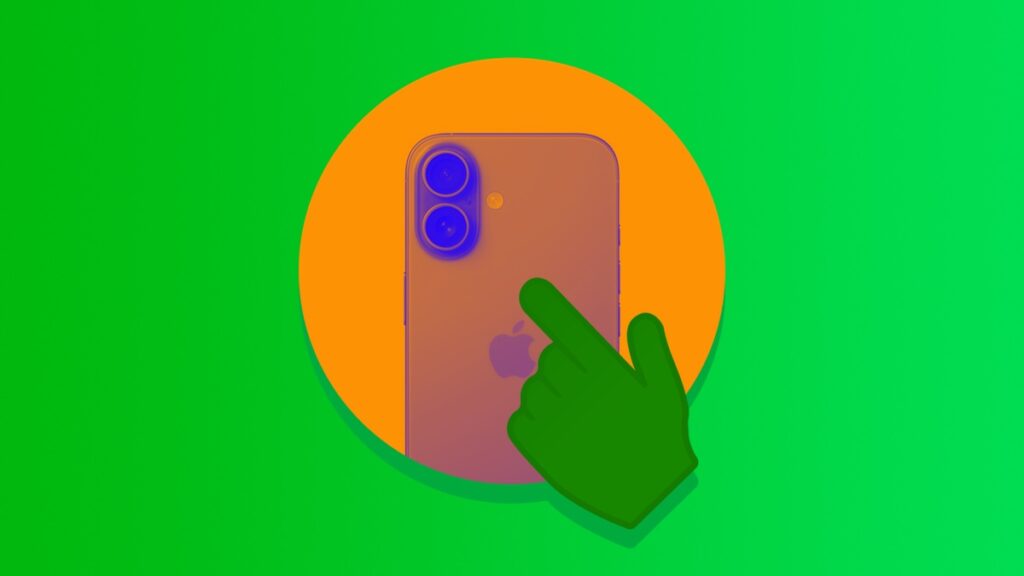Here’s how you can set up your iPhone to launch the Camera app when you double tap on the back.
No Camera Control? No Problem! Just Double-Tap on the Back of Your iPhone to Launch the Camera App
There are a bunch of things the iPhone can do once you start poking around the Settings app. One of those things is the ability to launch the Camera app by simply double tapping on the back of your iPhone.
I’m pretty sure most of you know how to do this already, especially if you live the TikTok and Instagram Reels life. However, for those who don’t know, this is something you should check out.
Once you’ve set it up, launching the camera becomes way too easy. In fact, I’ll go as far as saying it’s an excellent alternative to Camera Control and Action Button. If you have an iPhone that doesn’t have both, it doesn’t matter much with this little feature around.
Here’s how you can set it up:
Step 1. Launch the ‘Settings’ app.
Step 2. Find and tap on ‘Accessibility.’
Step 3. Tap on ‘Touch.’
Step 4. Scroll all the way down and open ‘Back Tap.’
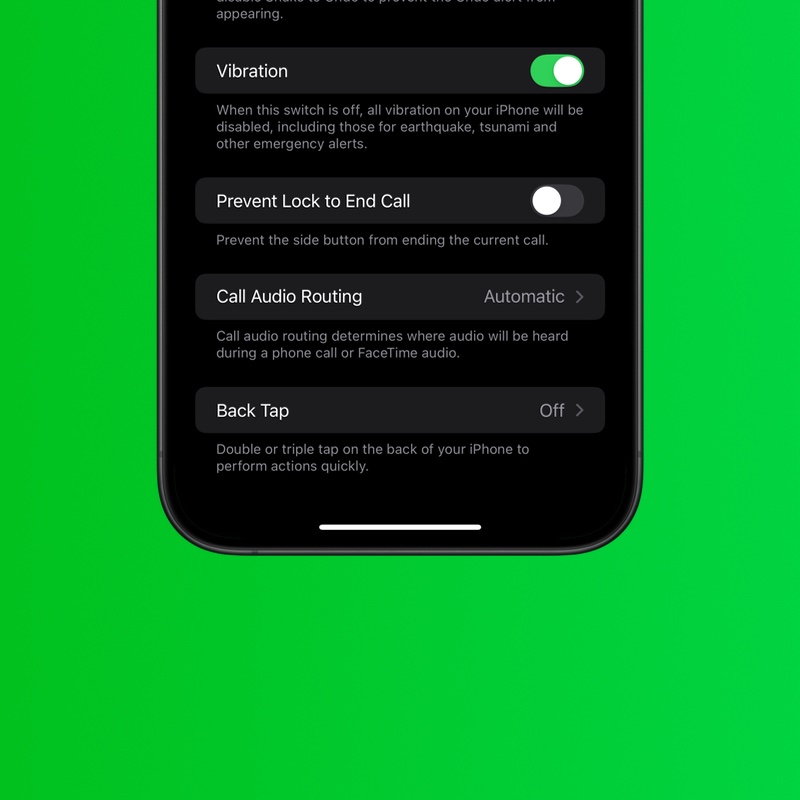
Step 5. Open ‘Double Tap’.
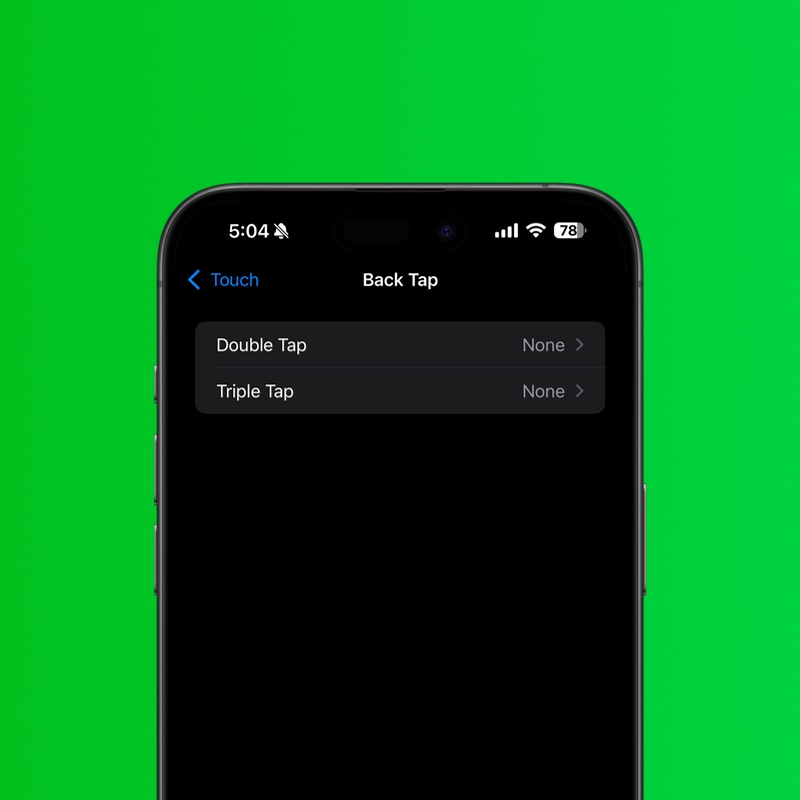
Step 6. Select ‘Camera.’
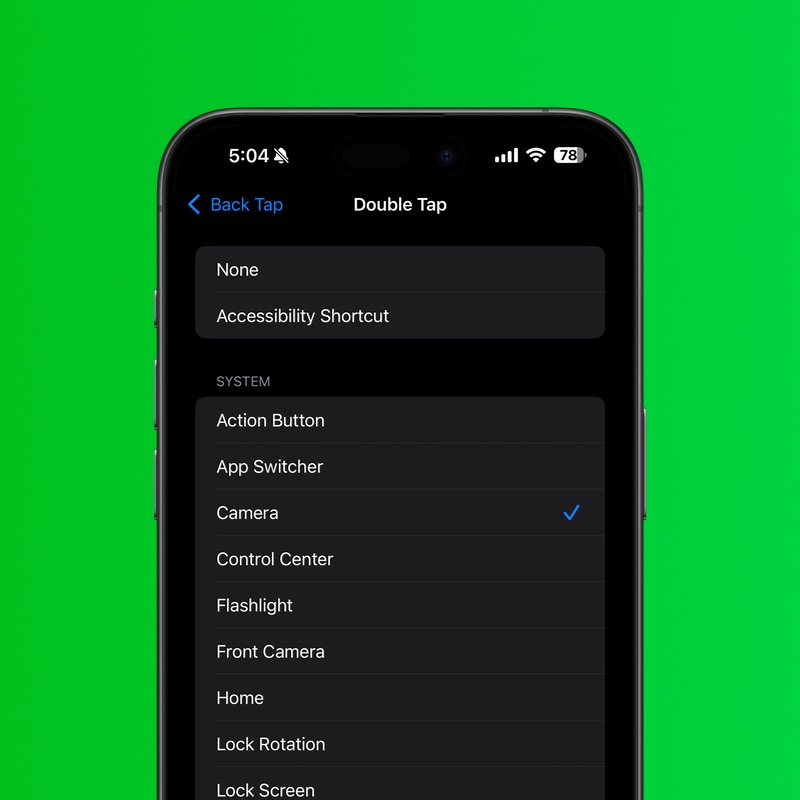
Give a quick double tap on the back of your iPhone and the camera will launch instantly. Afraid that you will launch the camera by accident? No problem. In step 5, choose ‘Triple Tap’ instead and then choose ‘Camera.’
This is one of those features which became extremely viral just a while ago. However, the more viral something gets, the faster gets buried in the sands of time, too. So, for those who don’t know, you now know something new that your iPhone does today.
You can really take this feature to the next level if you set it to execute a Shortcut instead of launching the camera. In fact, you can have both side-by-side, too. It’s entirely up to you how you want to go about it and it’s best to experiment with it to see what feature of your iPhone you want to trigger when you tap on its back.
You can set the double-tap gesture to scroll up or down as well – a great way to make your larger 6.9-inch iPhone perfect for one-handed use.