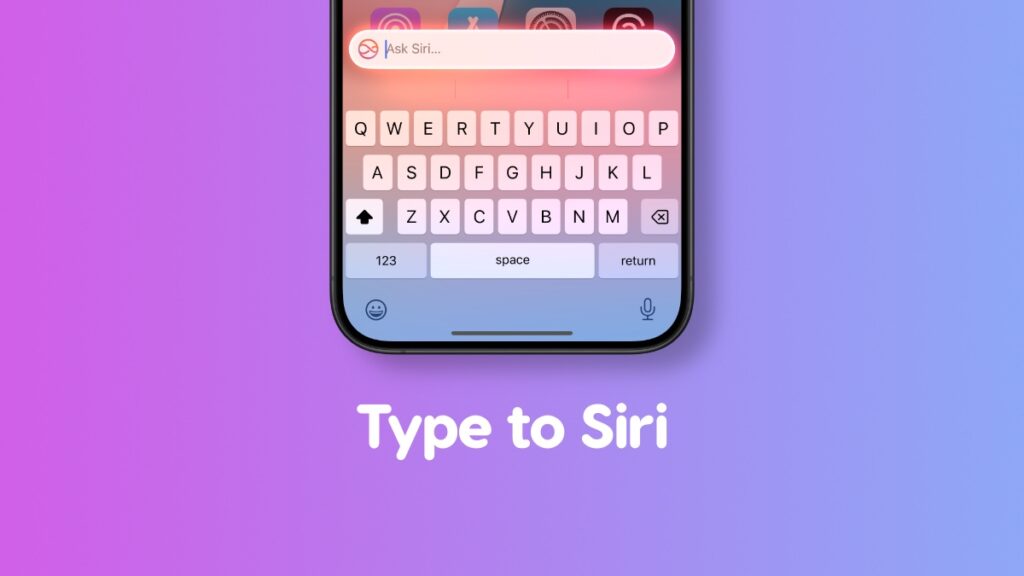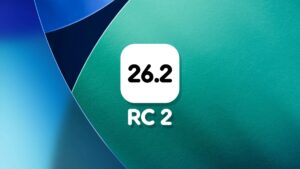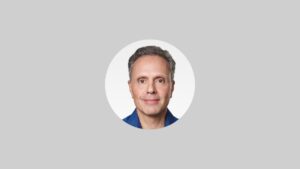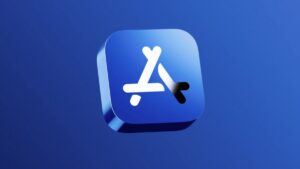Here’s how you can access ‘Type to Siri’ with Apple Intelligence on iPhone, iPad running the latest iOS 18.1 and iPadOS 18.1 updates.
iOS 18.1 and iPadOS 18.1 Make ‘Type to Siri’ Way Easier to Access on iPhone and iPad
iOS 18.1 and iPadOS 18.1 updates are a huge leap forward, thanks to Apple Intelligence. Needless to say there’s a lot to learn from this update as well since it’s a major shift away from how we use our iPhones and iPad on a daily basis.
In iOS 18.1 and iPadOS 18.1, Siri gets an overhaul, too. Apple is making sure you turn to the virtual assistant more often for help. Sure, there’s always ‘Siri’ and ‘Hey Siri’ to wake the assistant up. But, in the latest updates for iPhone and iPad, Apple is putting a great focus on ‘Type to Siri.’
While Siri is useful in a lot of cases, not everyone wants to talk to their phone or tablet when at home or even in public. Thankfully, with ‘Type to Siri’ now more easily accessible in iOS 18.1 and iPadOS 18.1, you can just type in your request and get answers instantly.
Here’s how to set it up:
Step 1. Apple Intelligence must be enabled on your iPhone and iPad. Check out the tutorial here for it.
Step 2. Launch the ‘Settings’ app.
Step 3. Tap on ‘Apple Intelligence & Siri.’
Step 4. Tap on ‘Talk & Type to Siri.’
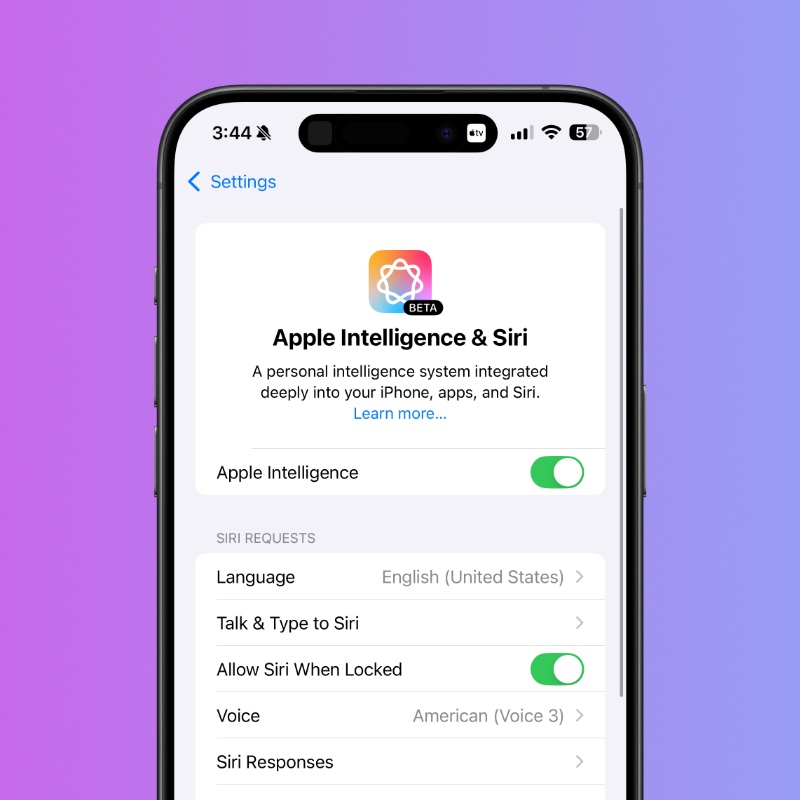
Step 5. Just make sure ‘Type to Siri’ is enabled.
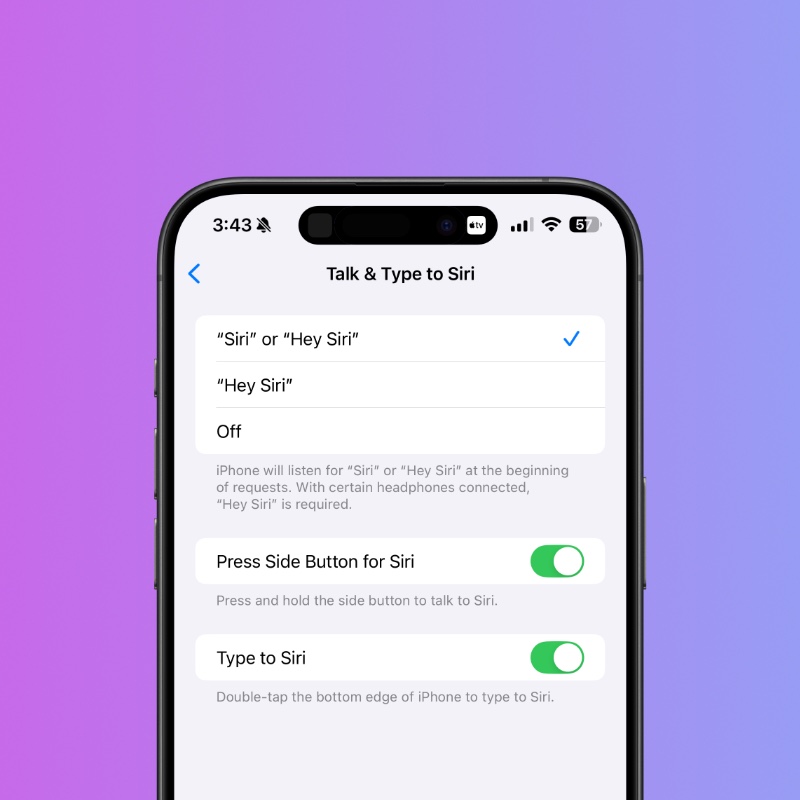
Step 6. Now ‘double tap’ on the bottom of your iPhone and iPad display and you’ll instantly see the keyboard. Type away your request and hit send.
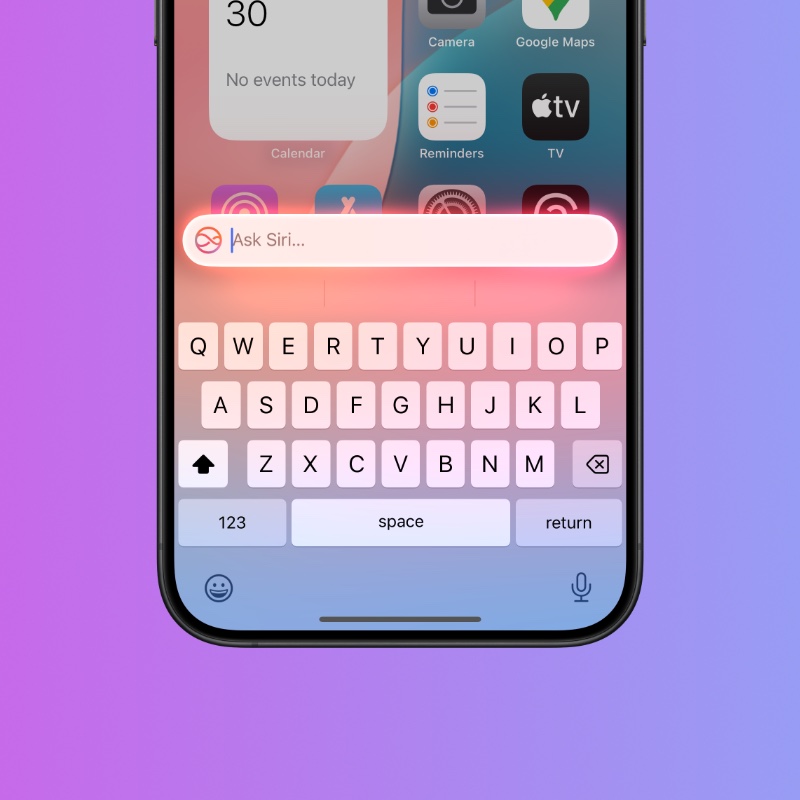
Do keep in mind ‘Type to Siri’ has been around for a long time at this point. But in order to enable it, you really have to fight with your iPhone and iPad. Apple has realized it’s a far better idea to give people multiple ways to interact with Siri at any given moment.
You can either press-and-hold the side button for it, say ‘Siri’ or ‘Hey Siri,’ or double tap at the bottom of the display for ‘Type to Siri.’
Sometimes having multiple ways to access the same thing can be very beneficial, especially when it’s something so useful.